3D simulation mode
This simulation mode enables you to display the tool path on the 3D model using all the graphic acceleration functionality of OpenGL. The target model must be defined to use this simulation mode.
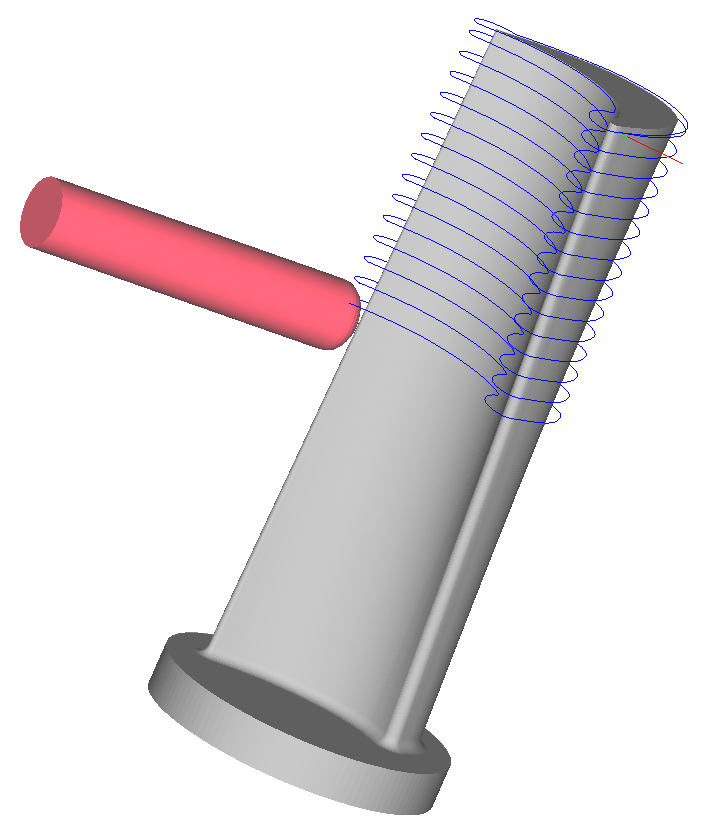
Simulation toolbar
Toolbar buttons enable you to control the simulation in this mode.

The following buttons are available in this toolbar:
 This button returns
the model to its original position and orientation.
This button returns
the model to its original position and orientation.
 These
buttons are used for model scaling, moving and rotating.
These
buttons are used for model scaling, moving and rotating.
 This button toggles on/off the tool visualization during the simulation.
This button toggles on/off the tool visualization during the simulation.
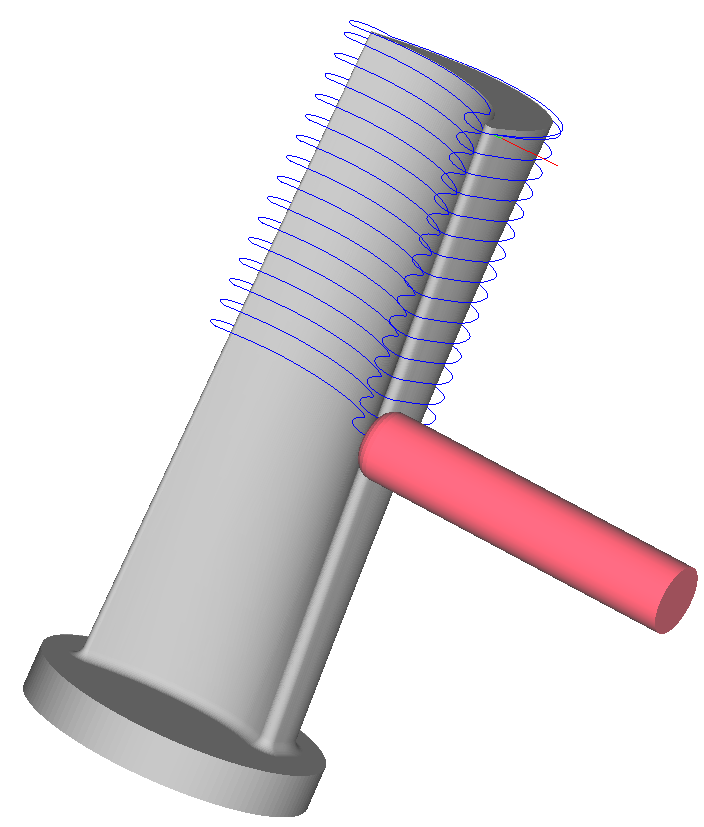
 These buttons toggle on/off the visualization of the target model
and tool path during the simulation.
These buttons toggle on/off the visualization of the target model
and tool path during the simulation.
 This
button enables you to remove
the simulated tool path from the screen.
This
button enables you to remove
the simulated tool path from the screen.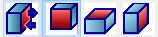 These buttons enable you to
show the dynamic section of the model. The section slider is displayed
in the graphic area. By moving this slider you can control the section.
These buttons enable you to
show the dynamic section of the model. The section slider is displayed
in the graphic area. By moving this slider you can control the section.
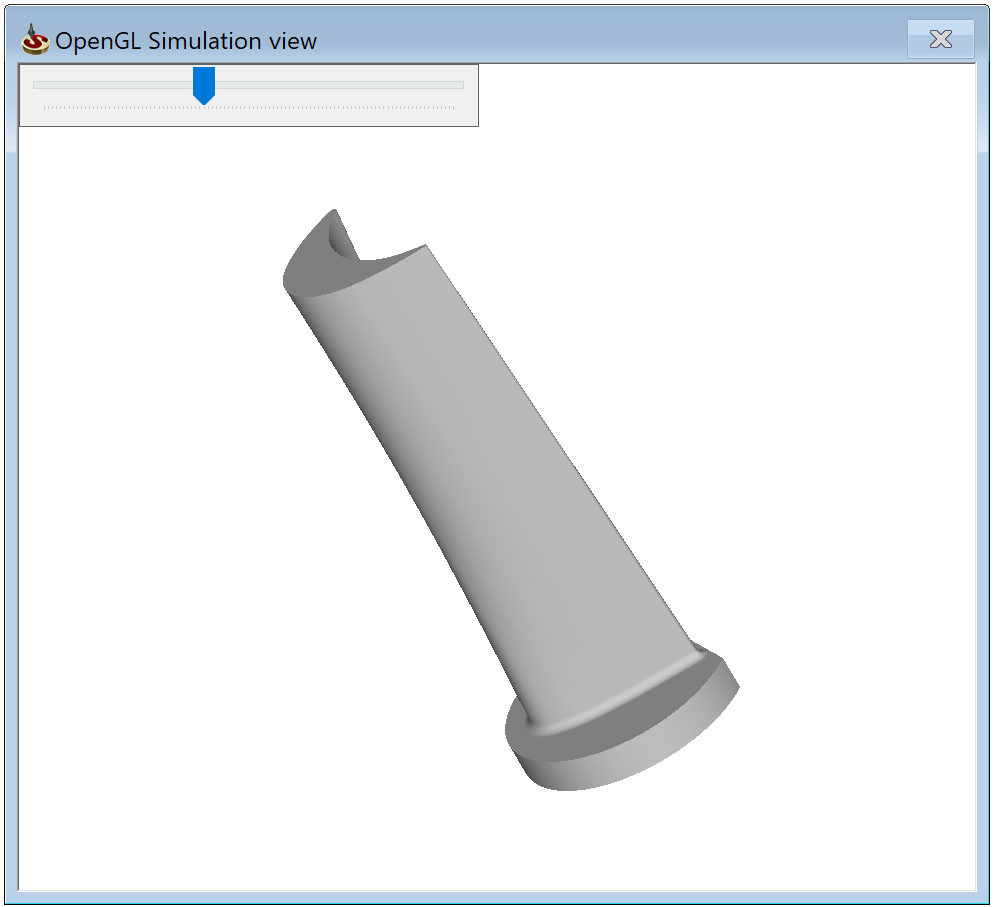
 These
buttons enable you to show the model in the projection views (Left, Right,
Top, etc.)
These
buttons enable you to show the model in the projection views (Left, Right,
Top, etc.)
 These
buttons switch the simulation to 4/1 view mode.
These
buttons switch the simulation to 4/1 view mode. This button enables you to show the Zoom Window box with the enlarged
image of the model and tool path fragment centered on the mouse position.
You can control the zoom factor in the Zoom
Window box.
This button enables you to show the Zoom Window box with the enlarged
image of the model and tool path fragment centered on the mouse position.
You can control the zoom factor in the Zoom
Window box.
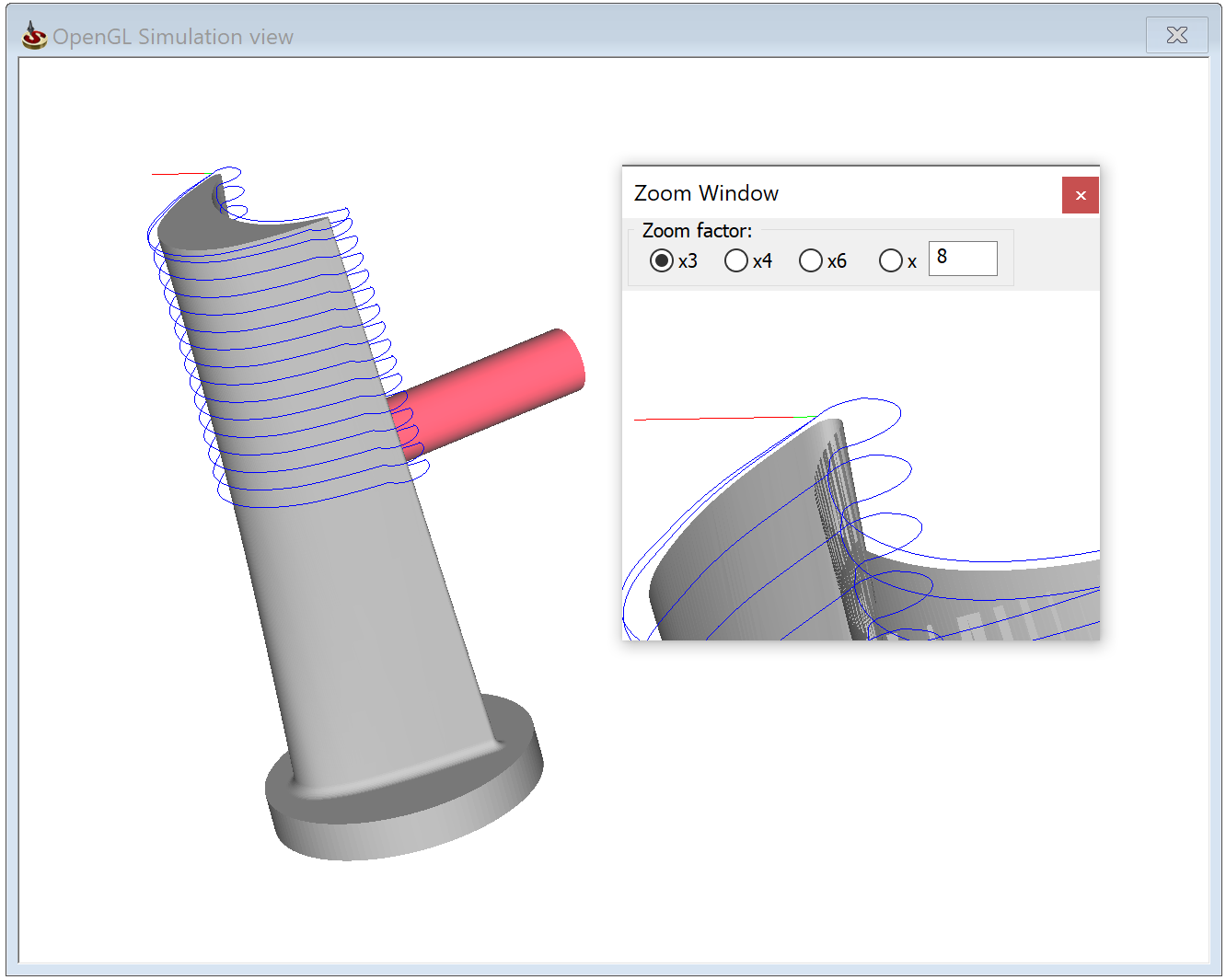
Simulation menu
Options
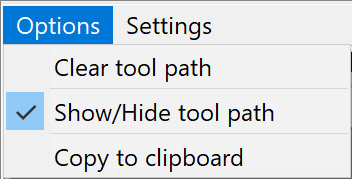
Clear tool path
This option enables you to remove the simulated tool path from the screen.
Show/Hide tool path
This option enables you to toggle on/off the tool path visualization during the simulation.
Copy to clipboard
This option enables you to copy the simulation image into the Windows clipboard for future reference.
Settings
![]()
The Visual Properties dialog box enables you to edit the visual properties of the 3D simulation mode.
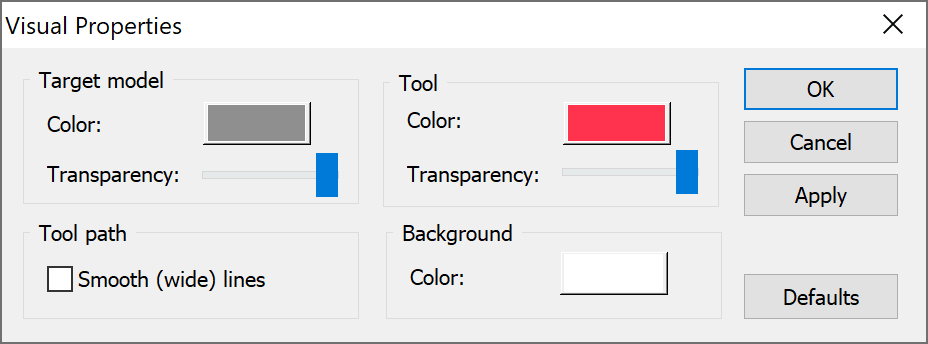
The Target model section enables you to choose the color of the Target model and set its transparency.
The Tool section enables you to choose the color of the tool and set its transparency.
The Tool path section contains the Smooth (wide) lines option that enables you to perform smoothing of the tool path lines (anti-aliasing).
The Background section enables you to choose the background color.