Transformation
Transformation enables you to rotate and copy the tool path around an axis and translate and copy the tool path along a direction. The advantage is that it allows you to create full rotation symmetric operations (eg. for impeller machining) and also apply a pattern multiple times on a surface.
Orientation
Rotary axis around
This option provides you the choice of the axis around which your tool path will be rotated. You may choose between the X-, Y- or Z-axis of the current Coordinate System or define a rotary axis vector by an end point (the start point is automatically considered to be in the Coordinate System origin).
Rotary axis base point
This option enables you to define the position of the rotation axis. When you click the Select point button, the Select point dialog box is displayed with the coordinates of the point you pick on the model.
Number of steps
This parameter enables you to define the number of instances of the circular pattern. In other words, it defines how many times the initial tool path will be repeated around the rotation axis.
Rotate
Start angle
This parameter enables you to define the rotation angle for the first tool path instance of the circular pattern.
Rotation angle
This parameter enables you to define the angle between two adjacent instances of the circular pattern.
Translate
This section contains two parameters that enable you to transform a 5-axis tool path:
This parameter defines the distance between the initial tool path instance and the next one in the transformed pattern.
This parameter defines the distance between two adjacent tool path instances of the transformed pattern. |
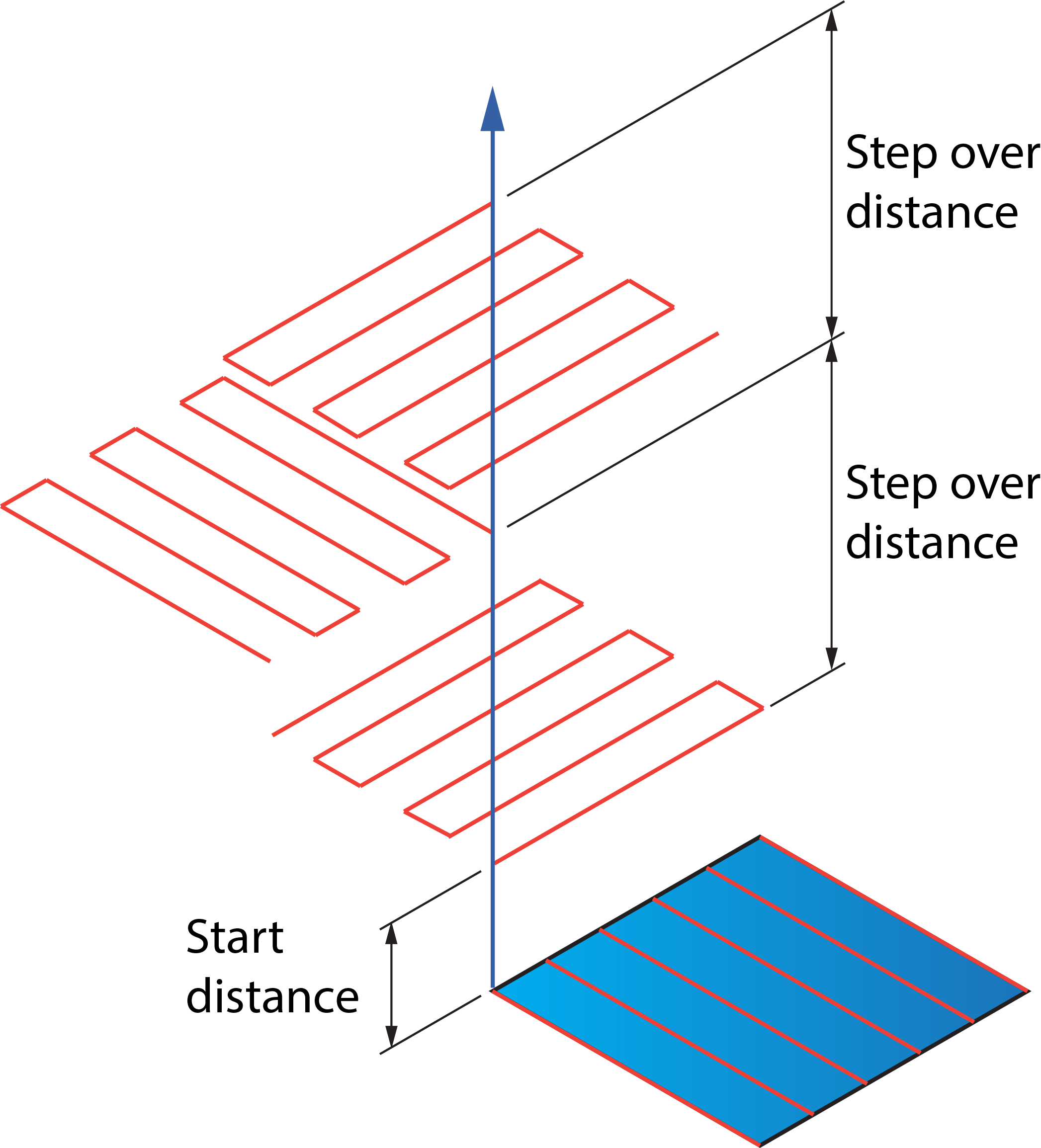 |
These distances are measured along the transformation axis defined in the Rotary axis around list.
Sorting
This option creates copies of the tool path that are either rotated or moved or both. The copies are linked in three ways:
- Alternate shortest connection-This option connects the transformed tool path using the shortest connection possible.
- Top first- This option allows you to first machine all the contours that are copies of the original contour with a higher Z-value and consequently all the contours that belong to the original contour with a lower Z-value.
- Bottom first- This option allows you to first machine all the contours that are copies of the original contour with a lower Z-value and consequently all the contours that belong to the original contour with a higher Z-value.