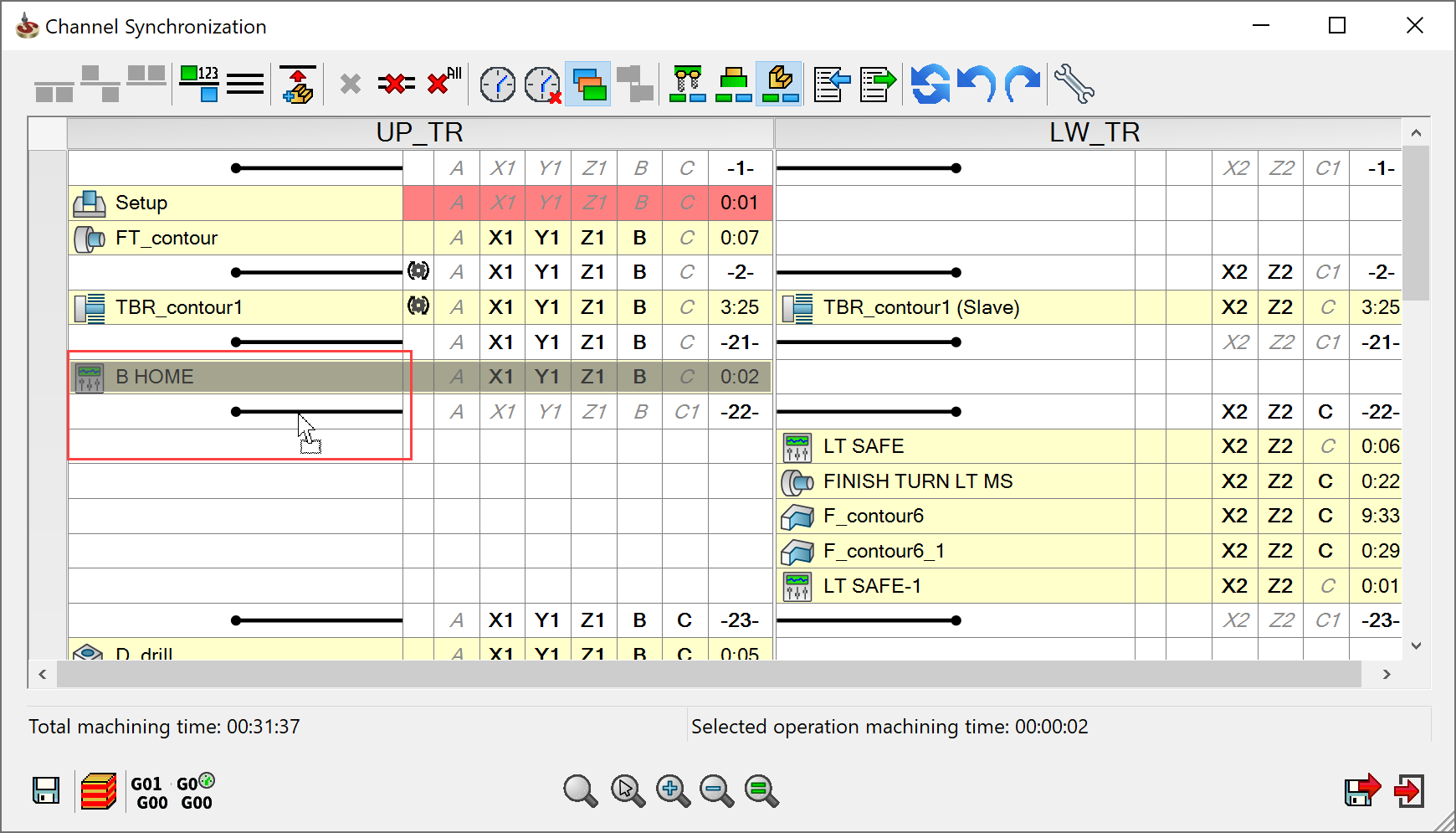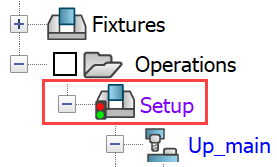General Rules of Channel Synchronization
The following rules apply to the channel synchronization operation:
When you right click Setup and select Channel Synchronization from the submenu, the synchronization order you see is according to the operations defined in the CAM Tree. The order of the operations defined in the CAM Tree cannot be changed in the synchronization window for the same turret. If you want to change the order, you must change the sequence in the CAM Tree.
To start sequencing the operations on the back spindle, right click the first operation defined on the lower turret and click Add new Workpiece.
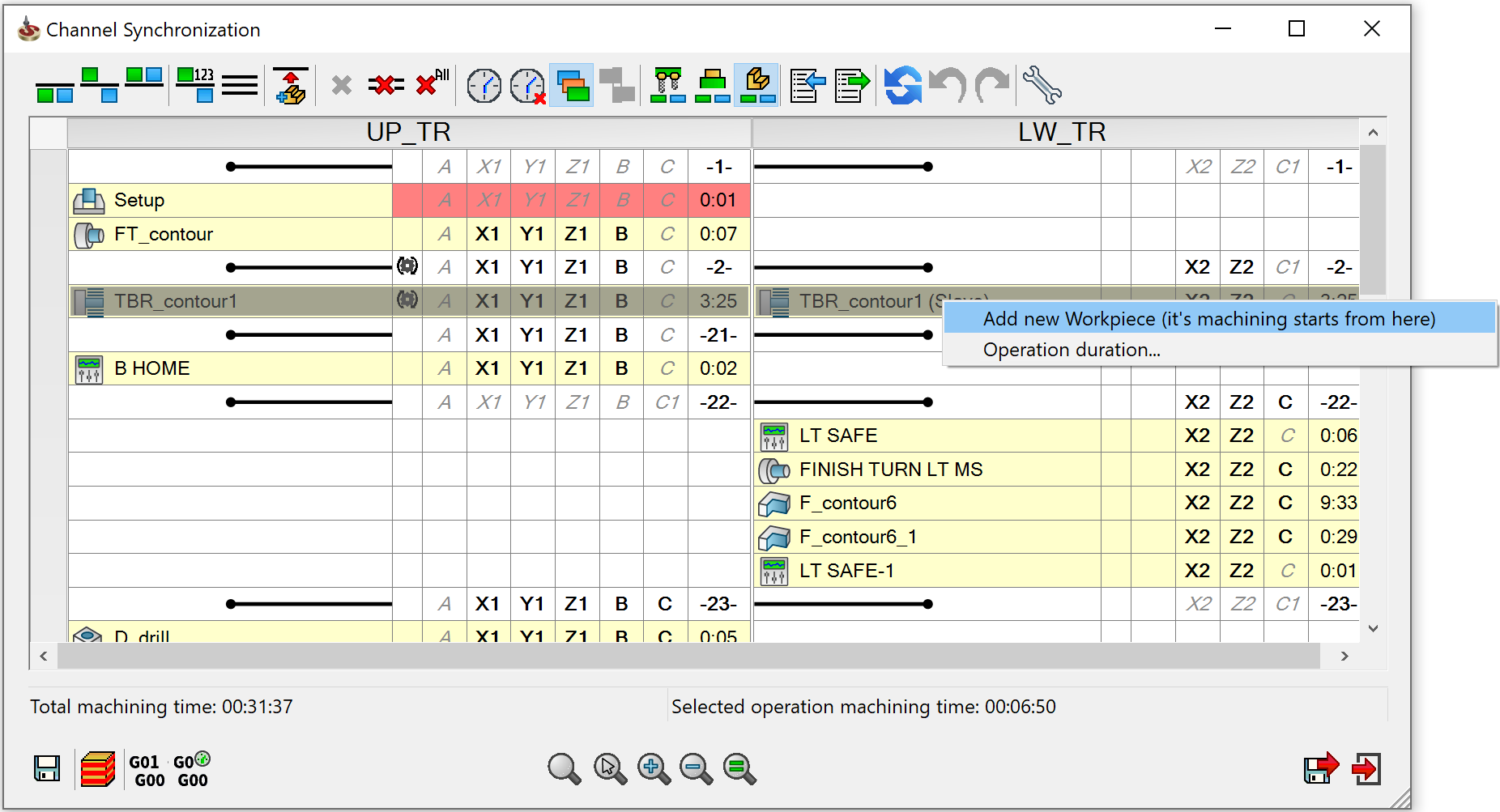
|
The Add new Workpiece operation can be defined on the operation of your choice to start the machining from there. However, it is a general practice to add it on the first operation defined on the lower turret. You can split the CAM Tree order to create separate Workpieces (Machining processes) for continuous machining process on CNC machine (loop machining). |
In the Channel Synchronization window, Setup should always be the first operation. Setup is loading new Stock, according to the Setup table. When you open the Channel Synchronization window, and if the Setup operation is not seen as the first operation, then you must drag and place is at the top of the operations as the defined stock must be visible in the first operation.
The operation of stock transfer is a machine control operation with two or more tables involved. As a result of this operation, the stock changes the holding Table. You can achieve this by Manual Part Transfer or Close on Stock command.
The operation of stock release cannot be moved below the part transfer operation. However, it can be moved after the last operation on back spindle in the Channel Synchronization window. Stock release is a machine control operation with Release Stock command which deletes the stock from the active table.
The operations of Setup and Stock Release must be included in the CAM Tree to ensure continuous machining process. If Stock Release is not defined, the Add Workpiece function is suppressed.
The MCOs cannot be synchronized if same axis is used in both the channels. If you try to synchronize such an operation, an error message is displayed stating same axis is used in both the channels.
On Setup, if you see the traffic light symbol as shown in the image; it means there is an error in channel synchronization and one of the following must be done to correct it:
|
- Add, delete or reorder operation in the CAM-Tree Manager. - Reorder setup for Stock (start work from back spindle and transfer part to the main spindle). - Change cutting condition (change spin/feed rate) for the synchronized operation. - Add labels in channel synchronization window to remove clashes. - Calculate the uncalculated jobs in CAM-Tree Manager. |
Each operation in the Channel Synchronization window is connected to one table in the following manner:
In non MCO operations it is connected to the Table used in operation Submachine.
In MCO operations without Stock Management it is connected to the current table.
In the setup and stock release operations, it is connected to the table that is used for these specific operations.
In the part transfer operation, it is related to the table that was connected to the stock before the part transfer operation.
To move the operation and change its place in the Channel Synchronization window, drag the operation and drop it on the label where you want to place it. For example, in the below image, the highlighted operation in black color is dragged and placed on the label to change its place.