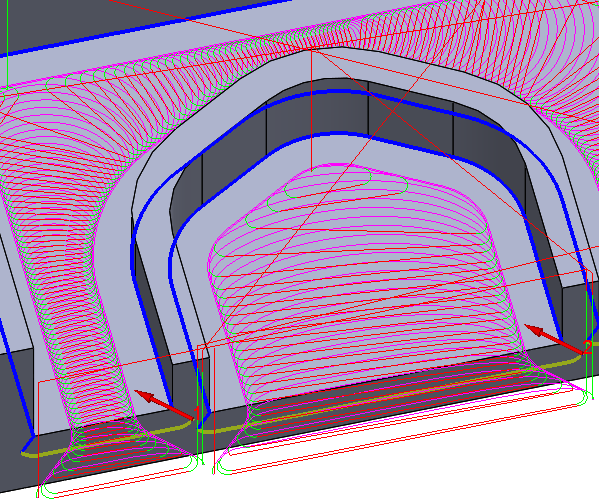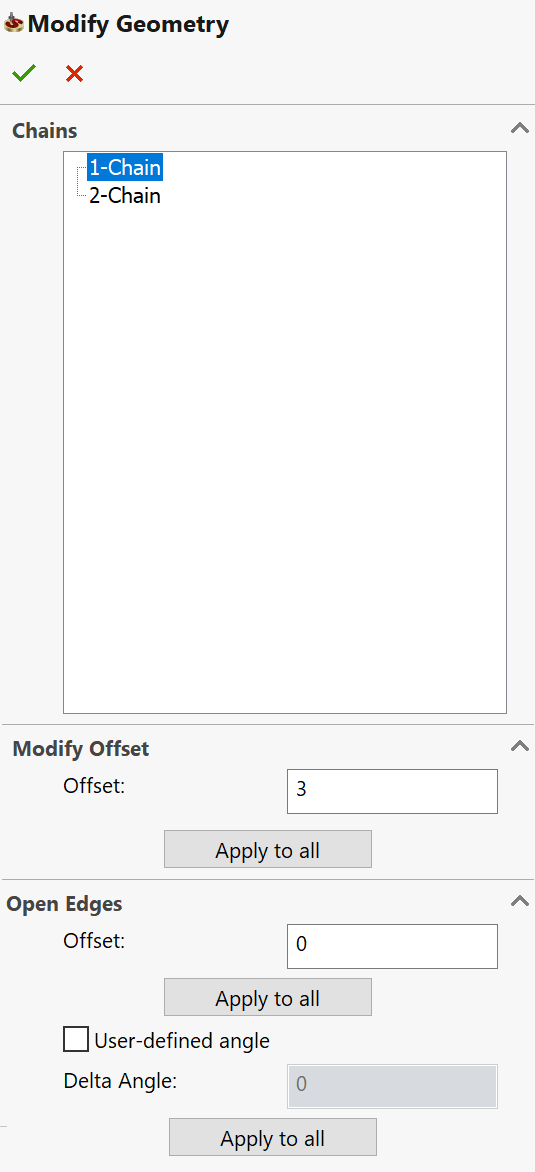Modify Geometry
In iMachining 2D, the geometry is defined as a pocket that can be closed, open or semi-open (containing open edges). The Geometry definition can consist of one or more chains. Chain geometries can be defined in a number of ways and can be later modified using the Modify Geometry feature of SolidCAM. The Modify Geometry section enables you to specify several geometry-related modifications.

Offset all Geometry chains
When the geometry consists of one or more chains and you want to offset all chains by the same value, use the All Chains option and enter your desired value in the Offset field.
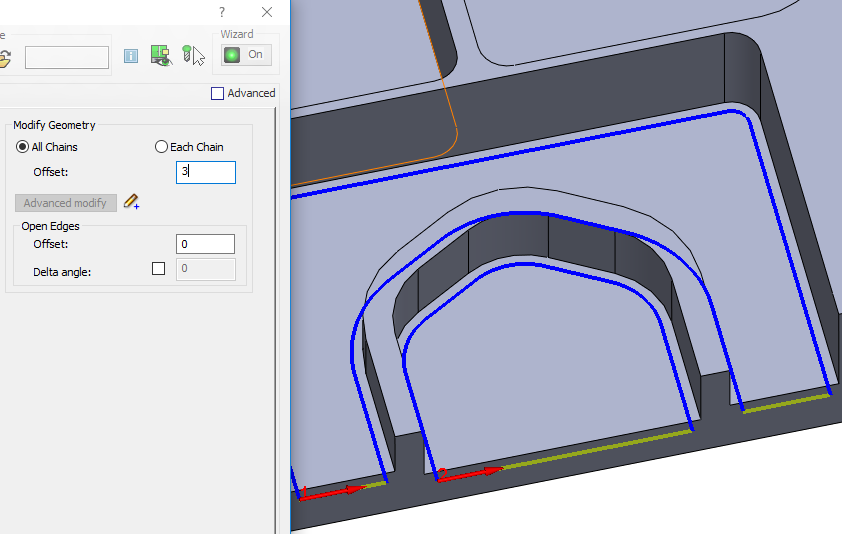
All geometry chains (closed, open and semi-open) are modified accordingly.
|
As a safeguard, SolidCAM does not apply negative offset values to the open edge(s) of a semi-open chain. In such cases, open edges are offset outward into air by the opposing positive value (e.g., +2 versus -2). In cases of geometry configurations consisting of open chains (open pockets, open pockets with islands, etc.) and a negative offset value is defined, SolidCAM determines the appropriate offsetting direction. In addition, SolidCAM properly trims any intersecting chains that result from the modification. |
Offset open edges only
When the geometry consists of open and/or semi-open chains and you want to offset only the open edges of those chains by the same value, use the All Chains option and enter your desired value in the Open Edges Offset field.
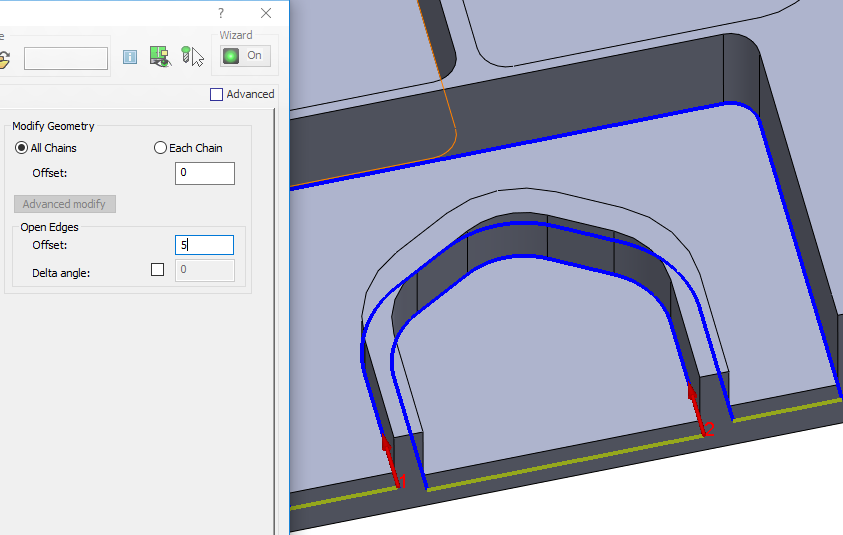
Open edge(s) offsetting further enhances the Modify Geometry feature by eliminating the need to sketch geometry chains in SOLIDWORKS. Listed below are several instances where you might find this added functionality useful:
- Extra material remains on the outside of stock
- Extra material remains on an open island
- To extend open edges of a semi-open pocket that opens to the outside of a part (and the outside has not been roughed)
- To extend open edges of a semi-open pocket by the wall offset of previous operation, where a small amount of material remains (size = wall offset) on the open edges
- To extend open edges of an open island by the wall offset of previous operation, where a small amount of material remains (size = wall offset) on the open edges in the case of bottom-up cutting with multiple iMachining operations
When SolidCAM offsets the open edge(s) of a semi-open chain, its closed edges are extended tangentially by default.
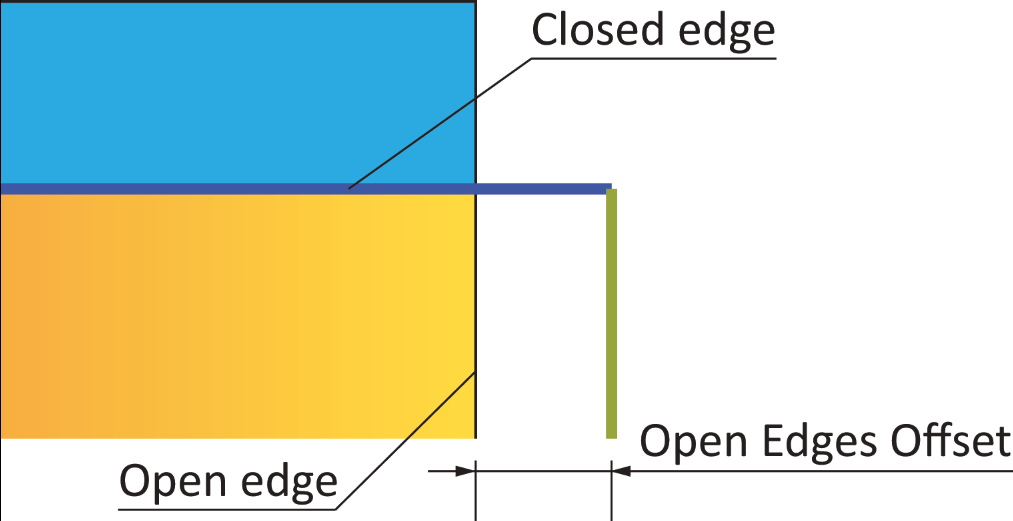
Alternatively, the Delta angle option can be used to apply an angle to the extended segments of closed edges. SolidCAM determines the direction to which the angle is measured according to the geometric relationship of closed to open edges.
Take, for instance, the two examples described below.
If the closed edge intersects the open edge perpendicularly, the Delta angle is measured away from the open pocket area.
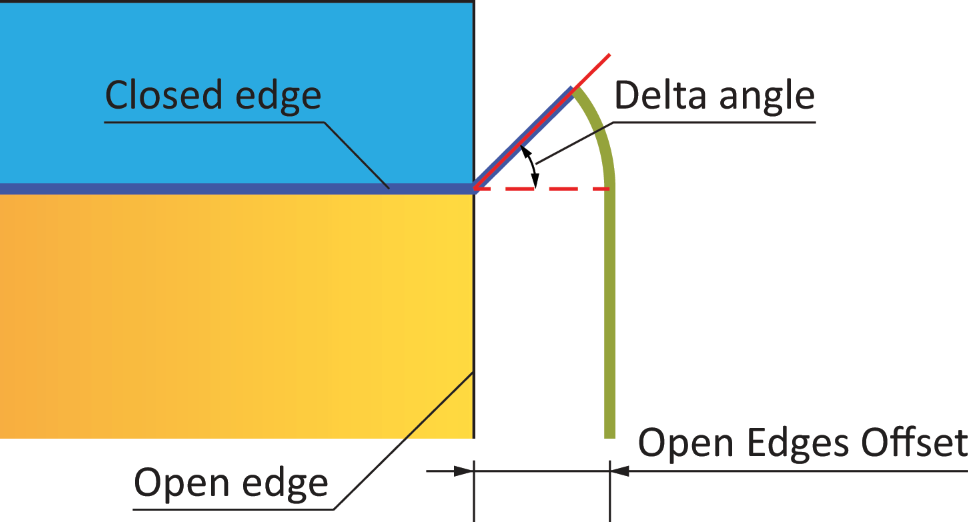
If the closed edge intersects the open edge by either a chamfer- or fillet-type feature, the Delta angle is measured towards the open pocket area.

The Delta angle changes the chain boundary shape in open pocket areas, thus changing the shape of the resulting tool path.
|
|
5 mm (0.2 in) Open Edges Offset w/ No Delta angle |
5 mm (0.2 in) Open Edges Offset w/ 45° Delta angle |
Offset each Geometry chain
When the geometry consists of more than one chain and you want to offset each chain (closed, open and semi-open) by a different value, use the Each Chain option.
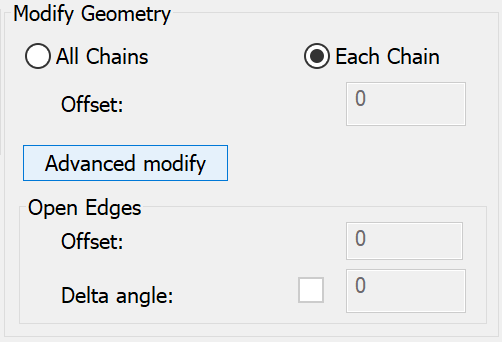
When selected, the Advanced modify button is activated. Clicking it displays the Modify Geometry dialog box.
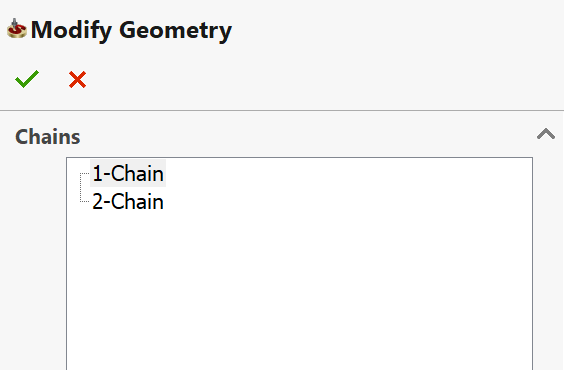
As shown in the example below, the Chains list enables you to define the Offset parameters specific to the selected chain.
Chain 1 |
Chain 2 |
|
|
After confirming the Modify Geometry dialog box, an icon will appear next to the Advanced modify button.
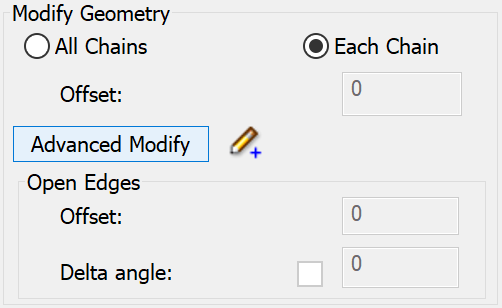
One of three icons provides you with the following feedback:
 indicates
that offset modifications have been made with positive values only.
indicates
that offset modifications have been made with positive values only. indicates
that offset modifications have been made with negative values only.
indicates
that offset modifications have been made with negative values only. indicates
that offset modifications have been made with both positive and negative
values.
indicates
that offset modifications have been made with both positive and negative
values.
|
Hover your mouse pointer over the offset modification icon to see a screen tip of up to the first ten modified chains and their specified offsets. |