Synchronization
This page enables you to define the synchronization settings for the current CAM-Part.
Synchronization of CAM geometry with design model
Check synchronization always
The synchronization check is performed automatically each time you click the CAM Manager tree.
Ask before synchronization check
When this check box is selected, after every change in the part or in the assembly and rebuild, SolidCAM will prompt you before checking the synchronization of the geometries with the model or sketches.
When this check box is not selected, the synchronization checking will be performed without any message or question.
This option enables you to perform the synchronization of geometries automatically.
When this check box is selected, the synchronization check is performed and then all the unsynchronized operations and geometries are automatically synchronized. When the synchronization fails for certain operations or geometries, SolidCAM marks the operations/geometries with an exclamation mark and deletes the operation tool path; such operations are marked with asterisk.
|
This option is available only when the Check synchronization always check box is selected. |
This option enables you to perform the calculation of the synchronized operations automatically. When this check box is selected, SolidCAM automatically calculates all the synchronized operations. The operations marked with the exclamation mark are not calculated.
|
This option is available only when the Synchronize automatically check box is selected. |
Check synchronization on user demand
In this case, SolidCAM does not check the synchronization automatically. The Check Synchronization item in the Operation and Geometry menus is enabled, and you can choose it to start the synchronization.
Synchronization of design model with original model
Every time the CAM-Part is opened, SolidCAM automatically checks the correspondence of the dates of the CAM-Part and the original SOLIDWORKS model. When the date of the original model is later than the date of the CAM-Part creation, it means that the original SOLIDWORKS model has been updated. You can then replace the DesignModel component on which the CAM-Part is based with the updated SOLIDWORKS model.
Ask user to find original model
This option defines the sequence of SolidCAM operations in case the original model is not found in the location specified in the CAM-Part. This option enables you to use the browser window to search for the original model.
Check synchronization after original model changes
When you choose to check the synchronization status manually, this option will perform the check automatically if SolidCAM determines that the original SOLIDWORKS model has been replaced or updated.
Upon opening and converting CAM-Parts from SolidCAM 2014 to newer versions, this option is enabled by default to give notice of a misfit between the SOLIDWORKS model and the SolidCAM geometry.
Synchronization when design model configuration changes
This section provides you with the following options:
This option enables you to keep the link between the geometry and the parent configuration (the configuration used for the geometry definition). SolidCAM always keeps the geometry linked to the parent configuration. When you switch between the model configurations, the geometry is not affected; synchronization is required only if the parent configuration is changed.
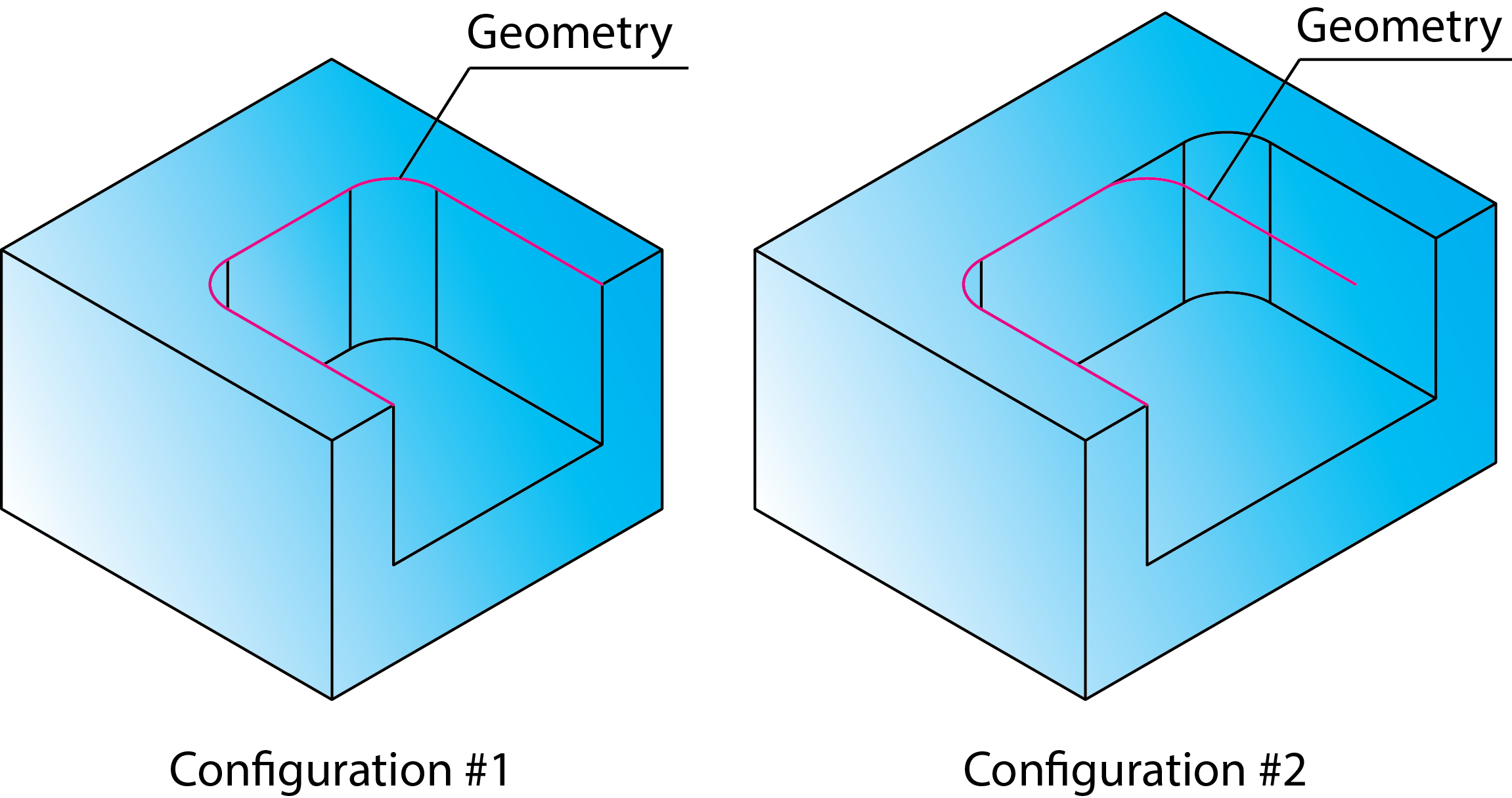
This option enables you to establish the link between the geometry and the current configuration and perform the synchronization according to the current configuration.
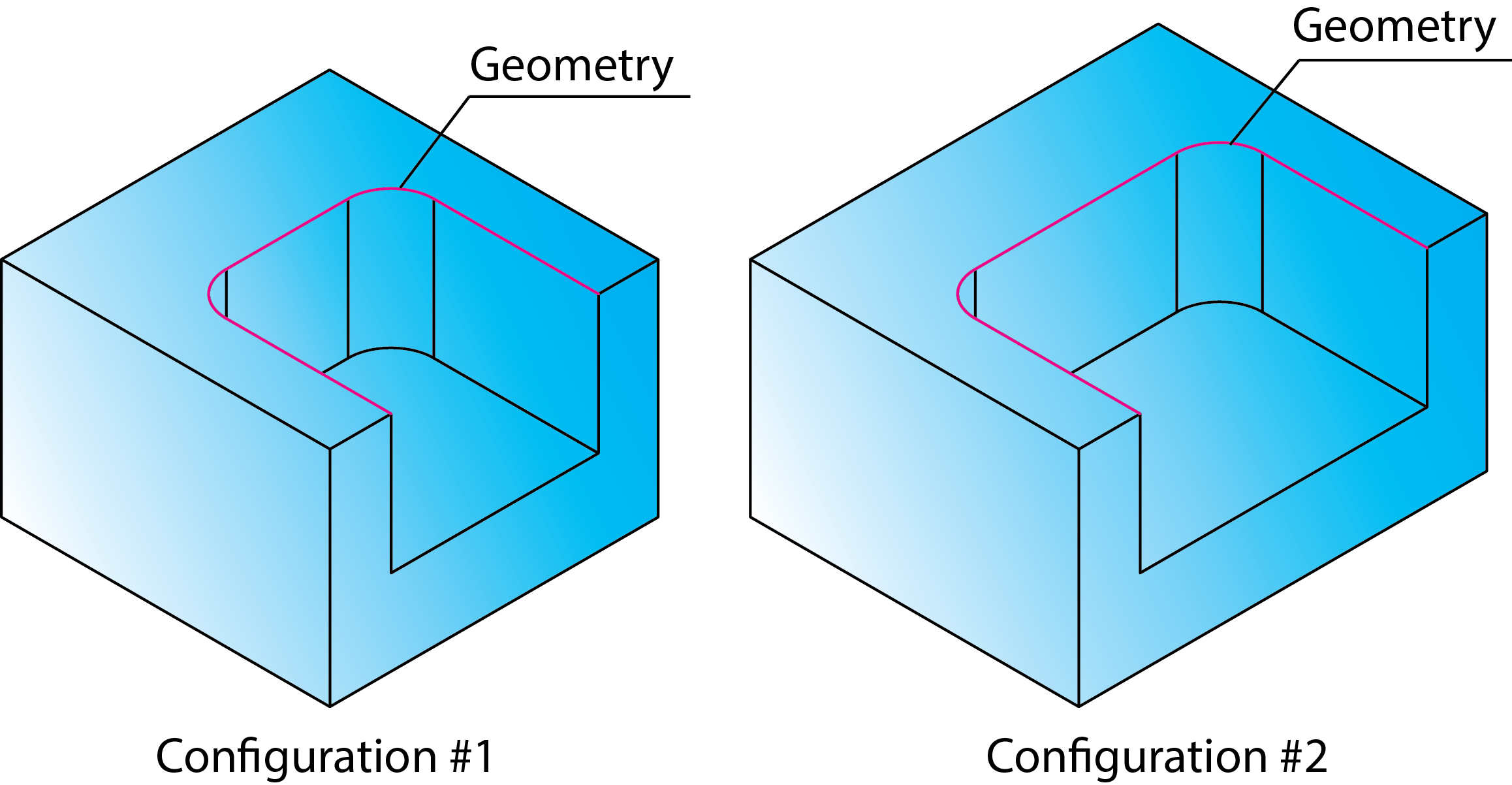
After such synchronization, the geometry is linked to the current configuration until you switch to another one.
Related Topics