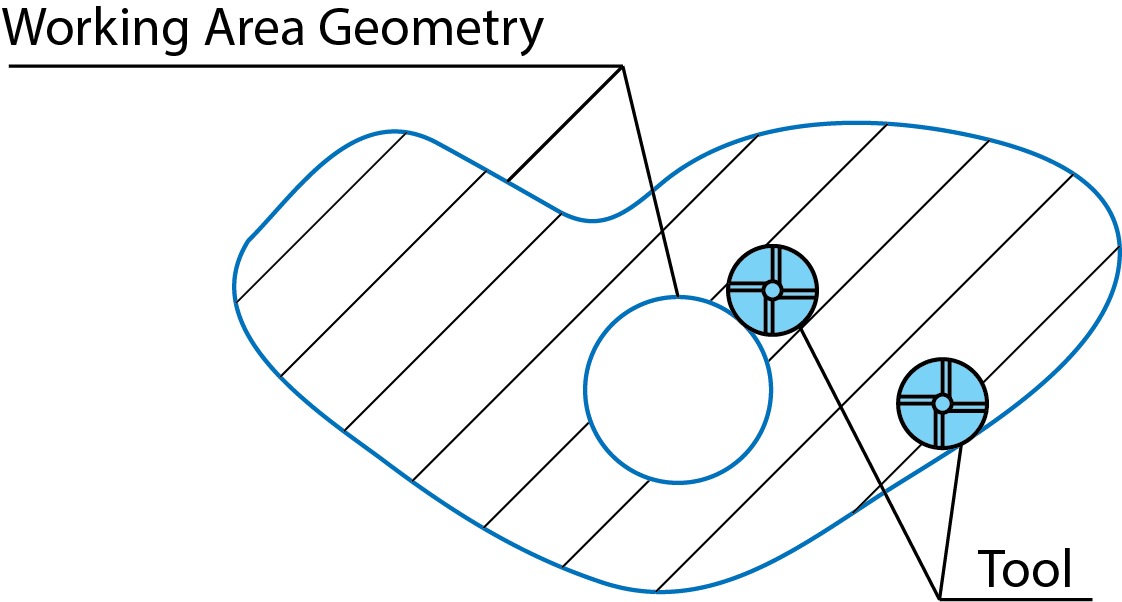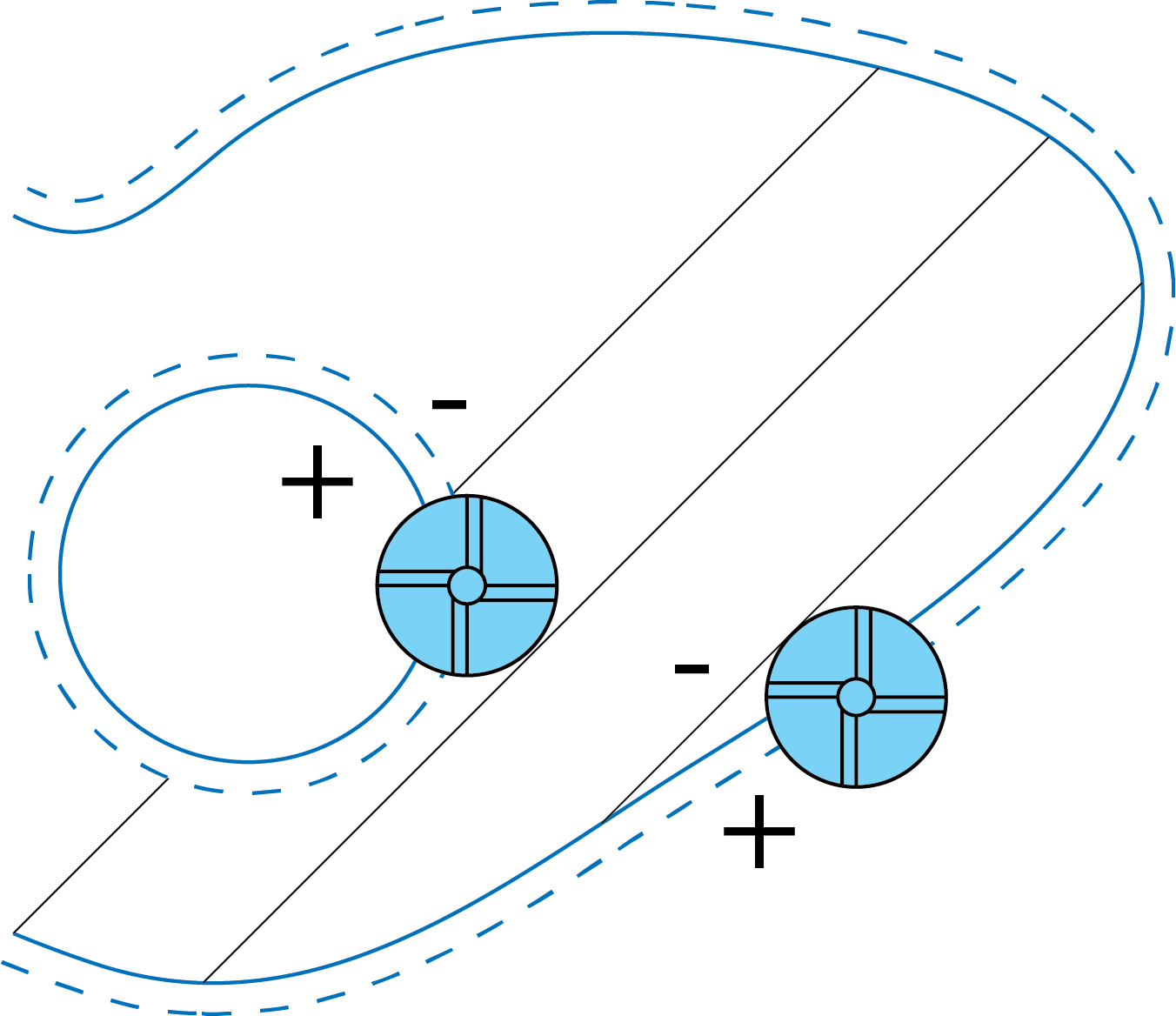Tool position on working area
This option controls the tool position relative to the boundaries of the working area. Since the working area geometry is always projected on a 2D plane, viewing the model and working area in the top view shows exactly till where the tool machines the model.
The tool machines up to the boundary of the working area. The center point moves at an offset equal to the tool radius.
The tool machines over the boundary of the working area by a distance equal to the tool diameter.
The tool machines the working area until the tool center is positioned on the working area.
The Internal/External/Center methods of the working area definition have several limitations. In some cases, the limitation of the tool path by planar working area results in unmachined areas or corners rounding.
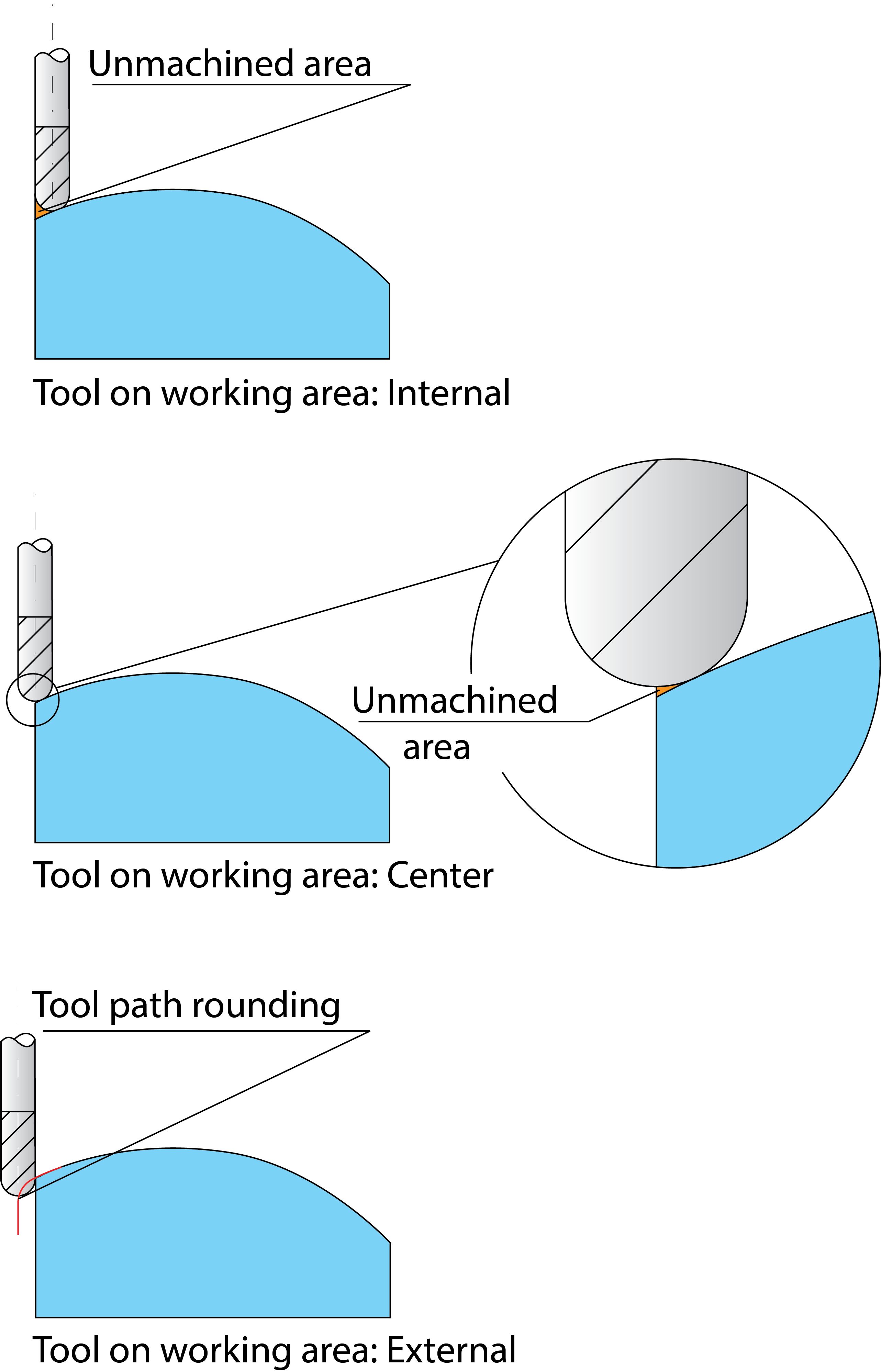
The Tangent option enables you to avoid these problems.
When this option is chosen, SolidCAM generates the tool path boundaries by projecting the planar working area on the 3D Model. The tool path is limited in such a way that the tool is tangent to the model faces at the boundary.
This option enables you to machine the exact working area, taking into account the 3D Model geometry.
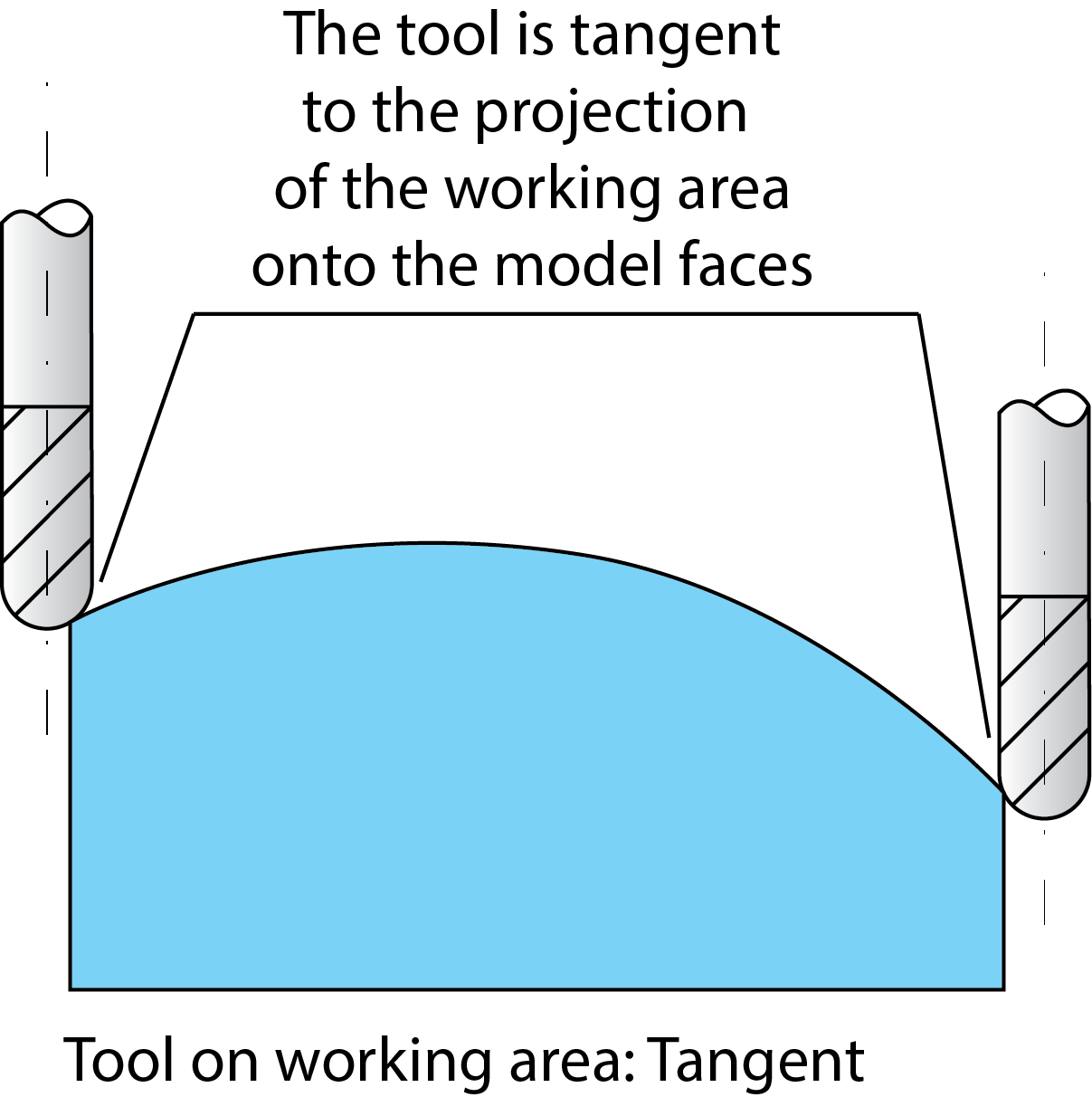
When the Tangent option is used, SolidCAM automatically recognizes through holes and cuts inside the working area and prevents the tool from entering these areas.
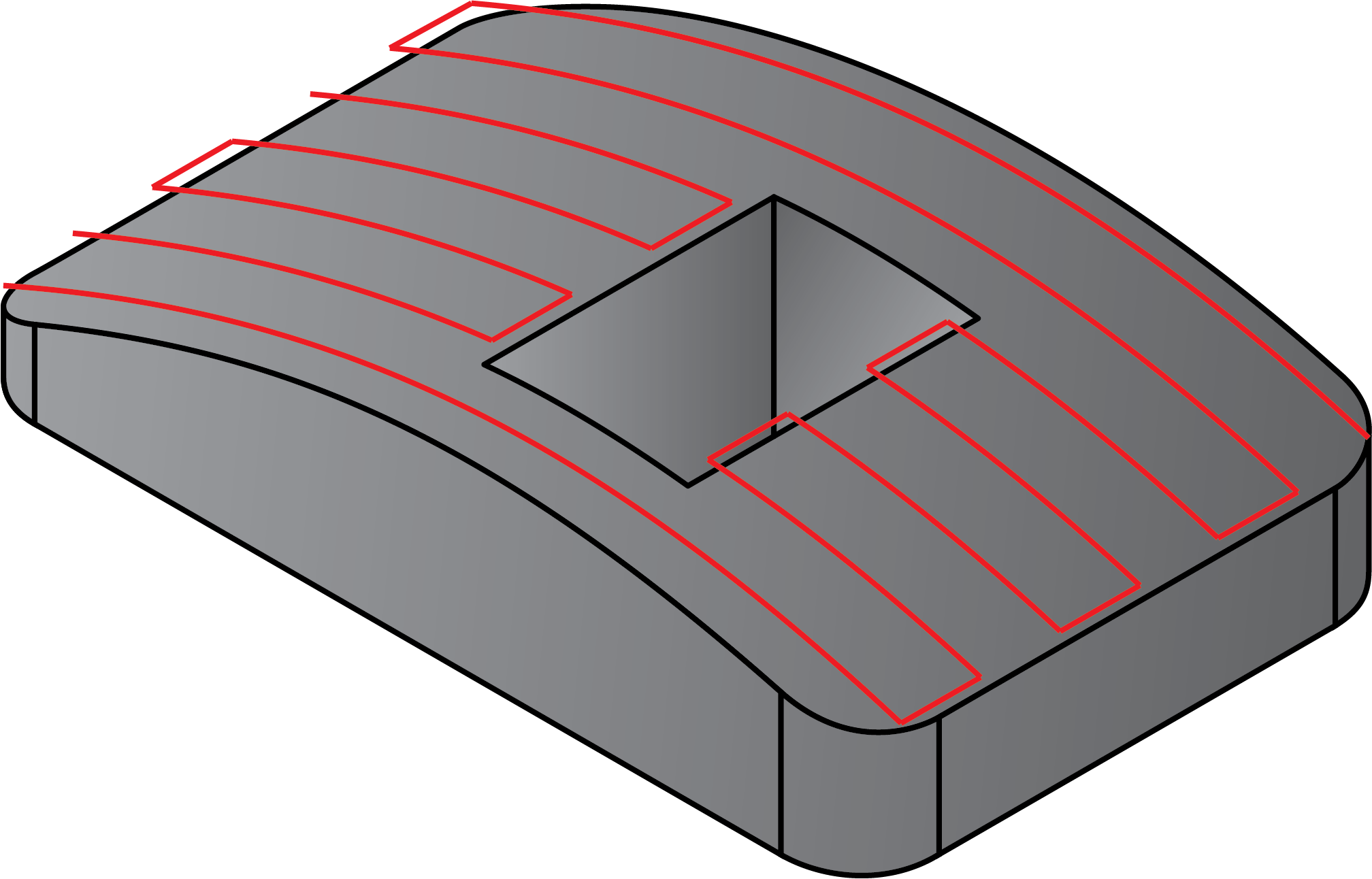
Offset value (+/-)
This value enables you to specify the offset of the tool center.
A positive offset value enlarges the working area; a negative value reduces the working area to be machined.
|
|