Rotate&Translate
The Rotate and Translate strategy is useful for parts with multiple identical elements arranged in a circular pattern. Instead of adding a separate operation and defining the same parameters for each of these patterns, you can have the same tool path repeated a given number of times by rotation around a specific axis.
The Rotate/Translate Tool Path dialog box enables you to define the parameters of rotation.
Orientation
Rotary axis base point
This option enables you to define the position of the rotation axis. When you click Select point, the Select point dialog box is displayed with the coordinates of the point you pick on the model.
Number of steps
This parameter enables you to define the number of instances of the circular pattern. In other words, it defines how many times the initial tool path will be repeated around the rotation axis.
Rotate
Start angle
This parameter enables you to define the rotation angle for the first tool path instance of the circular pattern.
Rotation angle
This parameter enables you to define the angle between two adjacent instances of the circular pattern.
Translate
This section contains two parameters that enable you to transform the tool path:
Start distanceThis parameter defines the distance between the initial tool path instance and the next one in the transformed pattern. Step over distanceThis parameter defines the distance between two adjacent tool path instances of the transformed pattern. |
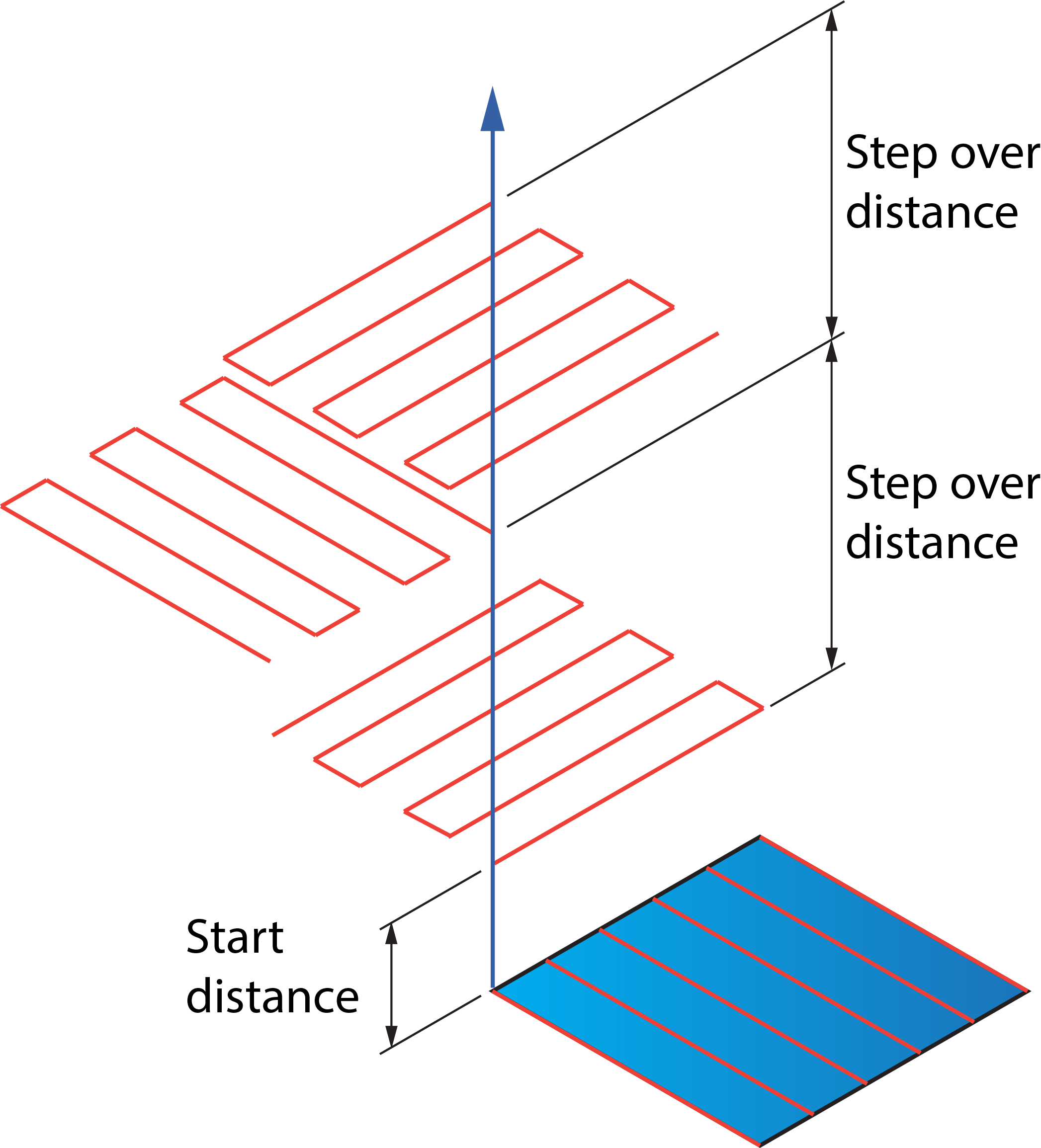 |
These distances are measured along the Z-axis.
Sorting
Apply stock
This option enables you to trim the tool path with the stock model either before or after the rotation.
Before rotation. With this option, SolidCAM generates the initial tool path, trims it with the stock model and then performs the rotation. In this case all the tool path instances are trimmed with the same stock.
After rotation. With this option, SolidCAM performs trimming after the tool path rotation. In this case the stock used for the trimming is updated after each rotation instance.

The Apply stock option is available only when the Stock definition option is selected in the Roughing and More page.
Apply Linking
This option enables you to link the tool path either before or after the rotation.
Before rotation. With this option, SolidCAM generates the initial tool path, links it and then performs the rotation. In this case the link movements in all the rotated instances of the tool path are the same.
After rotation. With this option, SolidCAM applies linking after the tool path rotation. It is recommended to use this option with the collision control activated to avoid possible collisions in the link movements.
|
The Apply linking option is available only when the Before rotation option is used for Apply stock. When Apply stock is set to After rotation, the Apply linking option is disabled and the After rotation option is used. |