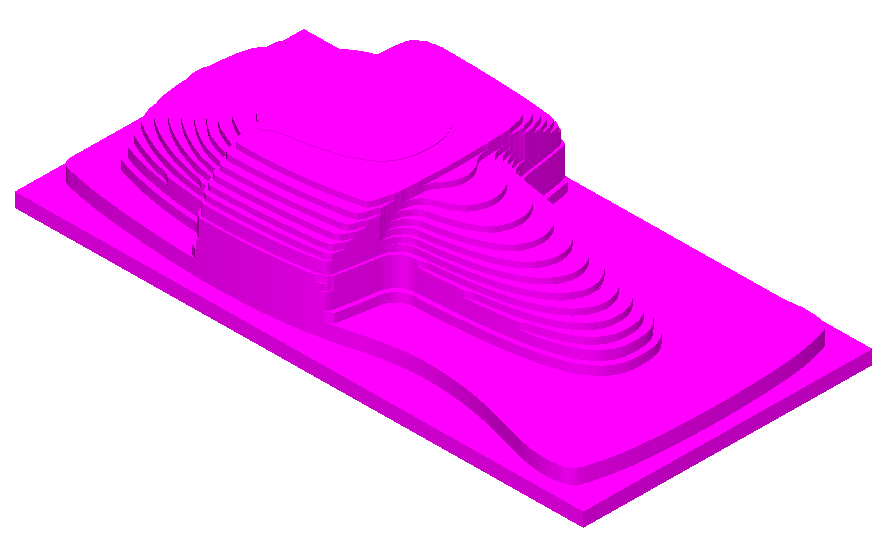Cut only the Rest material
After every machining operation, the exact shape of the remaining stock is reflected in the Updated Stock model (USM).
iMachining 3D works in the mode of Cut only the Rest material, which enables it to utilize the USM from the previous operation as input for the starting Stock model of the current operation. The machining is always limited to the rest material.
|
By limiting the iMachining tool path to only the rest material, this option guarantees that no time is wasted on the air cutting of volumes previously removed or volumes that were empty to begin with (e.g., 3D Model of a casting or a forged part). |
Mach. stock name
The Mach. stock name list enables you to manually select a previously generated USM for the Rest Material calculation.
|
Manually selecting a previously generated USM is available only when the Manual method of Updated Stock calculation is chosen in the Part Settings dialog box. |
Show 3D
The Show 3D button displays the SolidVerify Simulation window with the USM and rest material in comparison with the Target model geometry defined for the operation. Using this functionality, the example below illustrates the USM and rest material generated after the first iMachining 3D Operation.
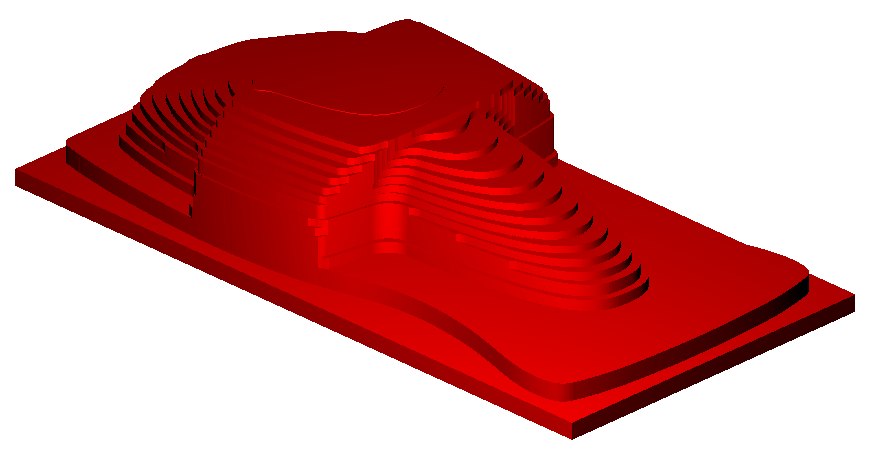
The faceting quality of the Updated Stock and Target models are also shown.
To view the faceting quality of the Target model only, use the Simulation toolbar buttons in the following order:
 – click this button to hide the rest material.
– click this button to hide the rest material. –
click this button to hide the machined stock.
–
click this button to hide the machined stock.
The ![]() button remains showing the Target model only.
button remains showing the Target model only.
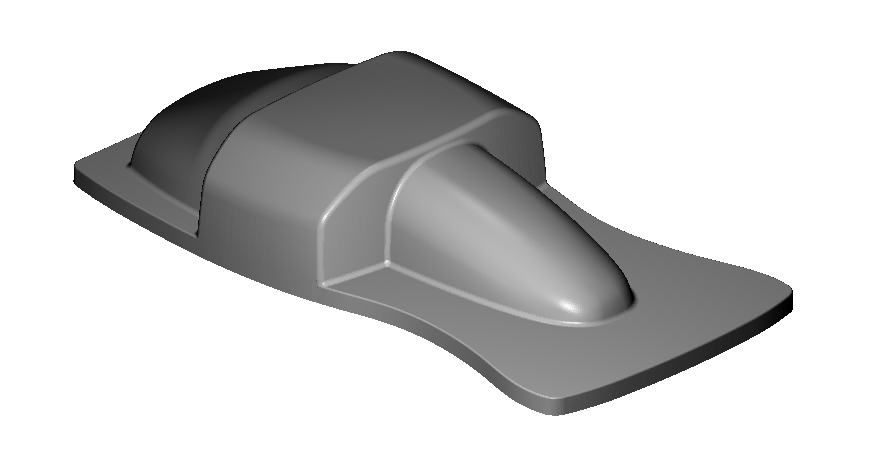
Show model
The Show model button displays the USM in the SOLIDWORKS window. Using this functionality, the example below illustrates the USM generated after the first iMachining 3D Operation.