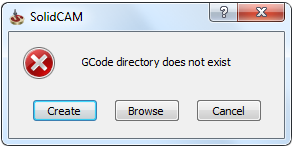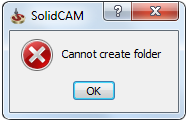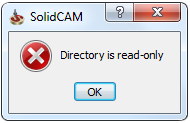GCode
This page enables you to define the defaults of the GCode files location and other parameters. These defaults are applied to every newly created CAM-Part. If you want to modify these settings for each Part separately, SolidCAM offers you a similar page in the Part Settings dialog box.
Save GCode files
The Save GCode files section offers four options to define the parameters related to saving of GCode files:
In the CAM-Part directory
SolidCAM saves the generated GCode files in the CAM-Part directory. This option is used by default.
In directory near CAM-Part
SolidCAM saves the generated GCode files outside the CAM-Part directory, in the same level as the corresponding CAM-Part. To save the GCode file in a directory at the same level as the CAM-part, select the Create a subfolder for GCode files option and specify the subfolder name.
According to the VMID file
SolidCAM saves the generated GCode files according to the parameters defined in the VMID file.
In the GCode directory
SolidCAM saves the generated GCode files in the specified GCode folder location. When the GCode generation is started, SolidCAM creates a new folder with the CAM-Part name in the specified GCode directory and saves the GCode files there. If this folder already exists, SolidCAM uses it for the GCode output.
This group box enables you to define the path for the GCode directory. You can enter the path or click the Browse and choose the destination folder using the Browse For Folder dialog box.
|
If you have entered the path to a non-existing folder, the following message is displayed after the confirmation:
The Create button enables you to create the folder that will be used for GCode directory in the specified location. The Browse button displays the browser dialog box that enables you to choose another location that will be used for the GCode directory. If the new folder cannot be created, the following message is displayed:
If the chosen folder has the read-only attribute, the following message is displayed after the confirmation of the Browse dialog box or the SolidCAM Settings dialog box:
By default, the GCode directory location is not defined. You have to specify it when you choose the In the GCode directory option for the first time. |
Create subfolders for split GCode files
When split marks are detected in CAM Manager during the GCode generation for the entire CAM-Part, SolidCAM creates a number of GCode segment files. Each such GCode segment file is created for one or several operations enclosed by split marks. These files are named with the CAM-Part name followed by the “-” sign and the order number of split segment.
|
Split marks are ignored in case of GCode generation for several operations. |
With the In the GCode directory option, SolidCAM creates separate CAM-Part GCode folders in the specified folder location.
When the Create subfolders for split GCode files check box is selected, SolidCAM creates a separate folder for each GCode segment file and saves the GCode segments files there. The folder is created in the GCode folder of the CAM-Part in the specified GCode folder location. The name of the folder is the same as the GCode segment file name.
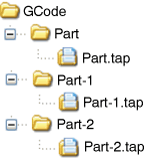
When the Create subfolders for split GCode files check box is not selected, SolidCAM generates all the GCode segment files directly into the GCode folder of the CAM-Part in the specified GCode folder location.
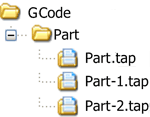
By default, the Create subfolders for split GCode files option is not selected.
Create a subfolders for each CAM-Part
When this check box is selected, SolidCAM creates a folder for each CAM-Part and saves the GCode file there. Otherwise, the GCode files for all CAM-Parts are generated into the GCode directory.
Additional Control of GCode
Customize GCode file name
When this check box is selected, you can alter the GCode file name and location. When you click one of the GCode generation commands, the Windows-style Save GCode browser is displayed with the default CAM-Part name and location that might be edited.
All the GCode files previously generated for the current CAM-Part remain in the specified folder.
When this check box is not selected, the GCode is generated and automatically saved in the defined location.
When this check box is selected, the split name is automatically used as the GCode file name.
GCode generation for the entire CAM-Part
The Erase all previous GCode files check box enables you to choose whether the old GCode files generated for this CAM-Part remain or are removed when a new one is generated.
|
This check box is not available if the Create a separate folder for each CAM-Part check box is not selected and when the Customize GCode file name check box is selected. |
GCode generation for separate operations
The Erase all previous GCode files check box enables you to choose whether the old GCode files generated for separate operations remain or are removed when a new one is generated.
|
This check box is not available if the Create a separate folder for each CAM-Part check box is not selected and when the Customize GCode file name check box is selected. |
GCode Editing
When the Open generated GCode check box is selected, SolidCAM opens the GCode file after its generation.
Editor for GCode files (*.tap)
Specify the editor to open, view and print generated GCode files.
Enter the path to a text editor or click ![]() to select
an application on your system.
to select
an application on your system.
Select the Multi-document editor option if your editor supports multi-document mode.