Graphics and Background
This page enables you to edit the graphics and background settings.
Screen Objects
This section enables you to turn on/off the display of the following objects in the Machine View:
|
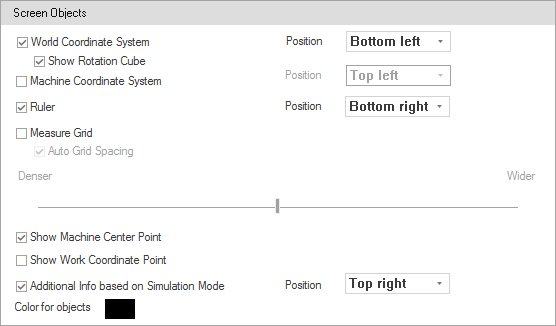 |
Background
This section enables you to customize the background of the Machine View. SolidThis option uses one solid color for the background, which can be specified by clicking the Color tile. GradientThis option uses a gradient of two colors for the background; each color can be specified by clicking the Start Color and End Color tiles. The Orientation list enables you to choose how the gradient is displayed across the screen. From FileThis option uses an image file from your computer for the background. You can select any image file having the *.bmp, *.dib, *.jpg, *.jpeg, *.gif, *.tif, *.tiff, or *.png extension. The Position list enables you to choose how the image is displayed on the screen. |
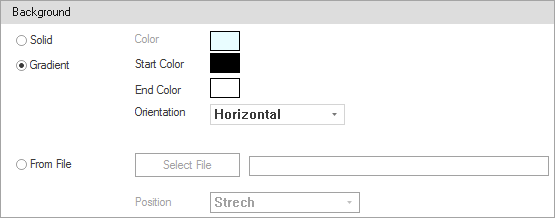 |
Animation Speed
This slider enables you to control the visualization speed. |
 |
Machine Simulator Style
The Machine Simulator Style section enables you to keep the color of icons and styles consistent with the version you choose to apply. Color Scheme: This list enables you to choose the version of Microsoft office and also select the preferred color is the corresponding list If you choose Office 2010 in the Color Scheme list, you can apply the desired color to the File tab by clicking on the colored rectangle on the right. If you choose Office 2013 in the Color Scheme list, you can choose the Accent Color and Ribbon Bar Background Image from the available lists. Depending on which version you choose, the File tab on the Simulation Menu changes. It can either be an icon or text. |
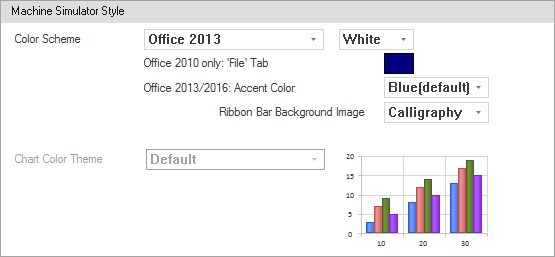 |
Tips
This section enables you to select a Screentip style preference. Screentips appear when hovering your mouse over the Machine Simulation tools (e.g., commands in the Simulation Ribbon and Panes). You can choose to: • Show feature descriptions in Screentips • Don’t show feature descriptions in Screentips • Don’t show Screentips |
 |
Reset
Clicking Reset Page Settings enables you to return all the customized settings of the current page to the defaults. |
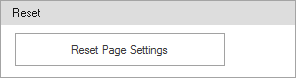 |