Clearance data page
This page enables you to automatically detect and avoid the possible collisions between the tool (and the tool holder) and the workpiece.
Clearance
This section enables you to define the clearance offsets for arbor and tool holder in order to get a guaranteed clearance gap between arbor, tool holder and workpiece.
SolidCAM considers the tool holder, arbor and tool shaft to have a cylindrical shape. The Arbor clearance parameter defines the offset applied to the arbor cylinder from all sides. The Holder clearance parameter defines the offset applied to the tool holder cylinder from all sides. The Tool Shaft clearance parameter defines the offset applied to the tool shaft cylinder from all sides.
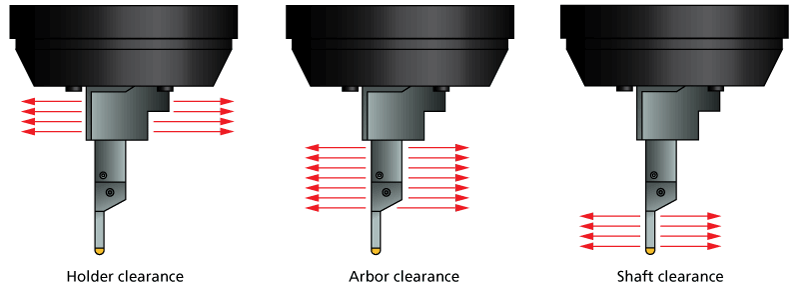
Air move safety distance
This parameter enables you to define the minimal distance between the clearance area and the Drive surface.
Report remaining collisions
This option enables you to generate a report about possible collisions that remain in the tool path after gouge checking. When this option is turned on, SolidCAM checks the tool path using the tolerance two times greater than the specified value to detect collisions.
|
You can turn off the collision checking between the tool path positions. In such case the tool path calculation is accelerated, but the possibility of remaining collisions is present. The Report remaining collisions option is helpful to notify about possible collisions in the resulting tool path. The Report remaining collisions option enables you to detect too small retract and approach distances or too low Clearance level. In such case, report about collisions enables you to solve potential problems. |
Check gouge between positions
This option enables you to avoid the possible gouges between tool path positions. When the movement is performed between two successive tool path positions, this option enables you to check for possible collisions of the tool and tool holder with machined surface and check surfaces.
When the Check gouge between positions option is not used, the gouge checking of the tool path on the flat face is not performed because of absence of tool path positions on the face. The gouging of a boss can occur.
When the Check gouge between positions option is used, the gouge checking between tool path positions on the flat surface is performed. The gouging of a boss is avoided.
The Check gouge between positions option has no effect on the gouge checking of the tool path spherical surface, because of the many tool path positions that were generated on this face. The gouge checking for this face is performed for these positions avoiding possible collisions.
Extend tool to infinity
This option enables you to consider the tool as being extended to infinity during collision check in order to make sure that all active surfaces are checked for collision, no matter where they are located in space.
Check link motions for collision
When this option is chosen, SolidCAM automatically performs the gouge checking for link movements in order to avoid possible collisions.
Remaining collisions
This section enables you to handle remaining collisions for links and contours. SolidCAM specifies whether to keep the detected colliding contours or trim and relink them.
Keep (collisions remain)
When this option is selected, SolidCAM does not alter the tool path, and it continues to have remaining collisions if any in the contour.
Trim colliding contour and relink
When this option is selected, SolidCAM trims the colliding portions of the tool path and relinks the area using the linking options.
Stop tool path calculation
When this option is selected, the tool path is generated until the position where the first gouge occurs. At this point, the tool path calculation is stopped. The last cutting pass (where the gouge is detected) is not included into the operation tool path. You have to edit the machining parameters and calculate the tool path again to avoid the gouge.