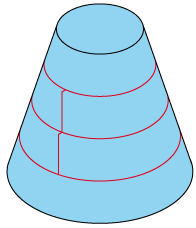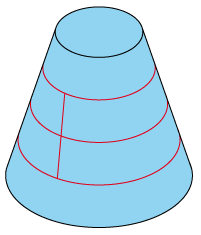Circular Pocket Finish Strategy
This strategy uses the selected Working
area to create a 2D pocket line pattern on a plane above the model.
The line pattern is then projected on the 3D model. During this projection,
the Z-position of the tool is calculated to avoid gouging of the material.
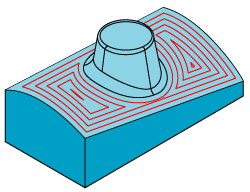
|
The shape of the Working area and the values for the Tool position in the Working Area dialog box of this operation directly affect the tool path. |
When you click Data, the Circular Pocket Finish dialog box is displayed.
Cutting direction
The pocket can be machined in Conventional or Climb direction.
Start from
The machining is started from Outside or Inside the pocket.
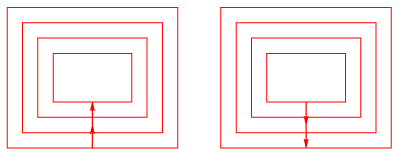
|
The combination of both fields, Cutting direction and Start from, will result in climb or conventional milling. Select CCW/Outside or CW/Inside to perform climb milling; any other combination will result in conventional milling of the model. |
Connection type
This option enables you to control the way the tool moves between two adjacent tool passes.
The tool moves in two steps between two adjacent tool passes. If the next pass is lower than the present pass, the tool first moves away from the surface in the XY-direction and then downwards in Z. In case the next pass is higher than the present pass, the tool first moves upwards in Z and then approaches the surface in the XY-direction.
Between two adjacent tool passes, the tool moves on the surface of the model. The line connecting the two adjacent tool passes is projected on the model. When you use the Smooth option, the tool does not leave material when moving to the start point of the next pass.
Step over
In pocket finishing, SolidCAM generates the pocket line pattern on a 2D plane above the model and then projects it on the 3D Model. The Step over value determines the constant distance between the lines of the pocket created on the 2D plane before it will be projected on the model.
Related Topics