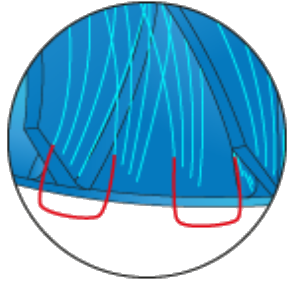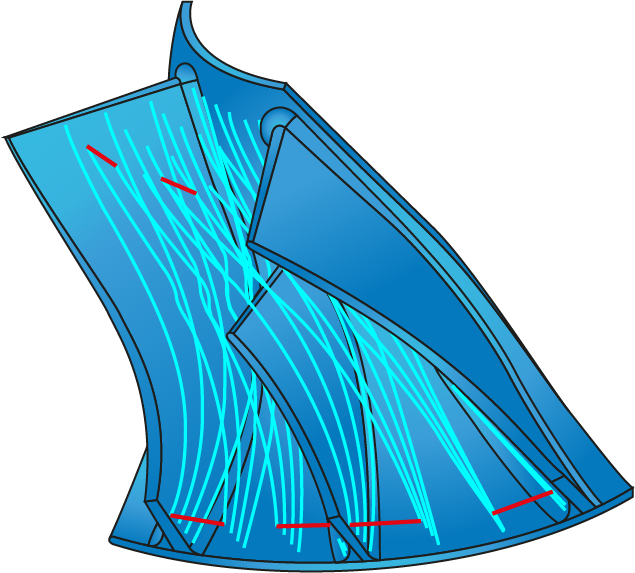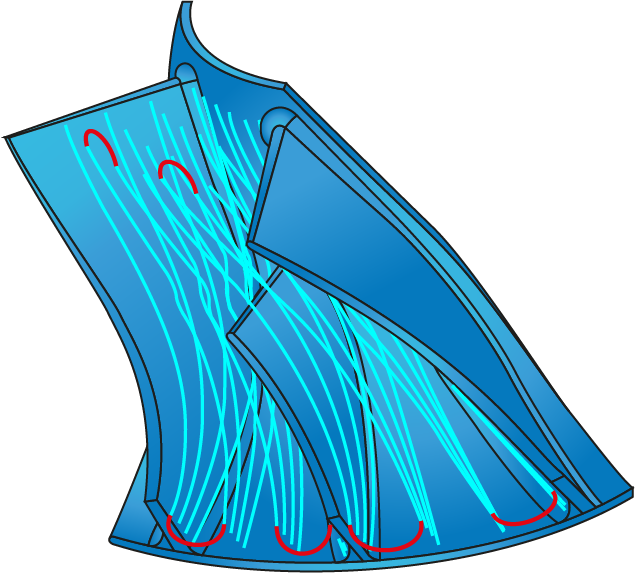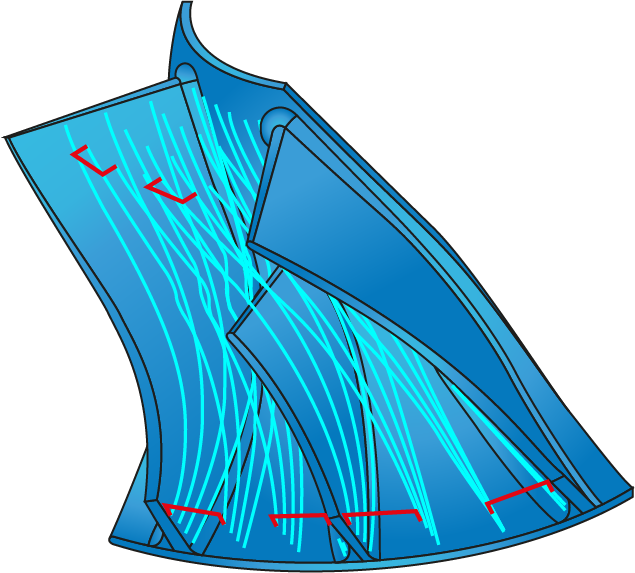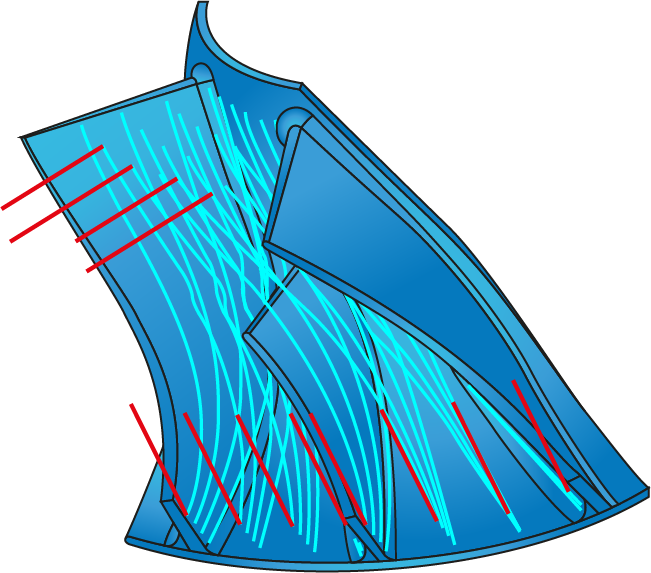Link
The Link page defines the shape of the links between layers or slices.
You can set the links either automatically or manually. To edit the linking parameters, clear the Automatic check boxes in the Links between slices and Links between layers sections.
Links between slices/layers
In the list, selecting Use plunge arc option enables you to specify the diameter of the approach/retreat arc using the percentage of the Arc diameter to the Tool diameter.
The Arc Sweep parameter enables you to define the angle of the approach/retreat arc segment.
If No lead in/out is selected from the list, the options of Arc diameter/tool diameter % and Arc Sweep are not available.
|
The options of No lead in/out and Use plunge arc are not available if Direct blend is chosen in Link between slices/layers. |
Connect by shortest distance (for zig zag)
This option connects layers using the shortest distance. This parameter can be used with all the linking options.
|
This option is available in Roughing technology when the Sorting method is set to Zigzag, start from trailing edge or Zigzag, start from leading edge. |
Home positions
This section enables you to define the coordinates of the home position.
When the Start from home position option is selected, the link movements are performed as follows:
- The tool is positioned at the specified coordinates, with the tool axis parallel to the Z-axis of the Coordinate System.
- It then performs its initial rapid movement to the Clearance area/Retract distance/Safety distance level or to the start point of the first cutting pass (depending on the First entry setting), where the tool gets tilted according to the defined Tool axis control parameters.
- From that point, it performs the approach movement to the drive surface (or directly starts machining the surface in case of the Direct option chosen for First entry).
When the Return to home position option is selected, the link movements are performed as follows:
- After the last cutting pass, the tool returns to the Clearance area/Retract distance/Safety distance level (depending on the Last exit setting) or directly to the home position (in case of the Direct option chosen for Last exit).
|
This
section is available only when the |
Smooth links
When this check box is selected, you can set a radius value to create fillets in the corners that are sharp for machining.