Links
This page enables you to define the parameters of the tool path linking.
Gaps along cut
During the tool path linking, SolidCAM detects gaps along the cutting passes. The Gaps along cut section enables you to define how the tool moves in such gap areas.
SolidCAM enables you to define different ways of movements in gap areas of different sizes. Depending on the size of the gap, it is possible to choose two different options for large and small gap areas. The maximum size for gaps to be considered as small can be specified either as a percentage of the tool diameter using the Small gap size in % of tool diameter parameter or by a Value.
The following types of movements are available, both for small gaps and for large gaps:
DirectThe tool moves in the shortest way to the other side of the gap, without any retracting movements. The tool path in the gap area is performed by a straight line; the tool moves at the specified cutting feed rate. The Feed rate for spline/direct links check box enables you to specify a different feed rate at stepover pass (either Spline or Direct). This check box is enabled only when Small gaps or Large gaps is set to Direct or Blend spline. |
 |
Safety distanceWhen the gap area is detected, the tool performs a retract movement in the tool axis direction to the Safety distance. From this point the tool moves directly to the Safety distance of the next segment of the pass. All the tool movements are performed with the specified cutting feed rate. |
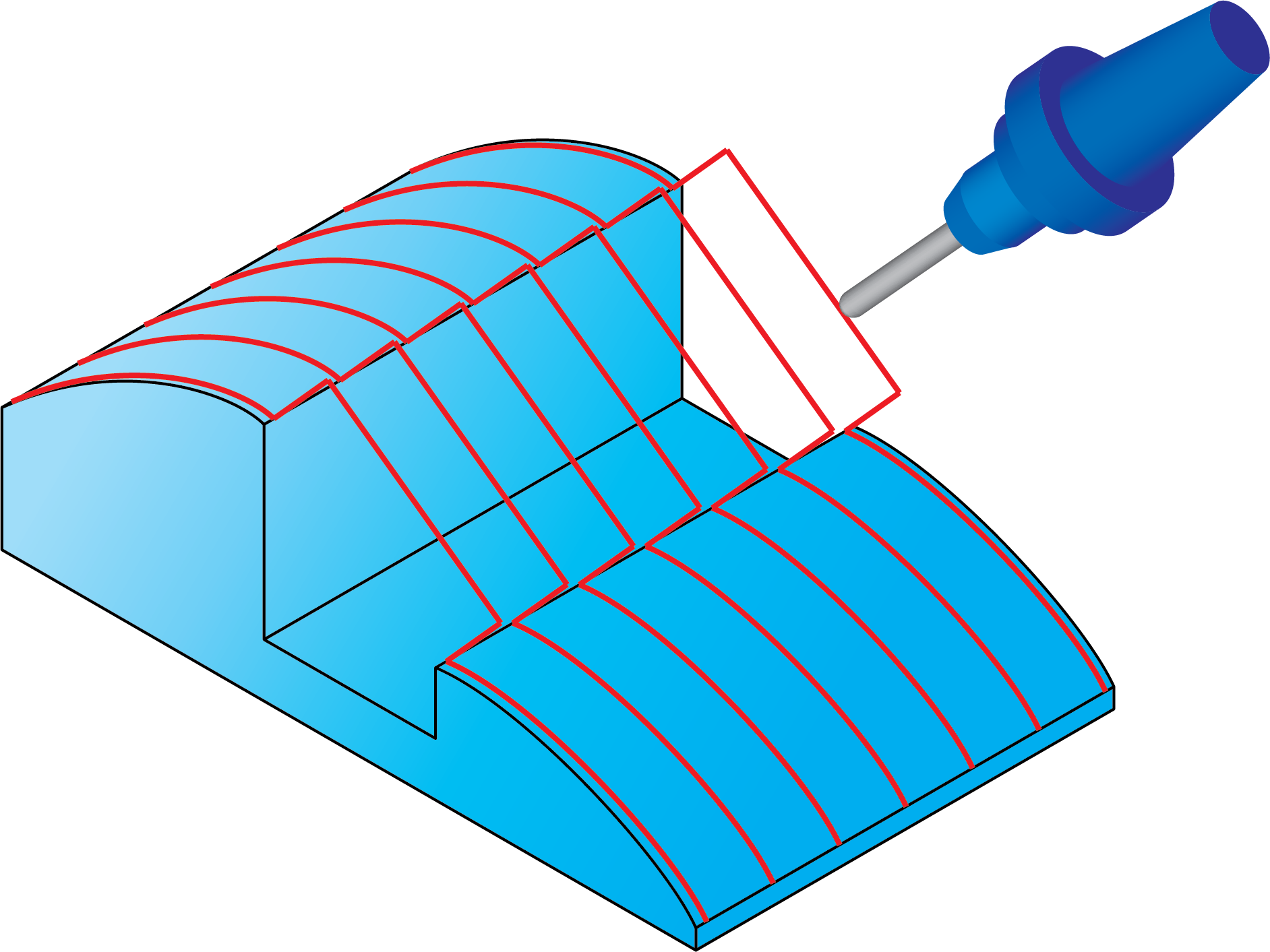 |
Clearance areaWhen the gap area is detected, a link movement between the pass segments is performed through the Clearance area. All the movements above the Safety distance are performed with the rapid feed rate. All the movements below the Safety distance are performed with the specified cutting feed rate. |
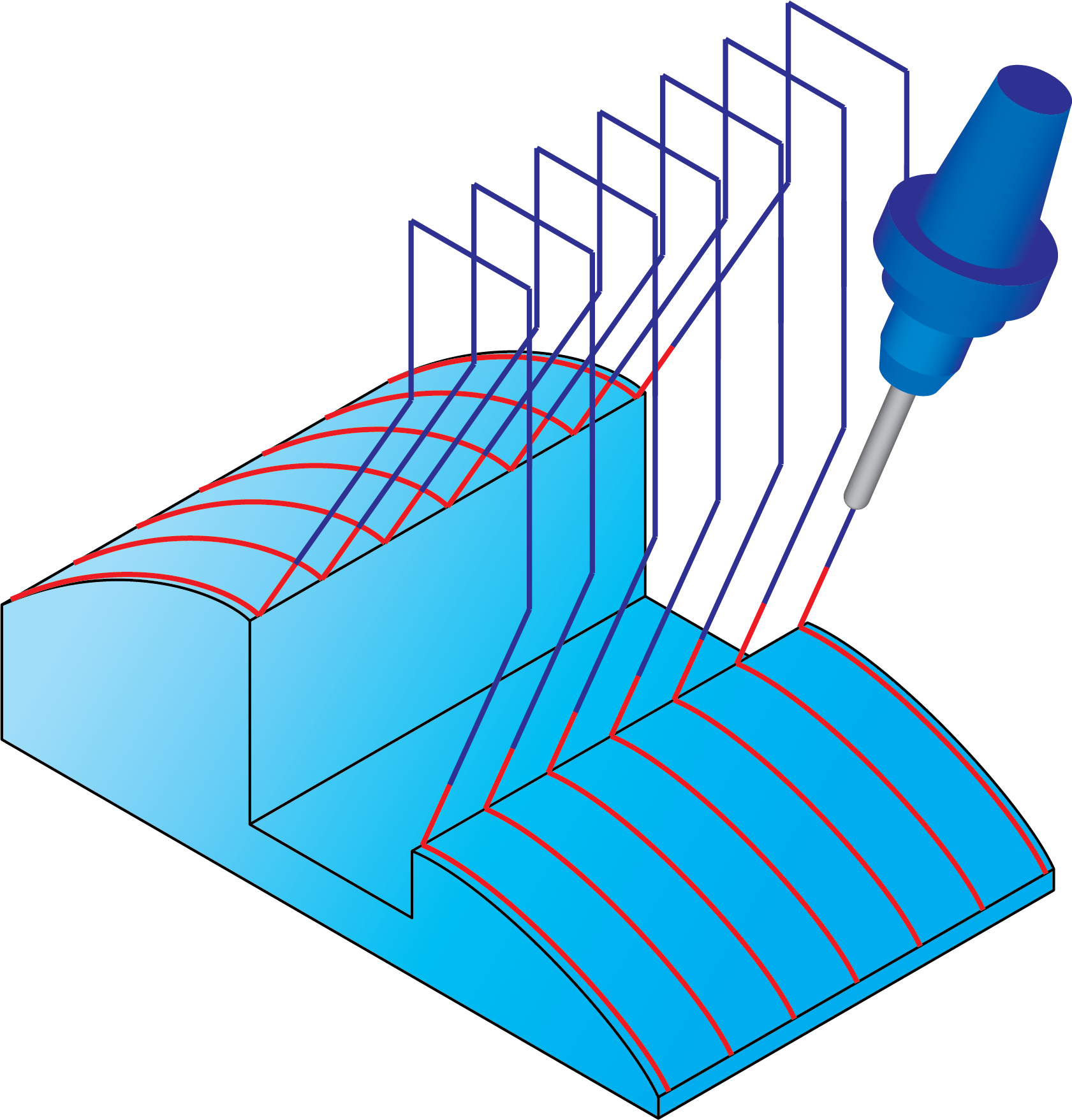 |
Follow surfacesIn the gap area, the tool follows the drive surface geometry. Along the connection movement, SolidCAM tries to maintain tangency between the pass segments; when it is not possible, SolidCAM maintains tangency only for the first pass segment. |
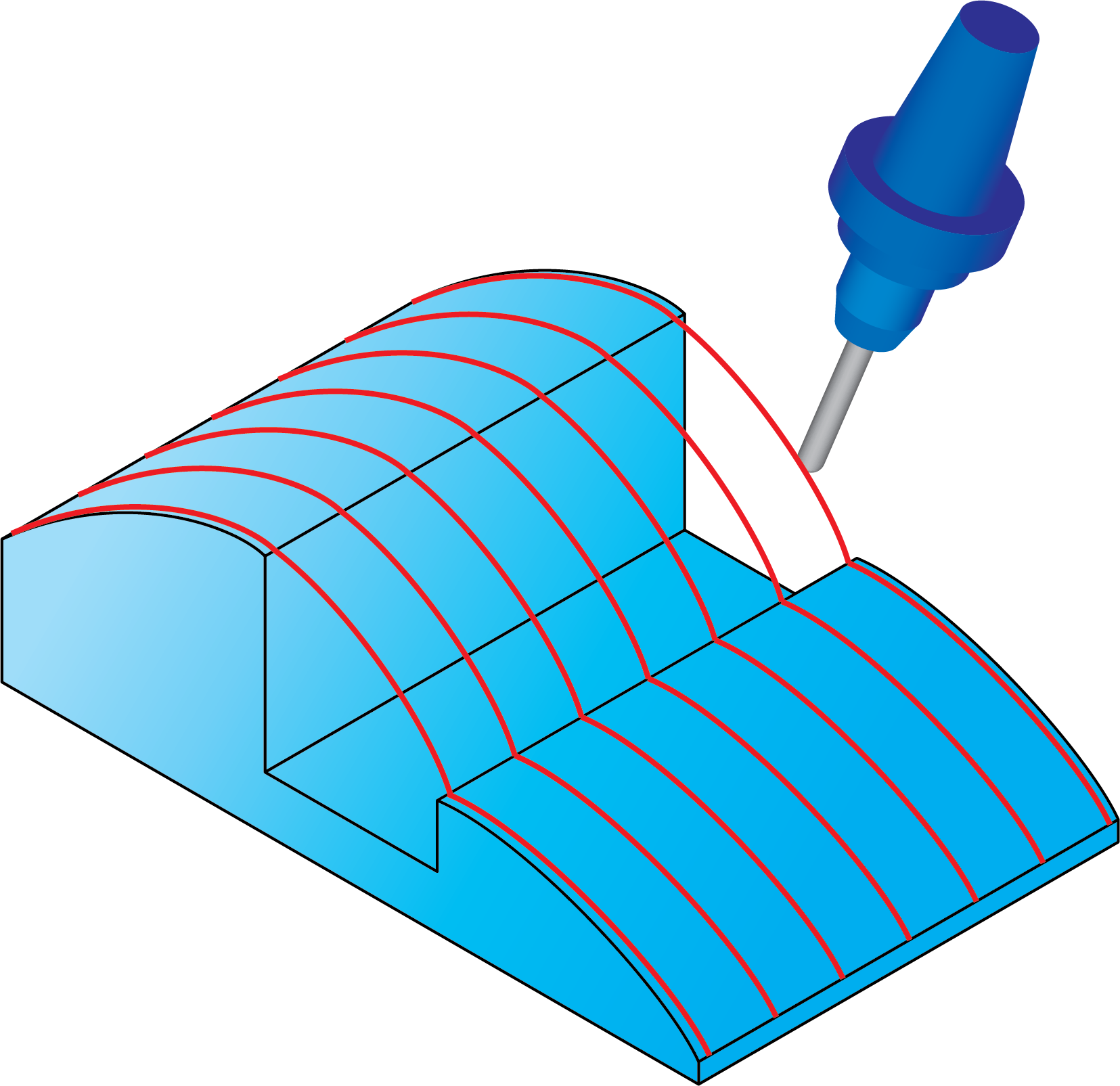 |
Blend splineSolidCAM connects the pass segments with a spline tangential to both the segments. The Feed rate for spline/direct links check box enables you to specify a different feed rate at stepover pass (either Spline or Direct). |
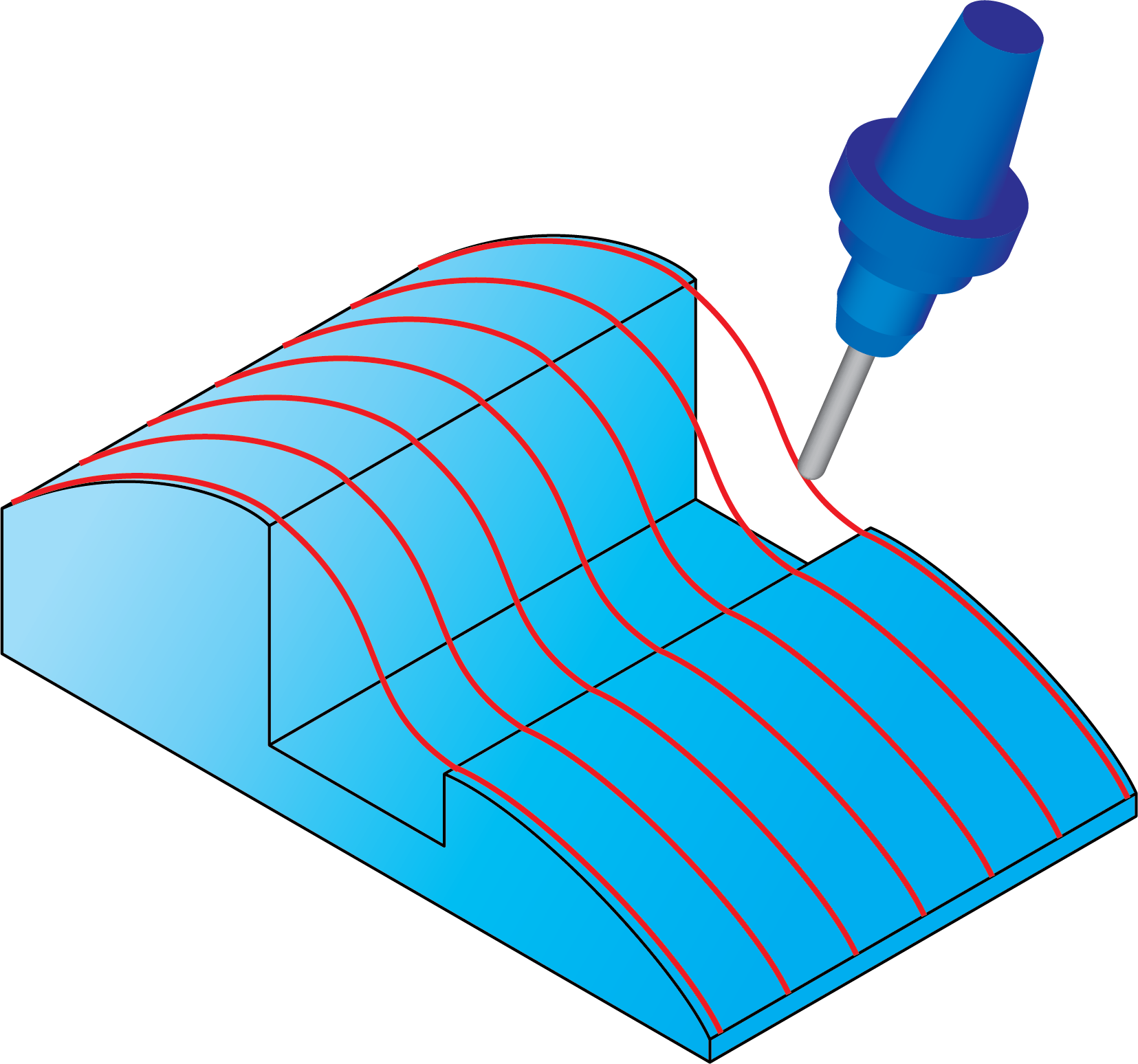 |
Safety distance and rapidWhen the gap area is detected, the tool performs a retract movement in the tool axis direction to the Retract distance. From this point the tool moves directly to the Retract distance of the next segment of the pass. All the tool movements below the Safety distance are performed with the specified cutting feed rate. All the movements above the Safety distance are performed with the rapid feed rate. |
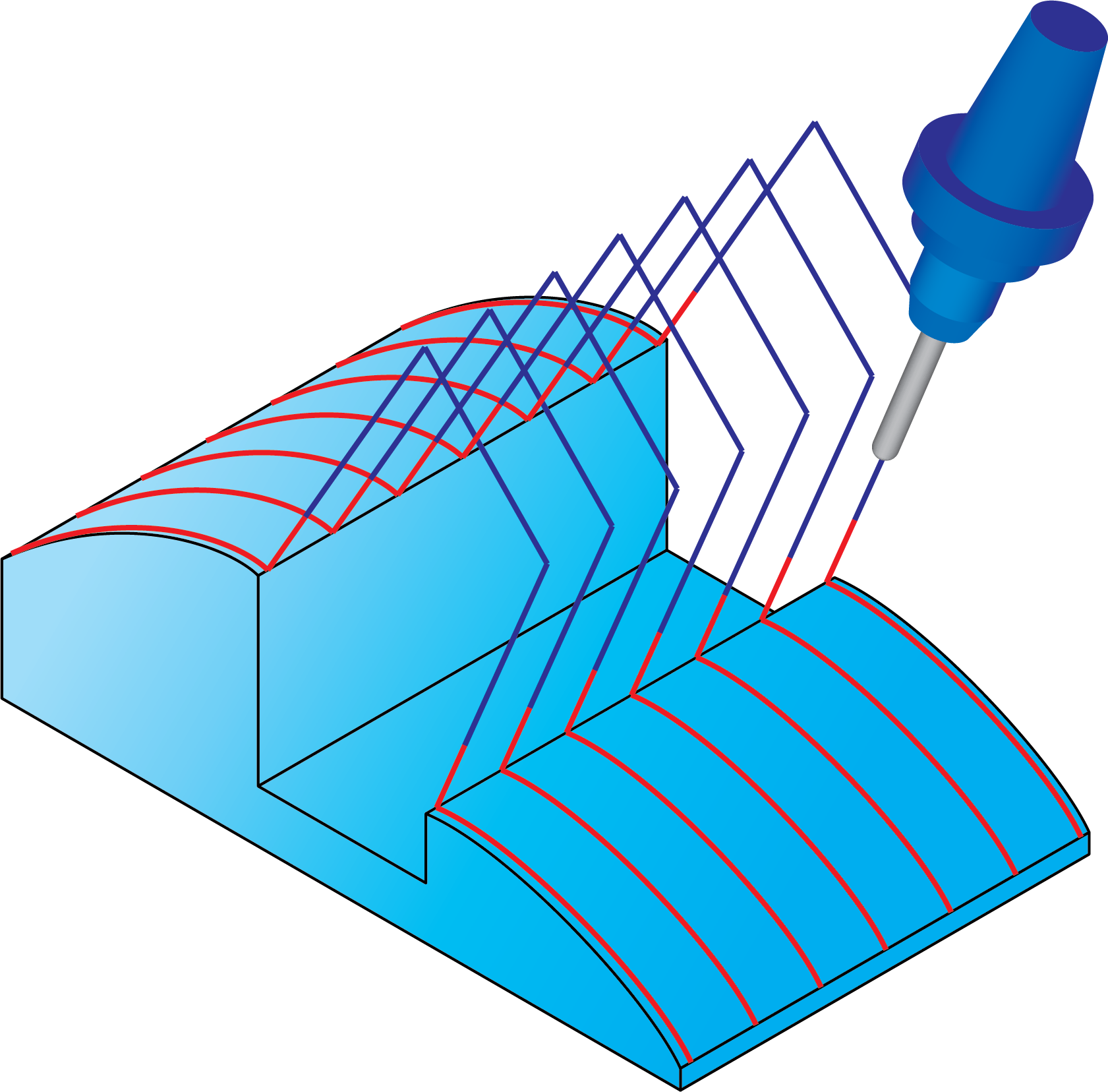 |
Follow StockWhen the gap area is detected, the tool performs a retract movement to the stock upper level and makes a link on the upper level height. |
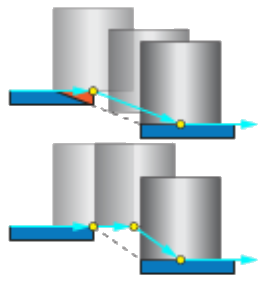 |
Incremental clearance areaWhen the gap area is detected, a link movement between the pass segments is performed through the Safety and Retract distances and then at the Incremental clearance area (either by Step or Direct moves). All the movements above the Safety distance are performed with the rapid feed rate. All the movements below the Safety distance are performed with the specified cutting feed rate. |
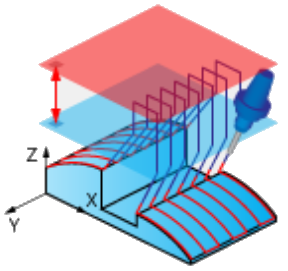 |
Clearance Blend SplineThis option enables you to link two contours with a new blend spline. The benefit is when this option is chosen, the link is collision free. |
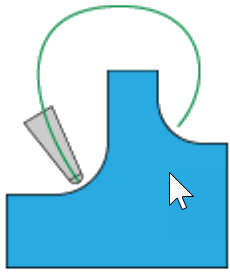 |
SolidCAM enables you to use pre-defined Lead-In/Lead-Out strategies to perform the movements between segments of a pass divided by a gap.
SolidCAM performs the approach movement to the drive surface after the gap using the specified Lead-In options. |
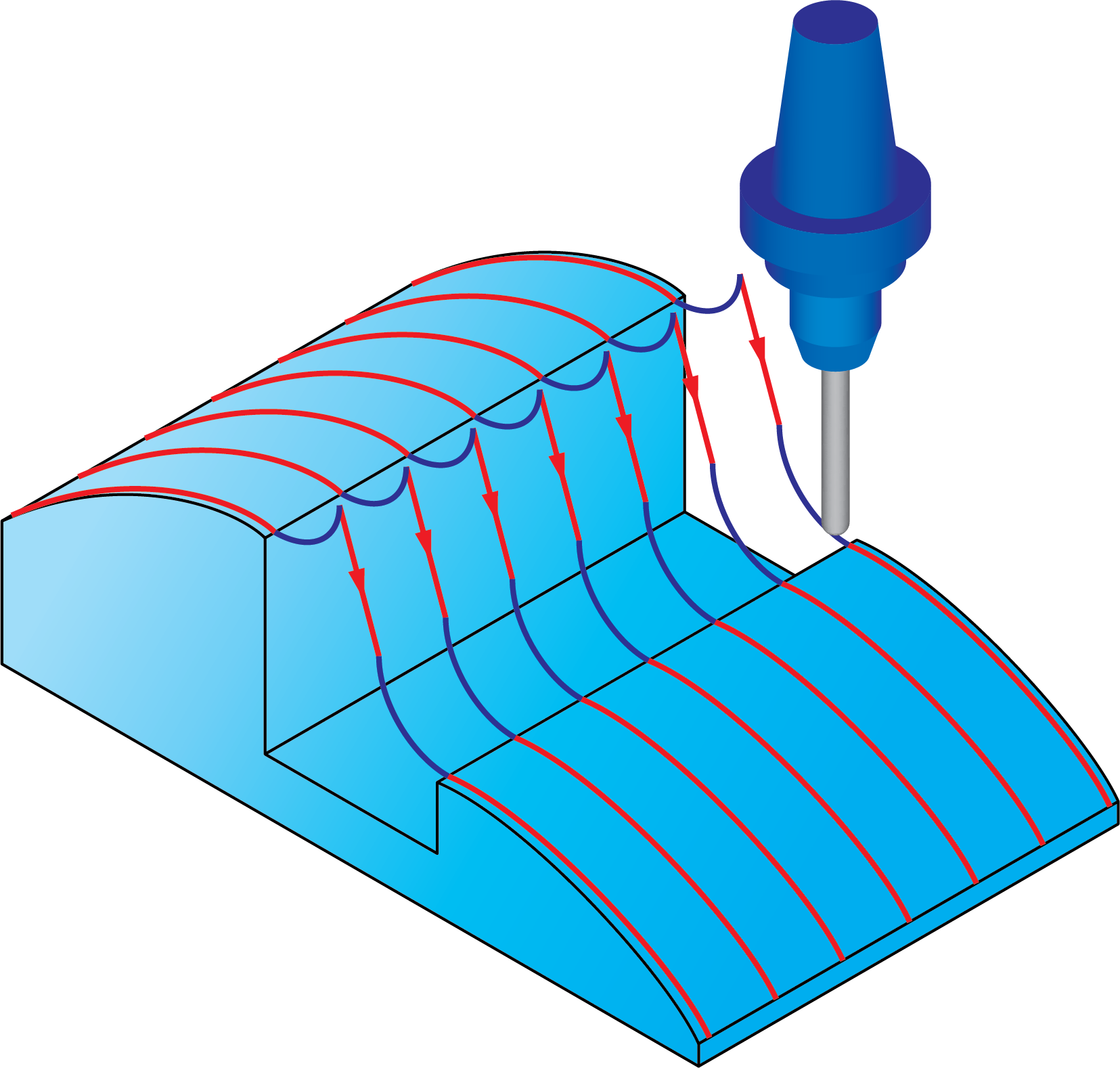 |
When a gap is detected, SolidCAM performs the retreat movement using the specified Lead-Out options. |
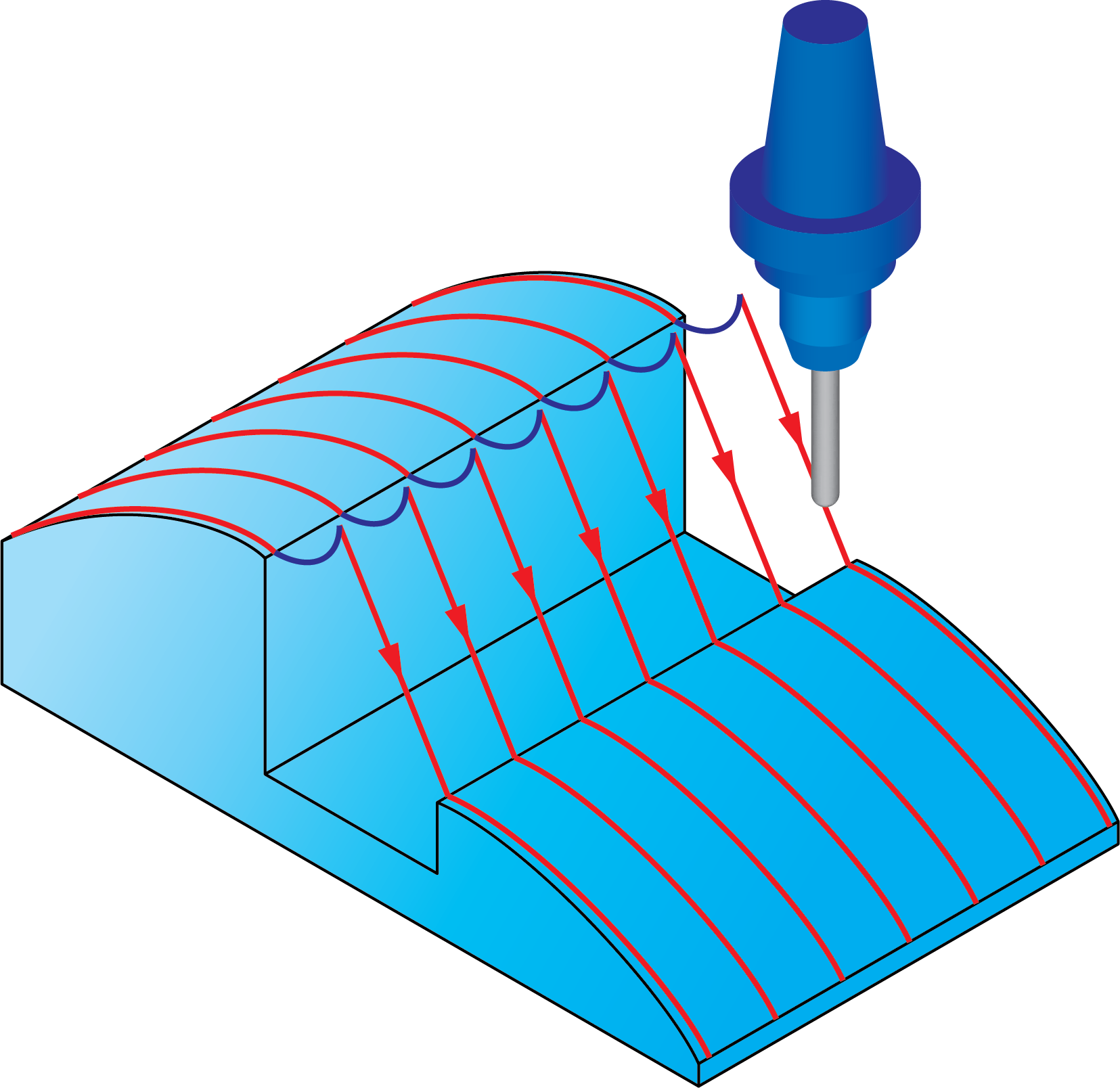 |
SolidCAM performs the approach movement to the drive surface after the gap using the specified Lead-In options and performs the retreat movement using the specified Lead-Out options. |
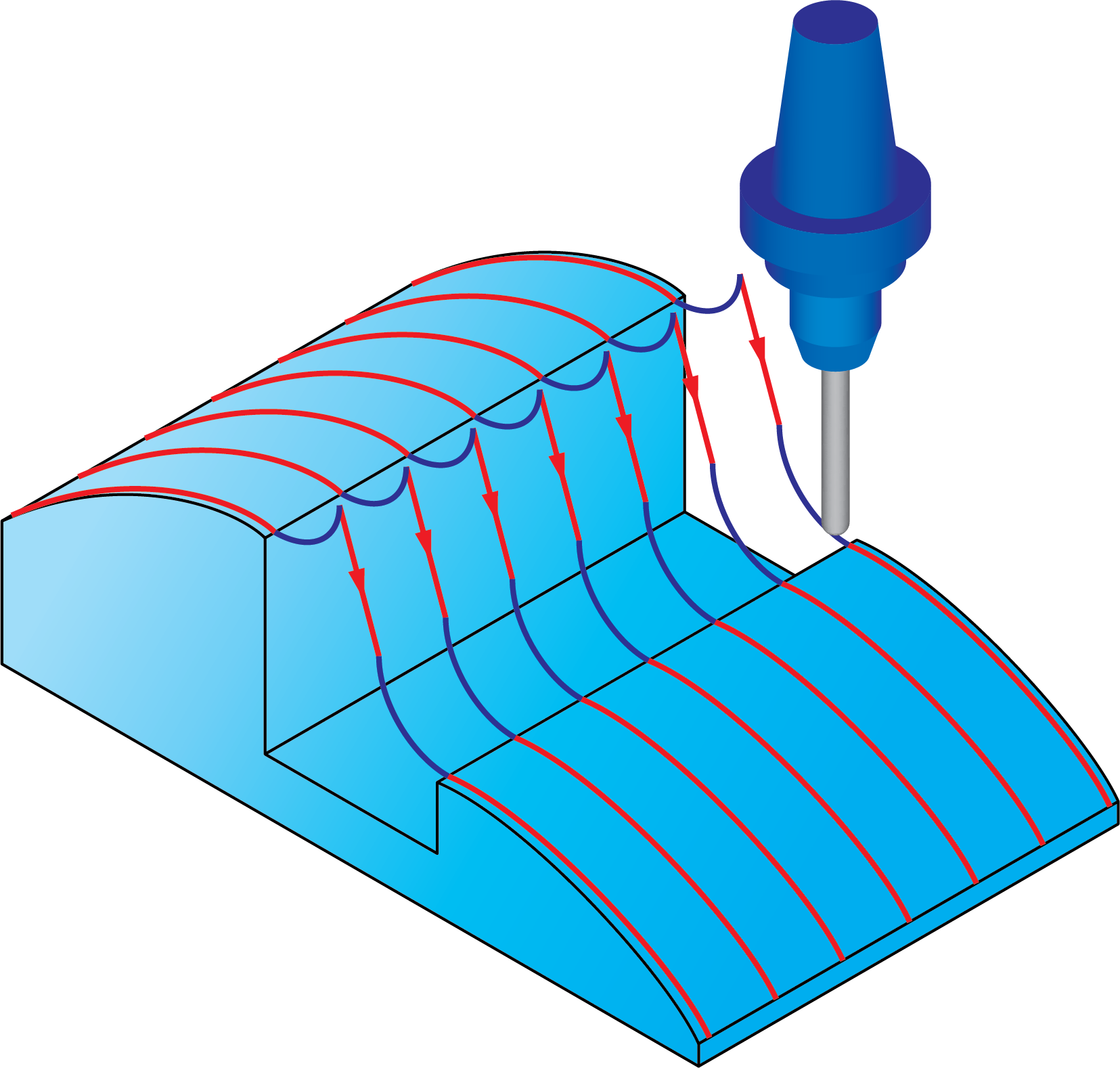 |
Links between slices
This section enables you to define how the tool moves between cutting passes.
SolidCAM enables you to define different ways of movements between passes spaced with different Maximum Step over. Depending on the Maximum Step over value, it is possible to choose two different options for large and small movements between passes. The maximum size for movement to be considered as small can be specified either as a percentage of the Maximum Step over using the Small move size in % of step over parameter or by a Value.
The following types of movements are available both for small and large movements:
DirectThe tool moves in the shortest way to the next pass, without any retracting movements. The linking tool path is performed in a straight line; the tool moves at the specified cutting feed rate. The Feed rate for spline/direct links check box enables you to specify a different feed rate at stepover pass (either Spline or Direct). This check box is enabled only when Small gaps or Large gaps is set to Direct or Blend spline. |
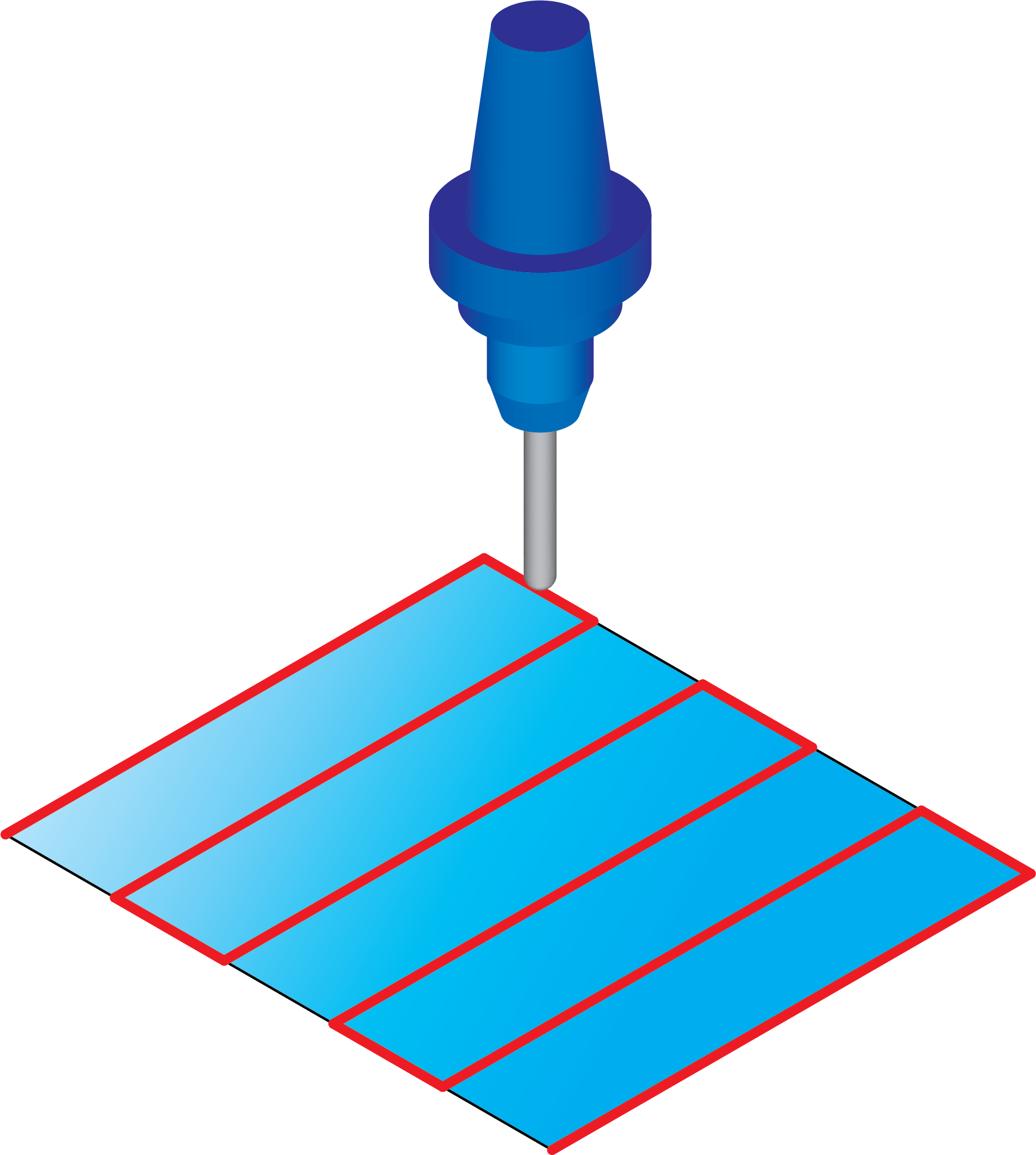 |
Safety distanceThe tool performs a retract movement in the tool axis direction to the Safety distance. From this point the tool moves directly to the Safety distance of the next pass. All the tool movements are performed with the specified cutting feed rate. |
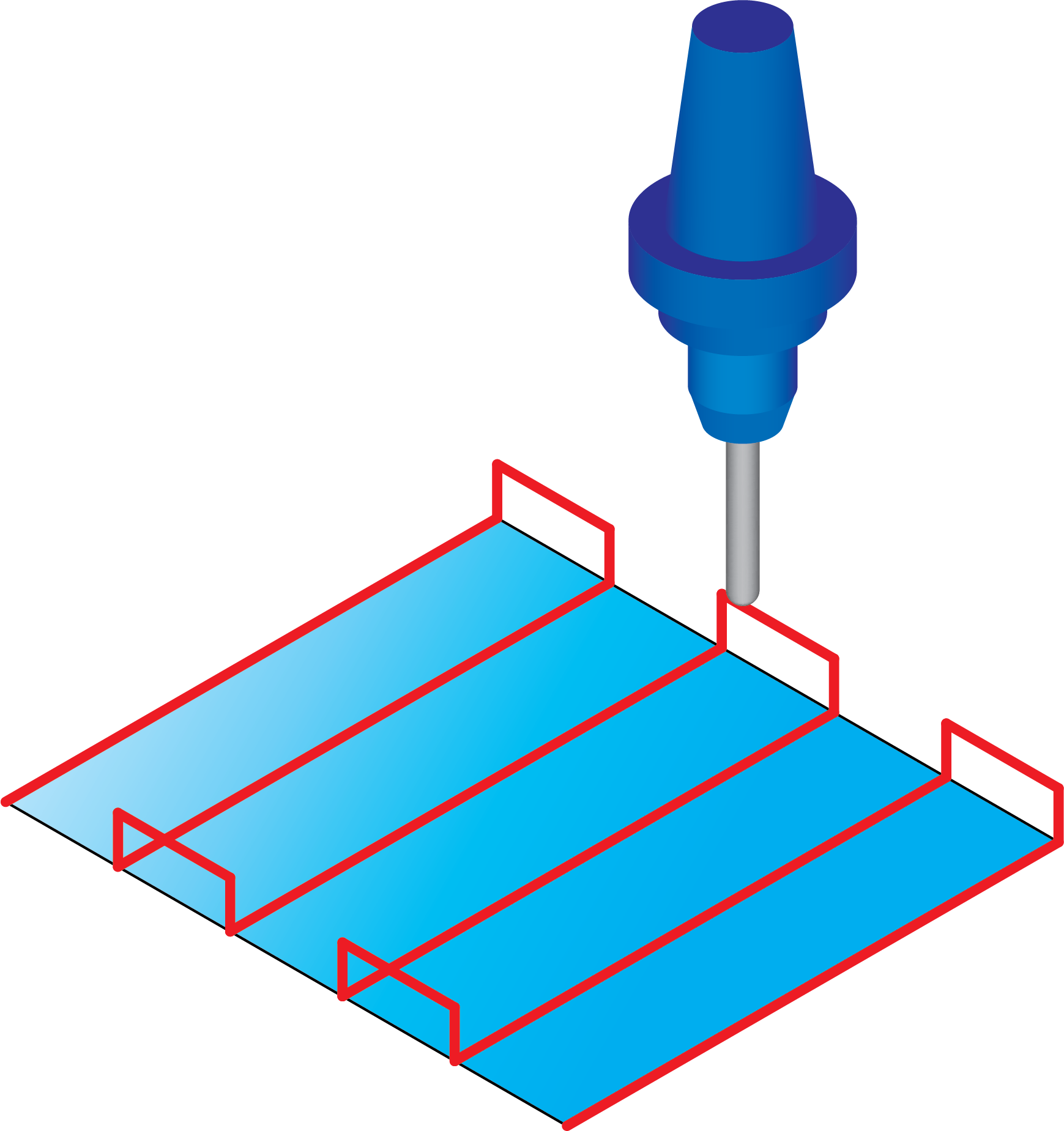 |
Clearance areaA link movement between passes is performed through the Clearance area. All the movements above the Safety distance are performed with the rapid feed rate. All the movements below the Safety distance are performed with the specified cutting feed rate. |
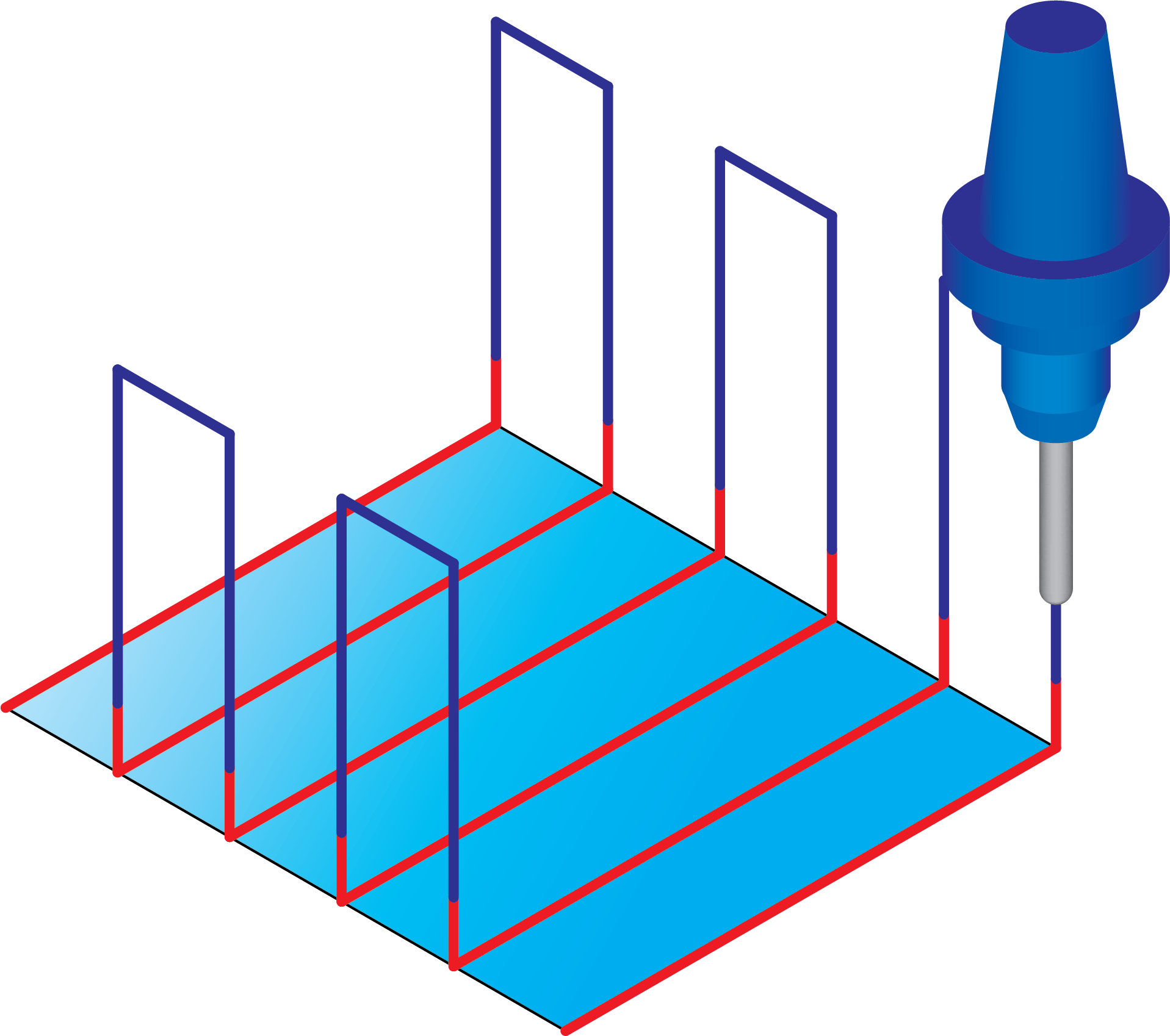 |
Follow surfacesThe tool follows the drive surface geometry. |
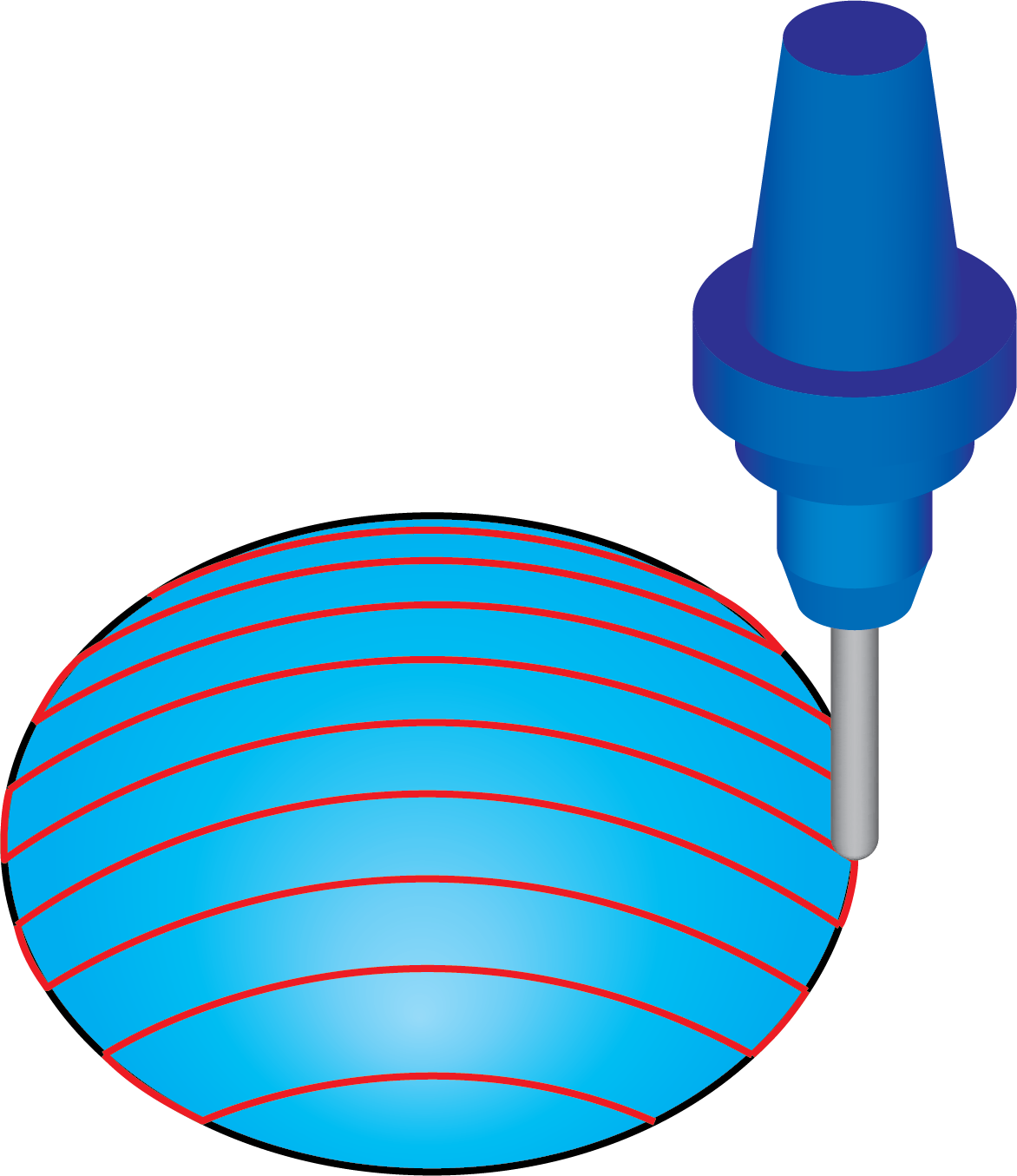 |
Blend splineSolidCAM connects the passes with a spline tangential to both passes. The Feed rate for spline/direct links check box enables you to specify a different feed rate at stepover pass (either Spline or Direct). |
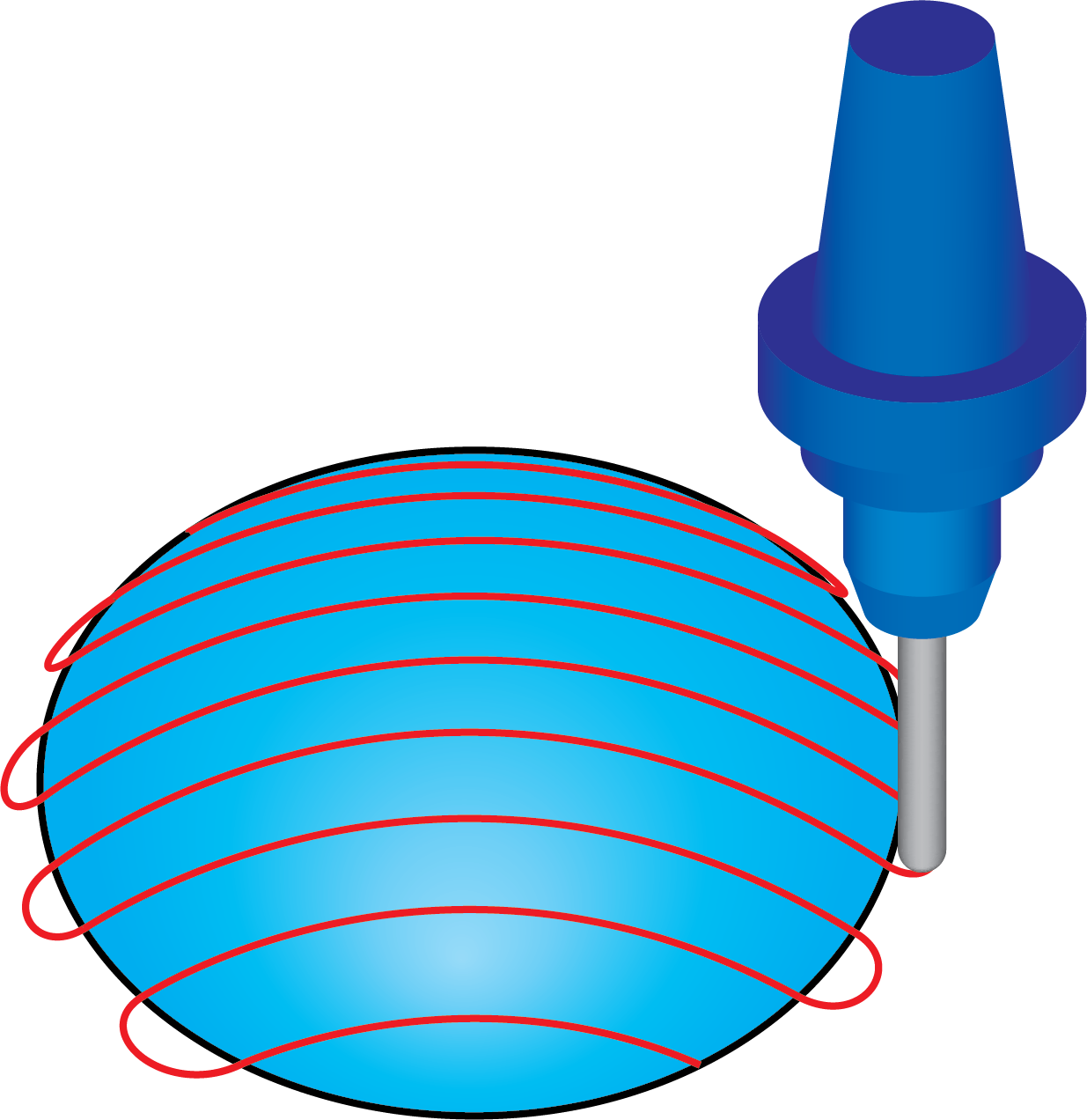 |
Safety distance and rapidThe tool performs a retract movement in the tool axis direction to the Retract distance. From this point the tool moves directly to the Retract distance of the next pass. All the tool movements below the Safety distance are performed with the specified cutting feed rate. All the movements above the Safety distance are performed with the rapid feed rate. |
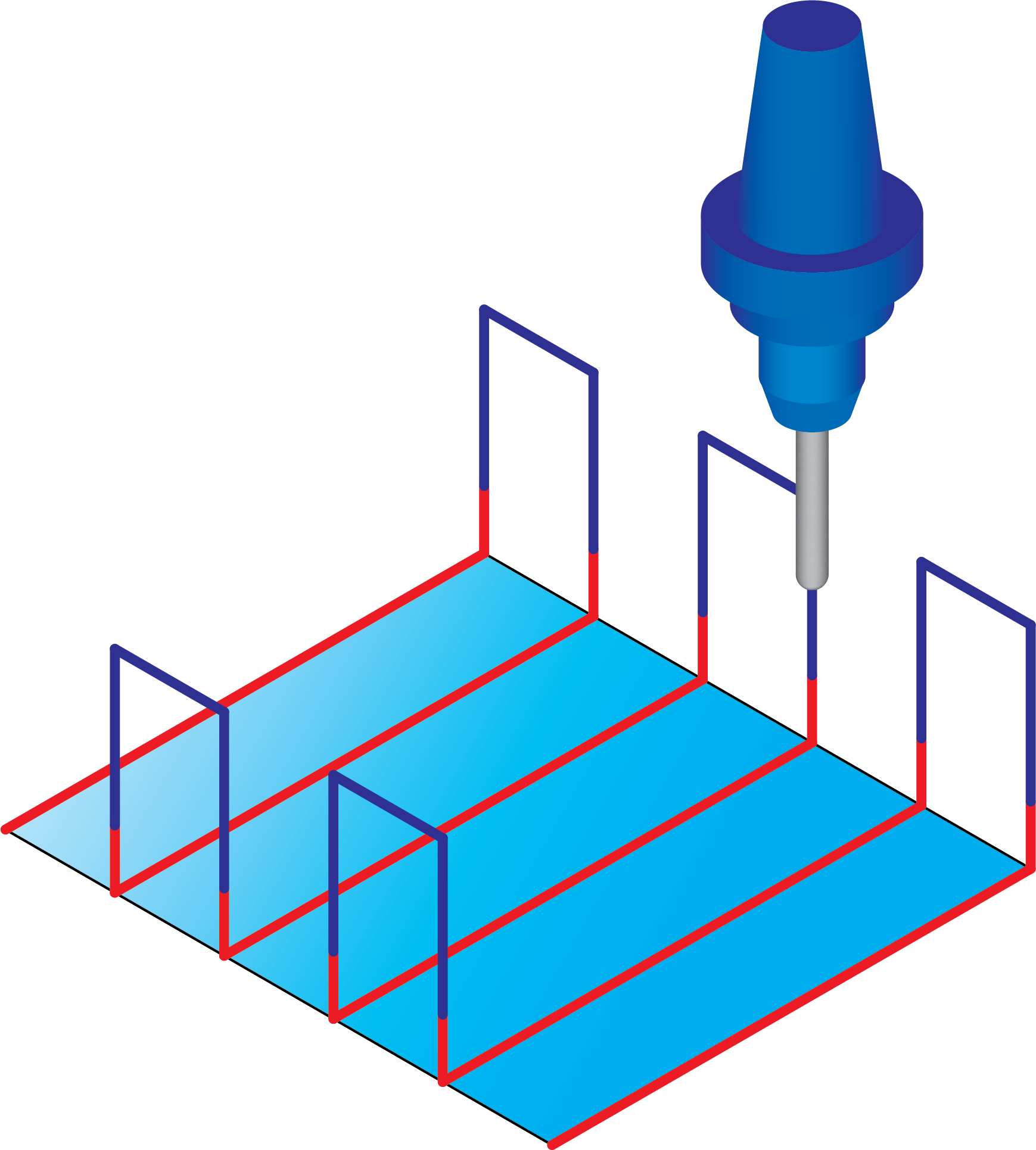 |
Follow StockThe tool performs a retract movement to the stock upper level and makes a link on the upper level height. |
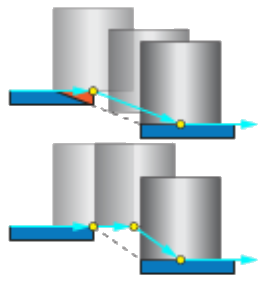 |
Incremental clearance areaA link movement between passes is performed through the Safety and Retract distances and then at the Incremental clearance area (either by Step or Direct moves). All the movements above the Safety distance are performed with the rapid feed rate. All the movements below the Safety distance are performed with the specified cutting feed rate. |
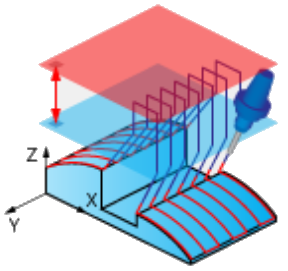 |
Clearance Blend SplineThis option enables you to link two contours with a new blend spline. The benefit is when this option is chosen, the link is collision free. |
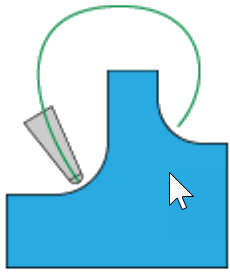 |
SolidCAM enables you to use pre-defined Lead-In/Lead-Out strategies to perform the movements between passes.
Use Lead-InSolidCAM performs the approach movement to the drive surface after the gap using the specified Lead-In options. |
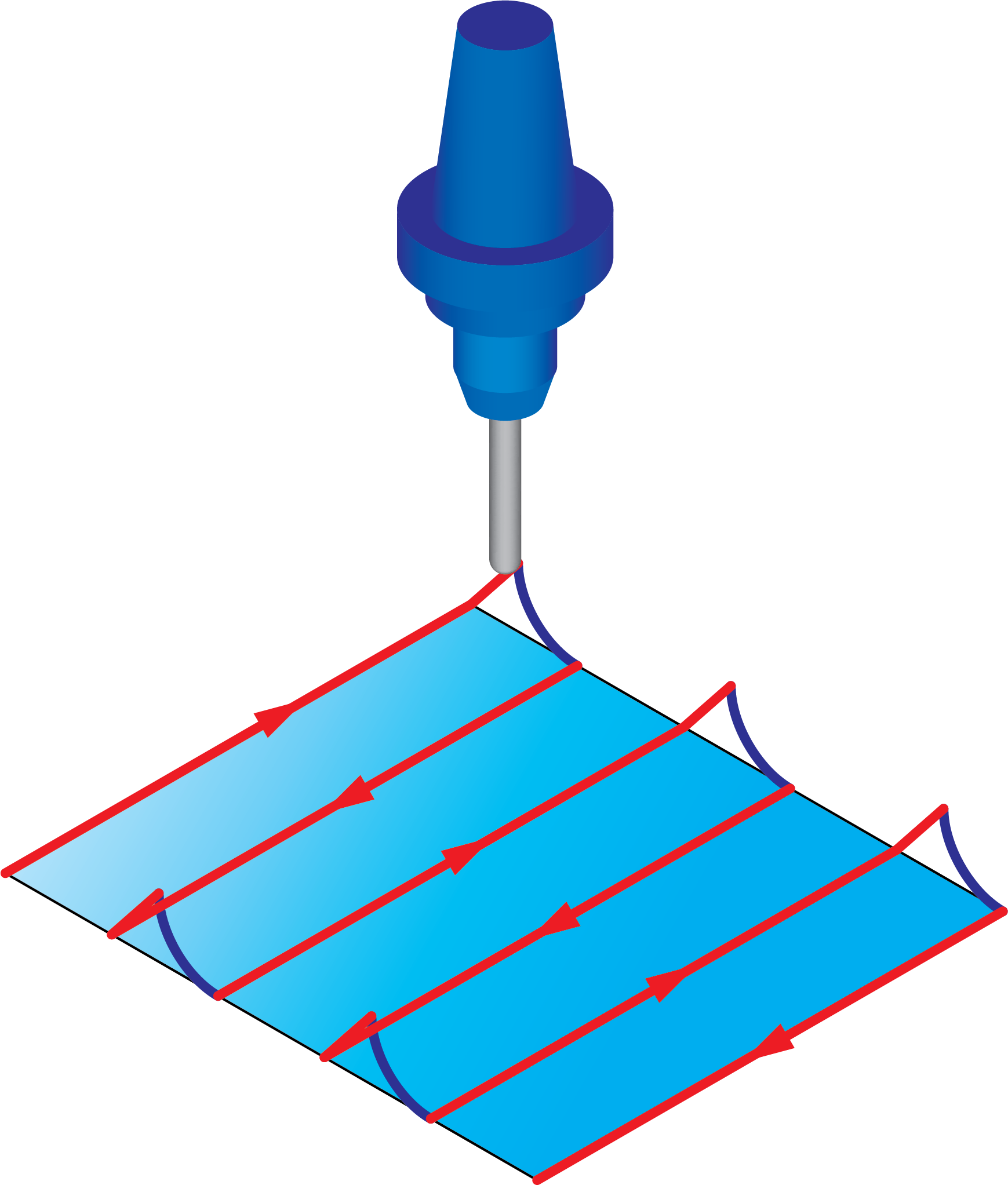 |
Use Lead-OutWhen a gap is detected, SolidCAM performs the retreat movement using the specified Lead-Out options. |
 |
Use Lead-In/OutSolidCAM performs the approach movement to the drive surface after the gap using the specified Lead-In options and performs the retreat movement using the specified Lead-Out options. |
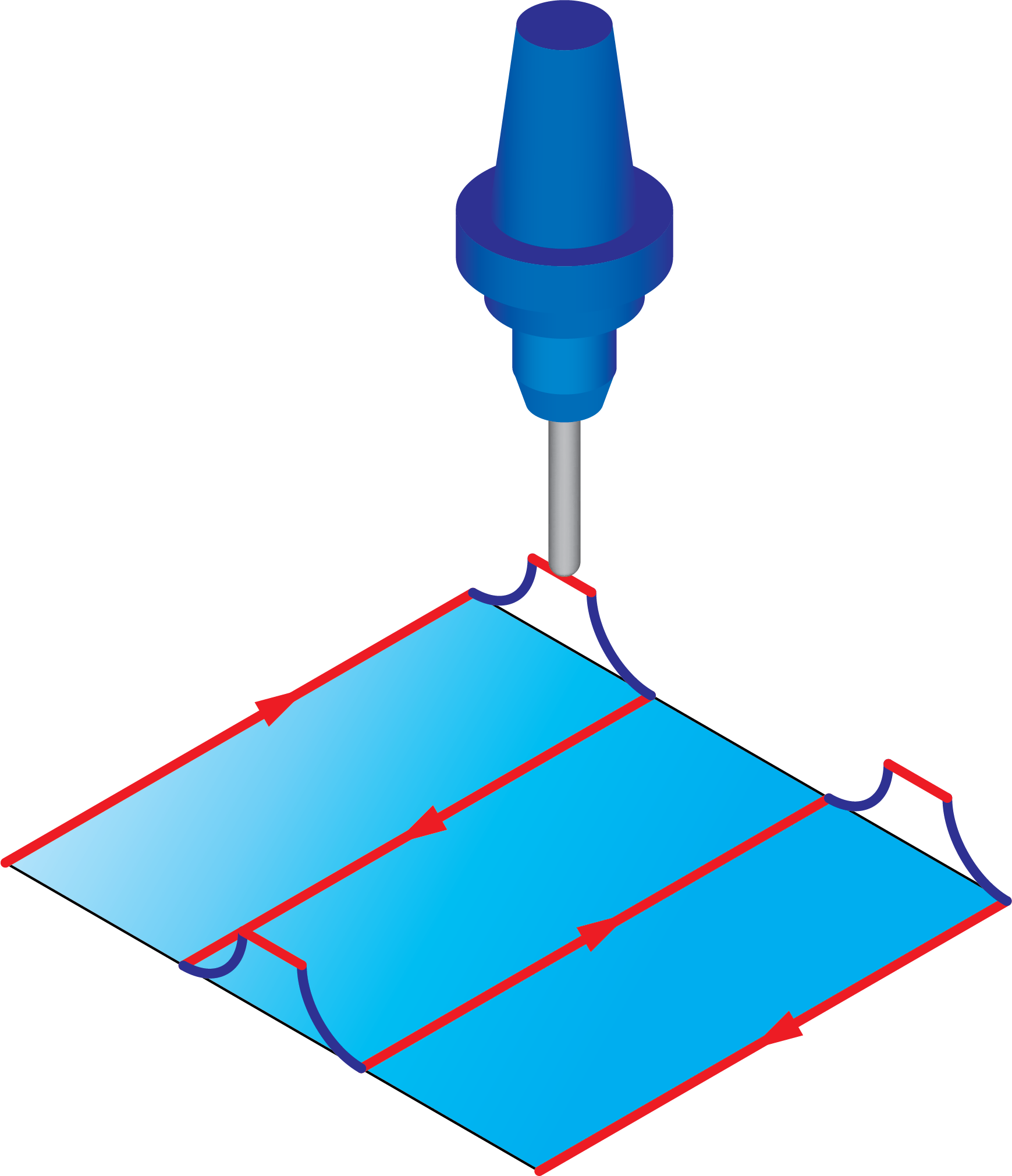 |