Temporary Directory Cleanup
The Cleanup Temporary CAM-parts folder dialog box is displayed when the Temporary Directory Cleanup check box is selected in the CAM Settings. Enabling this option ensures that no files or folders exists in the Temporary directory, except the file currently opened or being created in SolidCAM.
When opening or creating a CAM-Part, the Cleanup Temporary CAM-parts folder dialog box shows the prz files that remained in the temporary directory.
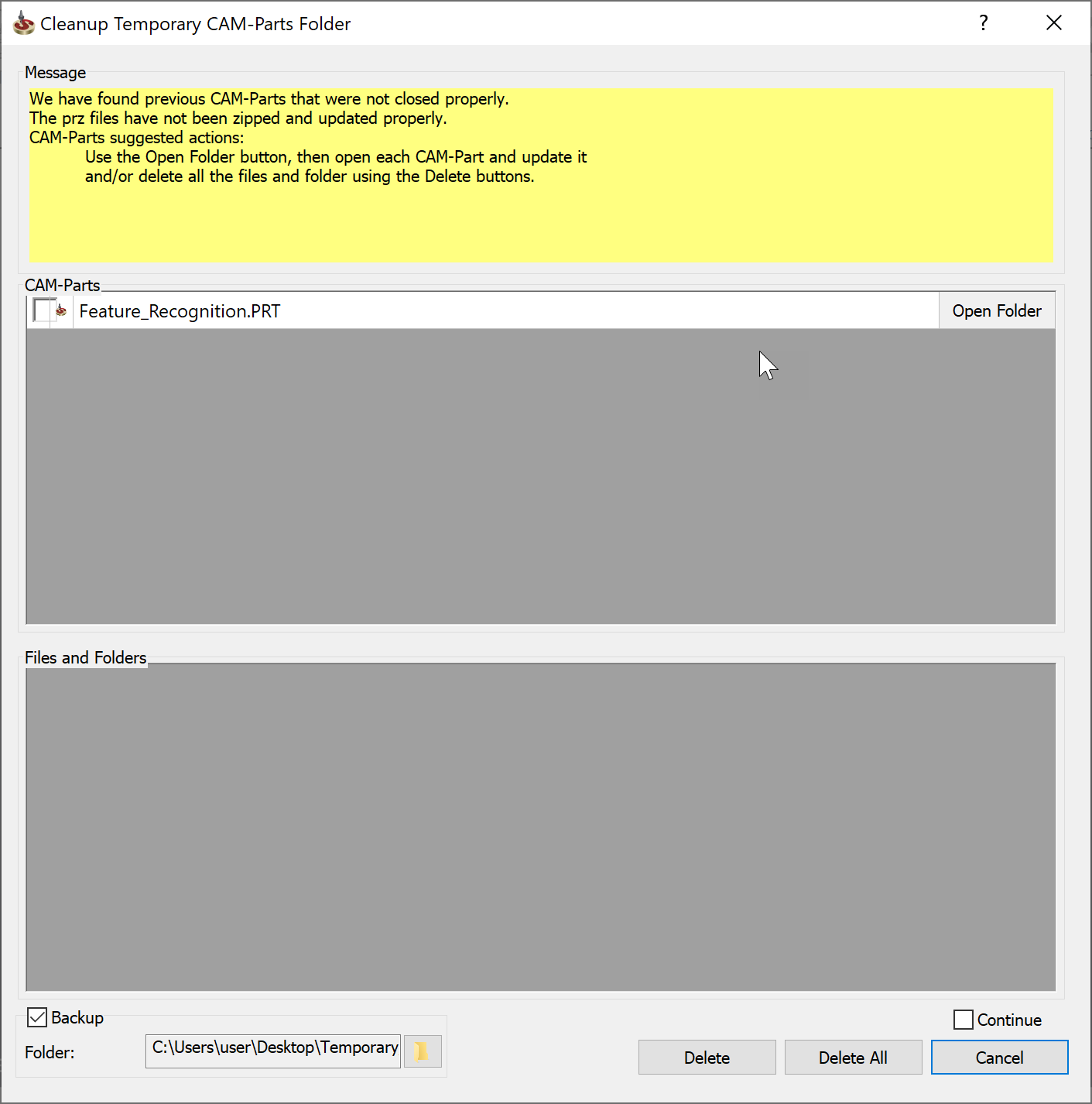 Message
The message grid displays in detail the issue and
the suggested action to be taken.
CAM-Parts
This grid displays the list of CAM-Parts that were not
properly closed. Check the CAM-Parts that you want to delete or click
Open Folder to manually update
each part.
Files and Folders
This grid displays the list of Files and Folders
that are in the Temporary folder. Uncheck the files and folders that you
do not want to delete.
Backup
The deleted file(s) will be added to the zip file for
backup. Use
Message
The message grid displays in detail the issue and
the suggested action to be taken.
CAM-Parts
This grid displays the list of CAM-Parts that were not
properly closed. Check the CAM-Parts that you want to delete or click
Open Folder to manually update
each part.
Files and Folders
This grid displays the list of Files and Folders
that are in the Temporary folder. Uncheck the files and folders that you
do not want to delete.
Backup
The deleted file(s) will be added to the zip file for
backup. Use
|
The zip process can take a long time. |
|
Leaving files in the Temporary folder can cause unpredictable behavior. |
|
The Deletion process can take a long time. |
|
The Deletion process can take a long time. |