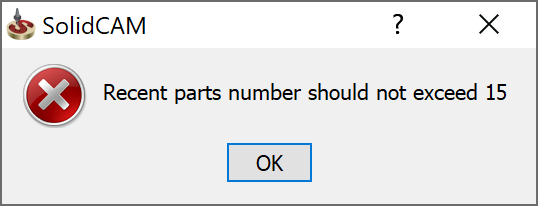Miscellaneous settings
This page enables you to define miscellaneous settings for SolidCAM.
The Settings 1 tab enables you to set the following:
3D Connexion
| The Enable 3D mouse support check box provides the possibility to use the SpaceNavigator 3D mouse by 3DConnexion (www.3dconnexion.com). This device enables you to rotate, pan and zoom the CAD model at every stage of the CAM-Part definition. Working with the SpaceNavigator mouse, you can significantly speed up the geometry definition process and facilitate viewing the model and tool path when performing the simulation of machining in the HostCAD, Rest Material, SolidVerify and Machine Simulation modes. |
|
Recent CAM-Part Lists
This option enables you to specify the number of CAM-Parts last opened in SolidCAM.
|
This number should not be greater than 15. When you enter a greater number, the error message is displayed:
|
Program Start
Start SolidCAM on SOLIDWORKS launch (Not supported with network license) option allows you to launch the SolidCAM Manager, when a SOLIDWORKS file is opened.
When Enable Customer Experience Improvement Program option is selected- We collect, maintain, process and use analytics data related to your use of our software. All the data we collect is anonymous and we do not store any IP addresses or personally identifiable information.
Operation Page Switch
You can switch between operation page in the operation dialog box using an assigned hotkey. The default hotkey is Ctrl + Tab.
Auto-rotate model to isometric view
This section enables you to rotate a model automatically to isometric view, when the corresponding options are selected.
The following options are available:
On operation editing
On double-click on CoordSys in CAM-tree
In Coordsys Manager
Auto-save
SolidCAM enables you to save your CAM-Part automatically after a geometry is defined or edited. Type in the corresponding field the time period for automatic saving of CAD and CAM files.
Path for DNC Tool
This section enables you to define the path for the data transmitting software – the DNC program.
External program
SolidCAM enables you to define a path to an external program (Windows application or batch file) that can be loaded from the SolidCAM menu.
During the launch, the external program receives from SolidCAM the following parameters:
Full path to the loaded CAM-Part.
Name of the loaded CAM-Part.
|
For example, the batch file that was defined as External program contains the following string: C:\EditNC\EditNC.exe %1\%2.TAP The CAM-Part C:\SolidCAM\User\cavity.prt is loaded. When you launch the external program, SolidCAM transfers the name and path of the CAM-Part to the batch file. Parameters of the batch file receive their values and the following command is executed: C:\EditNC\EditNC.exe C:\SolidCAM\User\cavity.TAP |
The Settings 2 tab enables you to select the options mentioned below. These options are useful for debugging and improve the performance of the CAM-Part.
User Interface
- Built-in CAM-Part definition dialog
The Built-in CAM-Part definition dialog option enables you to control how the Milling Part Data dialog box is displayed. When this option is selected, the Milling Part Data dialog box is built-in in the Solid Manager area. When this option is not selected, the dialog box is displayed as a separate window.
The Show Geometry on operation editing setting is on by default, enabling you to always see a preview of the machining geometry (modified or not) while actively working in the operation. When using the Modify Geometry feature, changes to the geometry chains are displayed in real-time directly on the solid model.
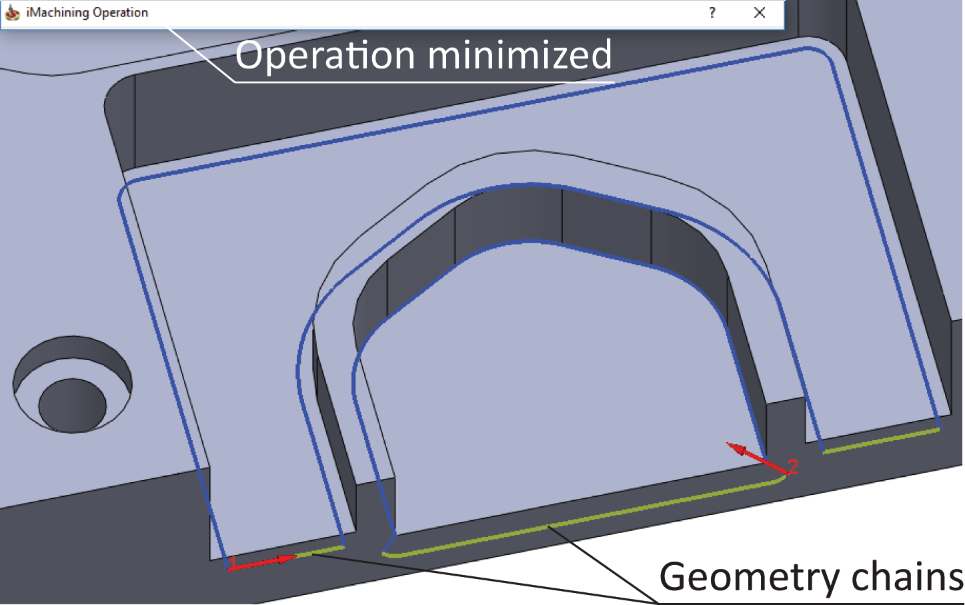
|
This setting replaces the Geometry Preview button in Pocket and iMachining dialog boxes. |
- Enable Drag Drop Template Task Pane
The Enable Drag Drop Template Task Pane check box when selected enables the Drag & Drop Templates window to build your own template library using the Drag & Drop functionality to design and complete the job quickly.
The Temporary Directory Cleanup check box when selected displays the Cleanup Temporary CAM Parts Folder dialog box. Enabling this option ensures that no files or folders exists in the Temporary directory, except the file currently opened or being created in SolidCAM.
- Enable SolidCAM Tab for all parts
The Enable SolidCAM Tab for all parts check box when selected enables the SolidCAM tab when you open a SOLIDWORKS Part or Assembly.
- Enable SolidCAM Task Pane
The Enable SolidCAM Task Pane check box when selected enables the Task Pane which provides an easy way to interact with SolidCAM.