Defining Process Templates
To create a process template, select in CAM Manager all the names of operations intended to be included in the template, right-click and choose Create Template.
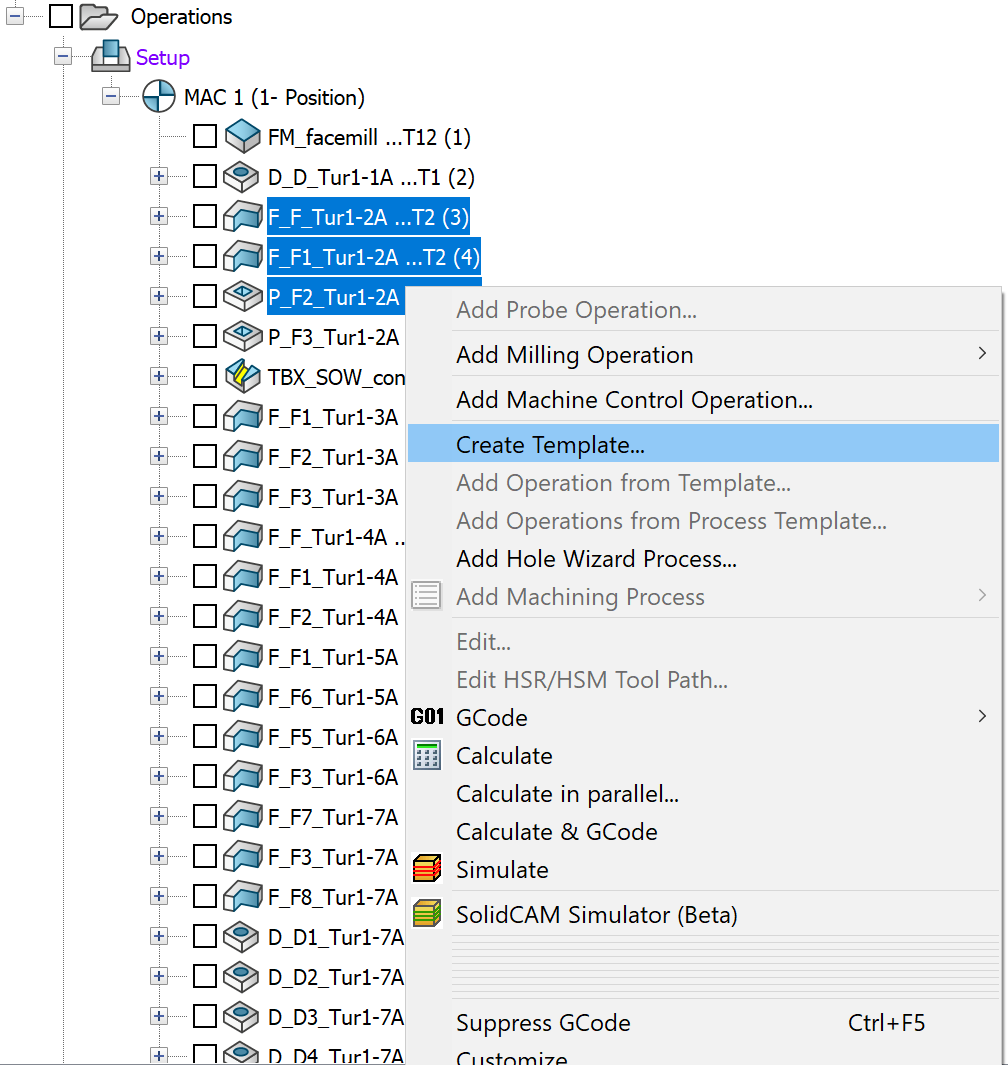
The Template Manager dialog box is displayed.
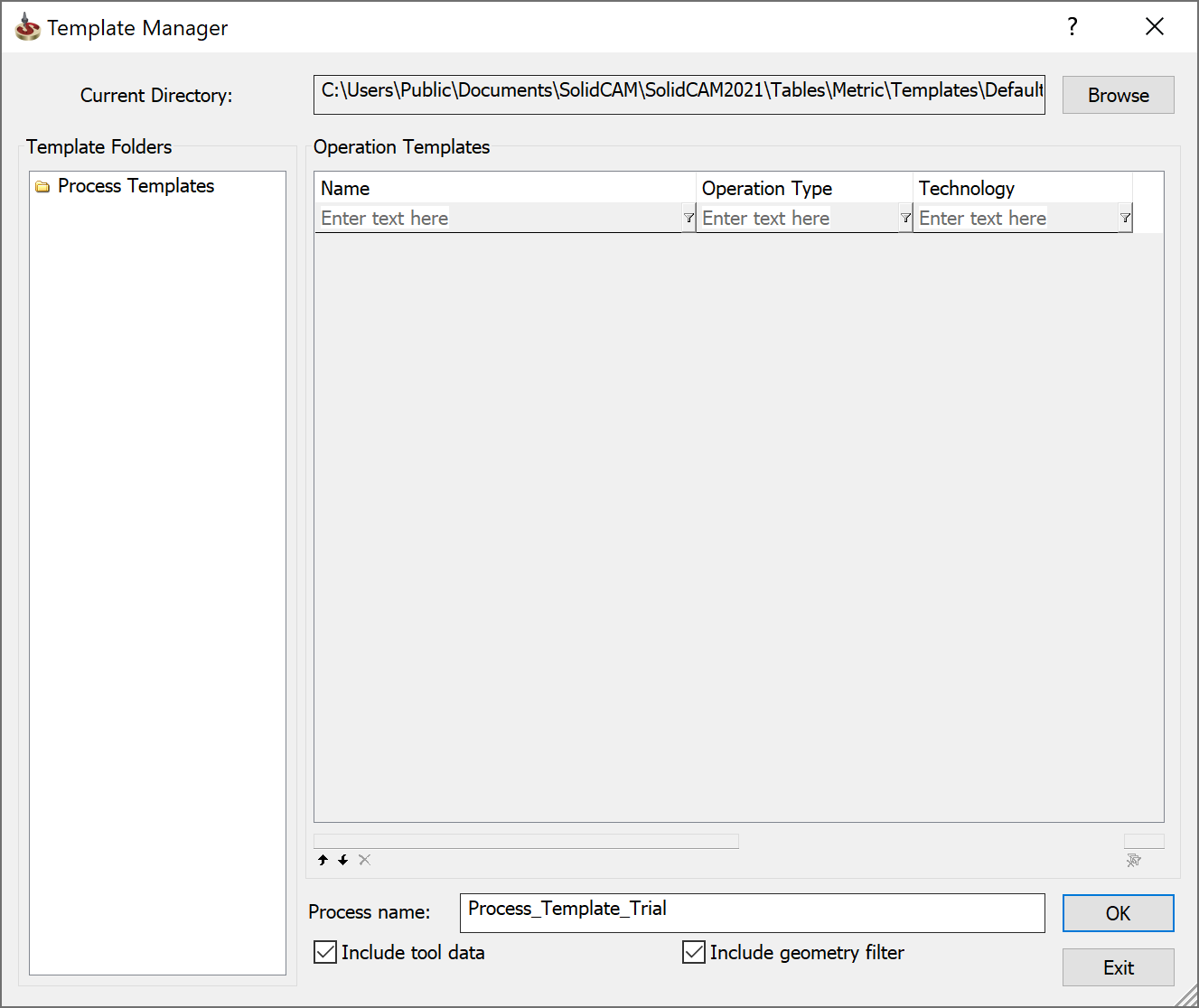
This dialog box enables you to save the chosen operations as a process template.
All the Process templates existing in the CAM Templates Directory are displayed. The Process templates names are listed in the Template Folders section under the Process Templates header. The content of the templates is displayed in the Operation Templates table.
The Include tool data check box enables you to include the tool data into the saved process template.
To save the selected operations as a new Process template, enter a name in the Process name edit box or choose an existing process template from the Process Templates list and confirm by clicking OK. If a Process template with the defined name already exists in the current location, the following warning message is displayed:

When you confirm this warning by clicking Yes, the existing process template is being overwritten with the new one. When you click No, the Template Manager dialog box is displayed again so that you can choose a different name for the process template.
|
The Template Manager dialog box provides you with the capability to create an empty process template and copy a number of operation templates from different process templates into this empty one. |
Related Topics