Using Process Templates
SolidCAM enables you to insert operation templates contained in a process template into a CAM-Part and convert them into regular SolidCAM operations. To insert a process template into the CAM-Part, right-click the Operations header or on selected operations in CAM Manager and choose Add Operations from Process Template.
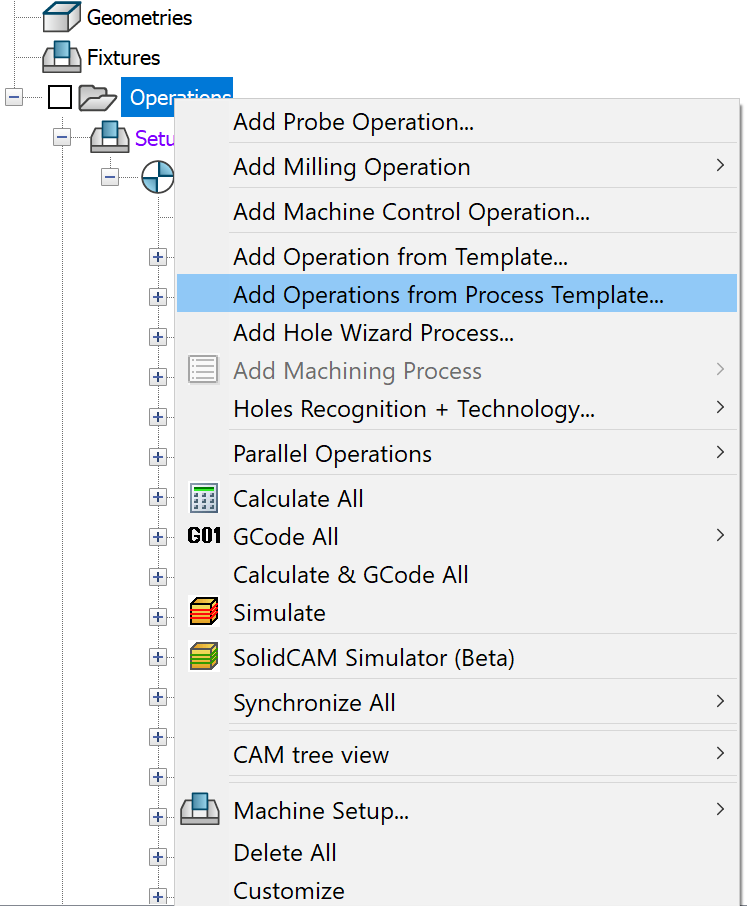
This command displays the Template Manager dialog box that enables you to choose an existing process template to be inserted.
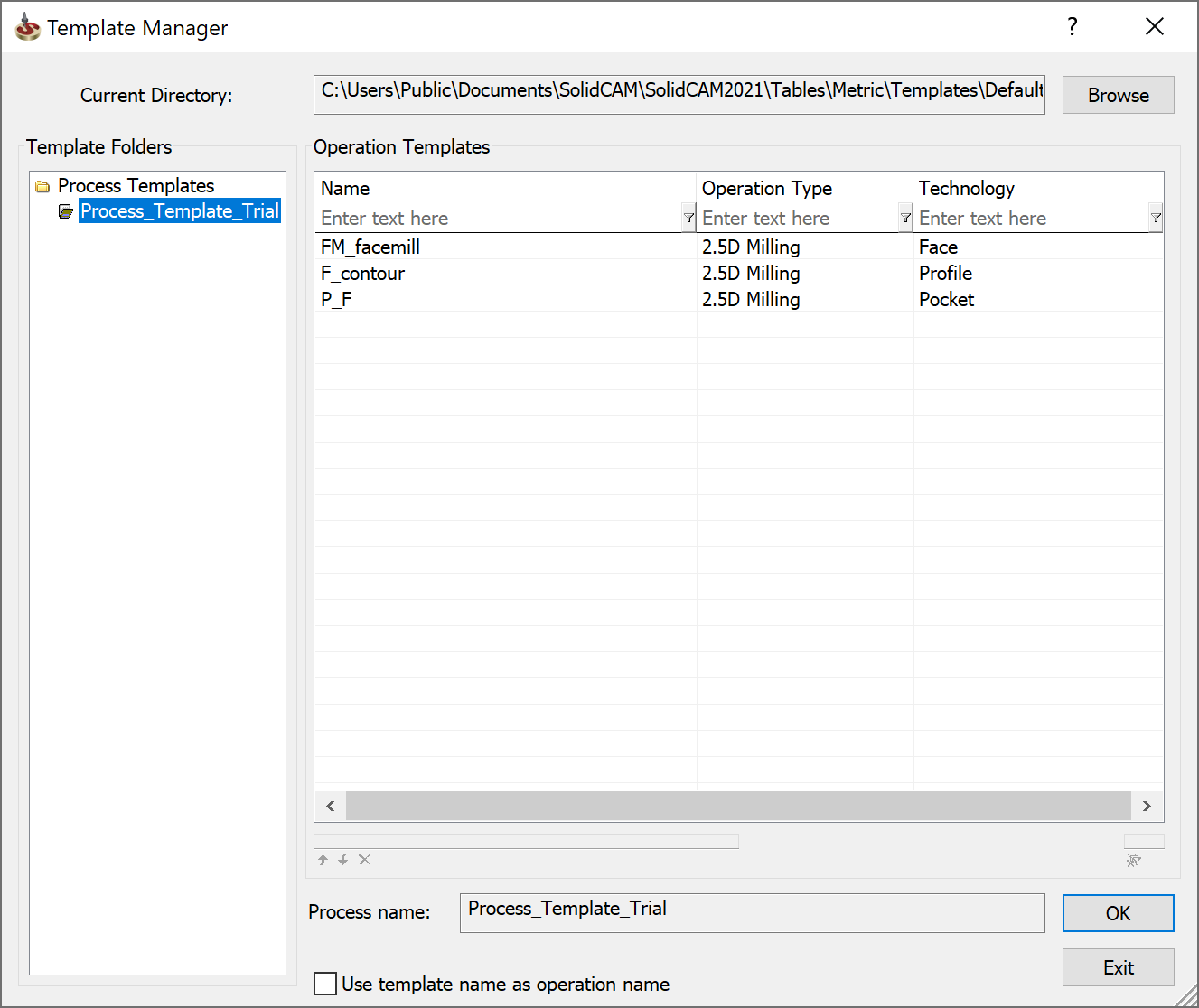
During creation of a new operation from the process template, SolidCAM displays the Template Common Data dialog box that enables you to define a Coordinate System, a Geometry and Upper/Lower levels to be common for the created operations.
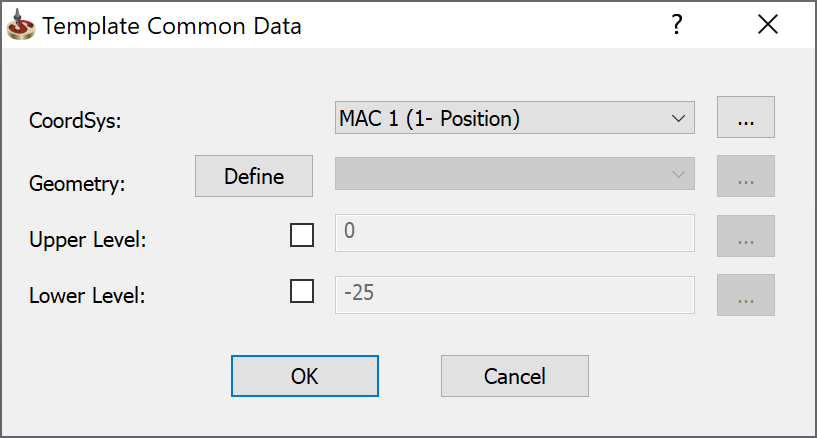
The CoordSys combo box enables you to define the common Coordinate System for all the operations of the process template. The combo box enables you to choose the relevant Coordinate System from the list. The button enables you to define a new Coordinate System using the CoordSys Manager dialog box.
The Geometry combo box enables you to define the common geometry for all the operations of the process template. The combo box enables you to choose the relevant geometry from the list.
The Upper Level and Lower Level edit boxes enable you to define the common machining levels values for all the operations of the process template. The corresponding buttons enable you to pick the levels on the model.
The inserted operations are incomplete; it means that the operations have no defined geometry and tool (if the initial operation template used for the operation creation had no tool). The incomplete operations are marked with red color.
Since the incomplete operations have no geometry, their tool path cannot be generated. In order to completely define the operation, you have to edit it by defining the machining geometry and tool (if necessary).
|
The defined geometry and levels data will be used only in the operations in which these data are relevant. |
Related Topics