File menu
Referred to as the Backstage view, clicking File replaces the Machine Simulation window with a full screen menu that contains the file information, managing commands and options.
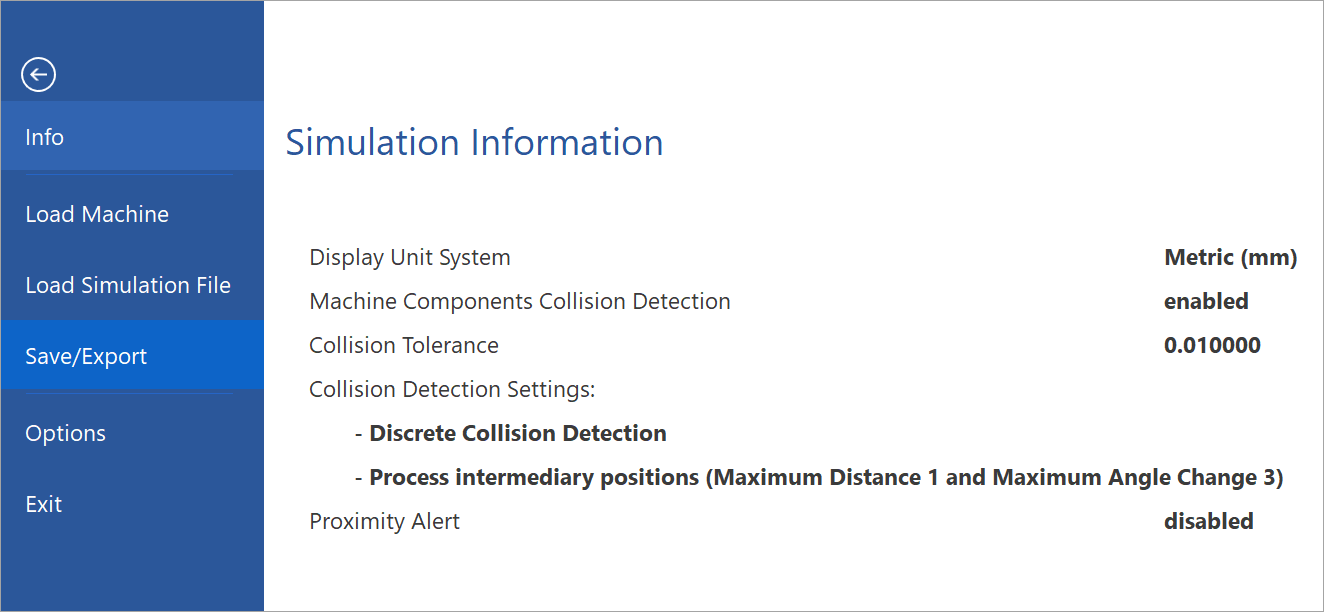
Info
This item displays the summary information of the simulation data.
Load Machine
This option enables you to load a different existing machine using the following methods:
Recent Machines – opens the machine from a list of recently opened machines.
Computer – opens the machine from a list of recently browsed folders on your computer. If there are no recent folders available, clicking Browse displays the Open dialog box that enables you to choose the machine from a specified location on your computer.
Load Simulation File
When you perform simulation in the Machine Simulation mode, SolidCAM saves all the simulation data in the Output.sim file located in the CAM-Part folder. This option enables you to load an existing NC file that contains the simulation data using the following methods:
Recent Simulation Files – opens the NC file from a list of recently opened files.
Computer – opens the NC file from a list of recently browsed folders on your computer. If there are no recent folders available, clicking Browse displays the Open dialog box that enables you to choose the file from a specified location on your computer.
Save/Export
This item enables you to Save/Export files associated with the Machine Simulation.
Options
This item opens the Machine Simulator Options dialog box that enables you to manage the following settings:
 |
Exit
This item enables you to exit the File menu and return to the Machine Simulation window.