Depth Edit dialog box
This dialog box enables you to control over the parameters of the drill recognition and choose the necessary hole features to be included in the geometry for the Drill Recognition operation. The hole recognition is performed on the Target model in the direction parallel to the Z-axis of the Coordinate System chosen for the operation.
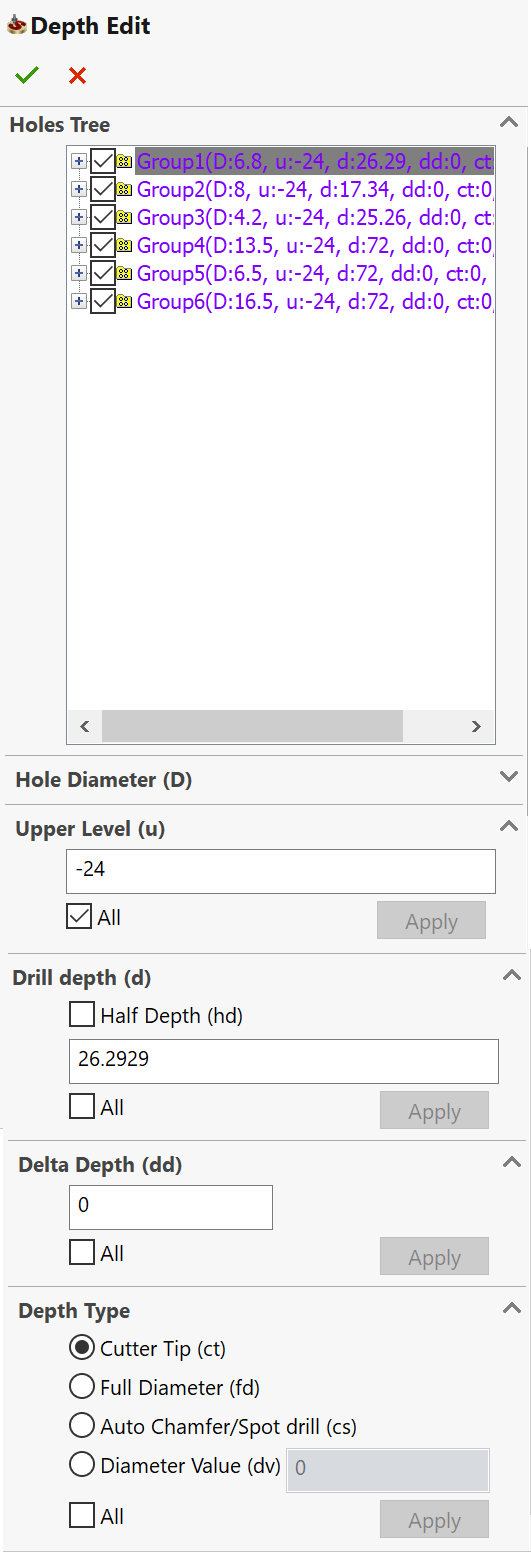
Holes Tree
This section displays the list of all drill instances chosen for the geometry. All the drill instances in the list are structured in Groups. Each group has the same Upper level, Drill depth, Delta depth and Depth type. Each group in the list is accompanied by the following information enclosed in parentheses: Upper level, Drill depth, Delta depth and Depth type. Each drill instance in the list is accompanied by the X- and Y-coordinates of the drilling position.
The initial values of the Drill depth and Upper level parameters are recognized on the Target model. The default value of Delta depth is 0. The Cutter tip option is used by default for all the Depth type definitions.
When one or a group of the drill instances is highlighted in the list, the relevant parameters are displayed in the Upper level, Drill depth, Delta depth and Depth type sections. The selected groups and drill instances are highlighted on the solid model.
Each drill instance in the list has a corresponding check box that can be selected to include the drill instance in the geometry.
The right-click menu is available on each item in the list.
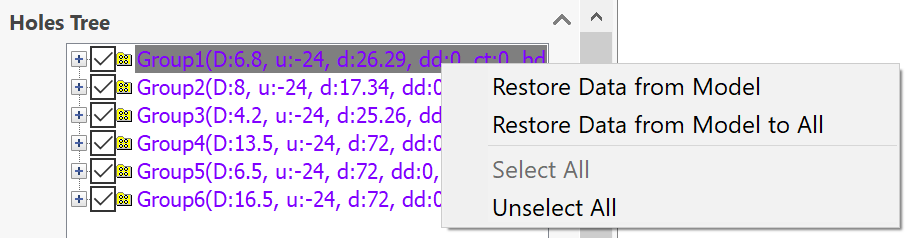
This command enables you to restore and assign to selected item (a group or a single drill instance) the Upper level and Drill depth recognized on the Target model. The Delta depth value is restored to 0. The Depth type option is restored to Cutter tip. When the Restore Data from Model command is applied, SolidCAM checks the Holes tree items and reorganizes them into groups according to the changed parameters.
This command restores the Upper level, Drill depth, Delta depth and Depth type data for all the drill instances in the list. When the Restore Data from Model to All command is applied, SolidCAM checks the Holes tree items and reorganizes them into groups according to the changed parameters.
These commands enable you to select/clear the check boxes for all the drill instances in the list.
Hole Diameter (D)
This section enables you to set the diameter value and apply it to a single hole, a group or all holes.
Upper level (u)
This section enables you to set the value of the Upper level and apply it to a single hole, a group or all holes.
The edit box displays the Upper level value of the selected item (a group or a hole). The edit box enables you to enter the value or pick the value directly from the model (when the cursor is placed in the edit box). SolidCAM enables you to pick planar faces parallel to the XY-plane of the Coordinate System, model vertices and sketch points. When a model is picked, the Z-value of the picked position is displayed in the edit box. The edit box has pink background, which means that the parameter is defined associatively to the solid model. When the edit box value is typed in, it is not associative to the model; in this case the edit box has white background.
The Apply button enables you to apply the defined Upper level value to the selected list item (a group or a hole). When a new Upper level value is applied, SolidCAM checks the Holes tree items and reorganizes them into groups according to the changed parameters. SolidCAM checks all the groups to find a group with identical Upper level, Drill depth, Delta depth and Depth type parameters. If such group is found, SolidCAM adds the updated drill to this group. In case of absence of a suitable group, a new group is created; the updated drill instance is added to this group.
The Apply button is not available until you change the value in the edit box.
The All check box enables you to apply the updated Upper level value to all drill instances.
Drill depth (d)
This section enables you to define the value of the drilling depth and apply it to a single hole, a group or all holes.
The edit box displays the Drill depth value of the selected item (a group or a hole). The edit box enables you enter the value or pick the value directly from the model (when the cursor is placed in the edit box). SolidCAM enables you to pick drill faces or edges. SolidCAM determines the depth of the picked drill according to the defined Upper level and displays the value in the edit box. The edit box has pink background, which means that the parameter is defined associatively to the solid model. When the edit box value is typed in, it is not associative to the model; in this case the edit box has white background.
The Apply button enables you to apply the defined Drill depth value to the selected list item (a group or a hole). When a new Drill depth value is applied, SolidCAM checks the Holes tree items and reorganizes them into groups according to the changed parameters. SolidCAM checks all groups to find a group with identical Upper level, Drill depth, Delta depth and Depth type parameters. If such group is found, SolidCAM adds the updated drill to this group. In case of absence of a suitable group, a new group is created; the updated drill instance is added to this group.
The Apply button is not available until you change the value in the edit box.
The All check box enables you to apply the updated Drill depth value to all drill instances.
Delta depth (dd)
This section enables you to set the Delta depth value and apply it to a single hole, a group or all holes.
The edit box displays the Delta depth value of the selected item (a group or a hole). The default value is 0.
The Apply button enables you to apply the defined Delta depth value to the selected list item (a group or a hole). When a new Delta depth value is applied, SolidCAM checks the Holes tree items and reorganizes them into groups according to the changed parameters. SolidCAM checks all groups to find a group with identical Upper level, Drill depth, Delta depth and Depth type parameters. If such group is found, SolidCAM adds the updated drill to this group. In case of absence of a suitable group, a new group is created; the updated drill instance is added to this group.
The Apply button is not available until you change the value in the edit box.
The All check box enables you to apply the updated Delta depth value to all the drill instances.
Depth type
This section enables you to define the Depth type for a single hole, a group or all holes. You can define the diameter on the conical part of the drilling tool that will reach the specified drilling depth during the machining. You can also deepen a drilled hole in order to obtain a given diameter at the specified drill depth.
The following options are available:
The drill tip reaches the defined drilling depth.
The drill reaches the defined drilling depth with the full diameter.
This option enables you to use a drill tool to add a chamfer. The drilling depth is calculated automatically.
The drill reaches the defined drilling depth with the drill cone diameter specified by the Diameter value parameter.
When this option is chosen for chamfer machining, SolidCAM determines the diameter of the upper cylindrical segment of the drill instance and compares it with the tool diameter. If the determined diameter is smaller than the tool diameter, the determined diameter is accepted as the default for the Diameter value. If the determined diameter is greater than or equal to the tool diameter, the tool diameter value is accepted as the default for the Diameter value parameter.
The Apply button enables you to apply the defined Depth type to the selected list item (a group or a hole). When a new Depth type is applied, SolidCAM checks the Holes tree items and reorganizes them into groups according to the changed parameters. SolidCAM checks all groups to find a group with identical Upper level, Drill depth, Delta depth and Depth type parameters. If such group is found, SolidCAM adds the updated drill to this group. In case of absence of a suitable group, a new group is created; the updated drill instance is added to this group.
The Apply button is not available until you change the current Depth type option.
The All check box enables you to apply the updated Depth type option to all the drill instances.
Related Topics