Geometry Modify dialog box
This dialog box enables you to define the parameters of the pocket feature recognition geometry modification.
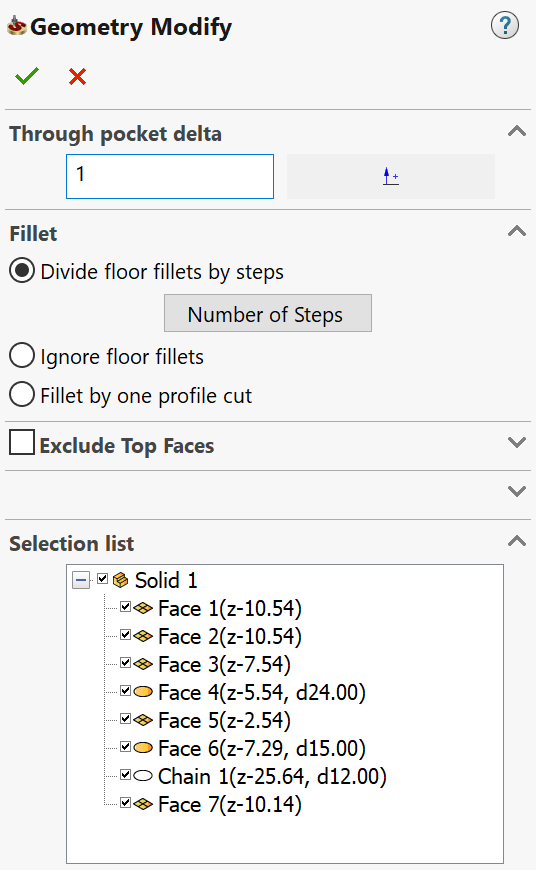
Through pocket delta
This section enables you to modify the depth of the through pockets with the specified Delta value. When a positive value is applied, the through pockets will be deeper by the specified value.
Fillet
This section enables you to control the machining of fillets between the floor and the walls of the pocket features.
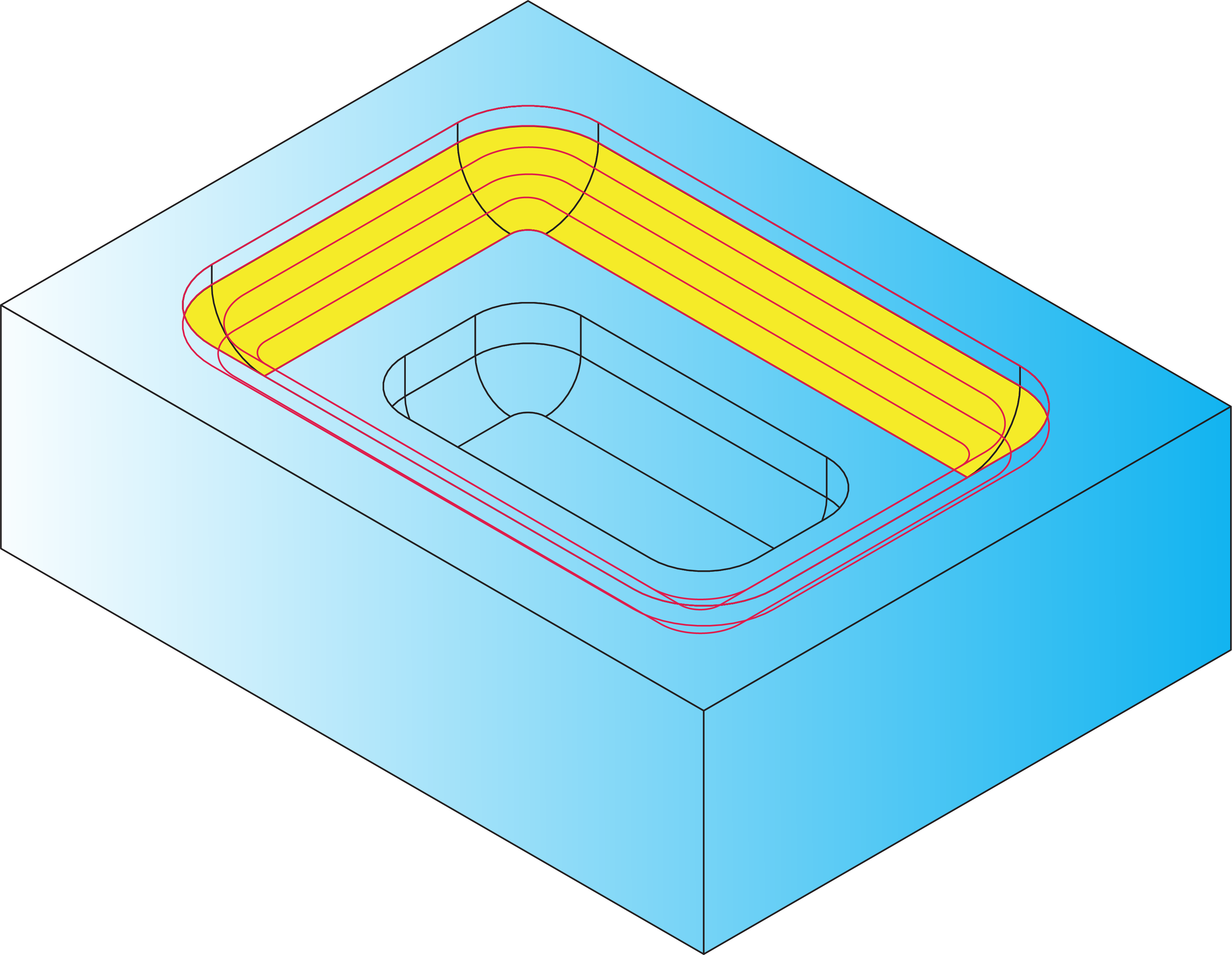
When this option is chosen, SolidCAM generates a multi-level pocket geometry evenly distributed along the Z-axis. The machining of this geometry performs the rough machining of the fillets.
The Number of Steps button displays the Fillet Step Number dialog box. This dialog box enables you to control the parameters of the multi-level geometry generation and provides you with the information about the Maximum Fillet Radius found in the geometry.
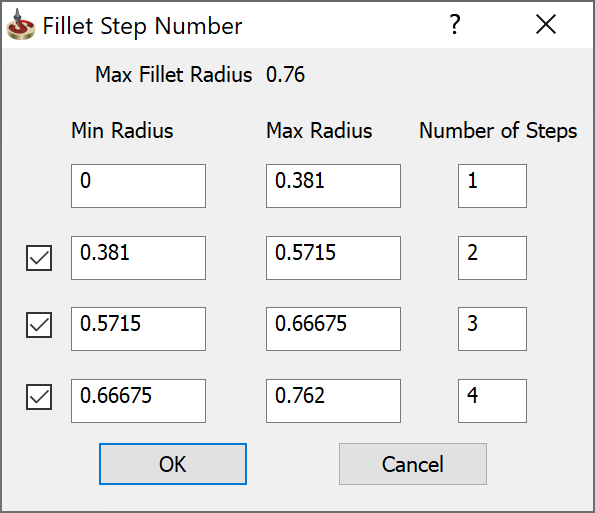
This dialog box enables you to specify the range of the fillet radii and assign a number of steps to each such range. SolidCAM generates a defined number of evenly distributed Z-levels. At each level, the closed contour is automatically generated.
When this option is chosen, the floor fillets are not machined.
When this option is chosen, the fillet is machined in one cutting pass.
Preview
This button enables you to display the modified geometry on the solid model. The Resume button enables you to return from the preview state to the dialog box.
List of geometry elements
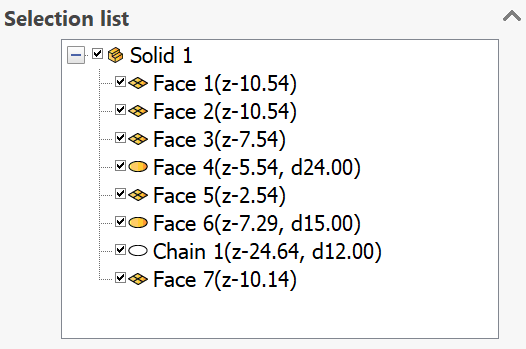
This list displays the geometry elements included in the current geometry. Each element in the list is accompanied by the following information in parentheses: Z-level at which the element is located, radius of the adjacent fillet and diameter of circular pockets. The check box near each geometry element enables you to exclude the current element from the geometry of the operation. When the check box is selected, the element is machined in the current operation.
A right-click menu is available on the elements of the list.
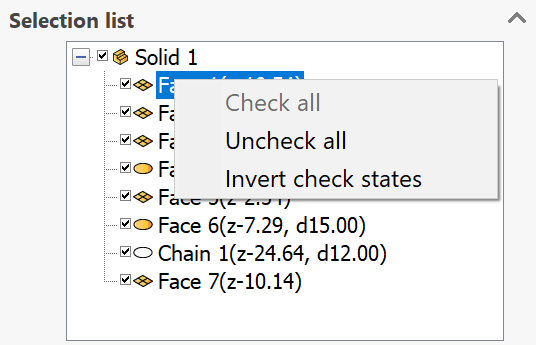
This menu enables you to perform the following actions:
This command enables you to check all the elements of the list.
This command enables you to uncheck all the elements of the list.
With this command the state of the check boxes of all the elements will be reversed.
Related Topics