Rendering of the simulation model
Rendering of the simulation model is performed in two modes:
Facet rendering
In this mode, a draft quality rendering of the model is performed. This mode is used in the process of view manipulations (zooming, panning and rotating).
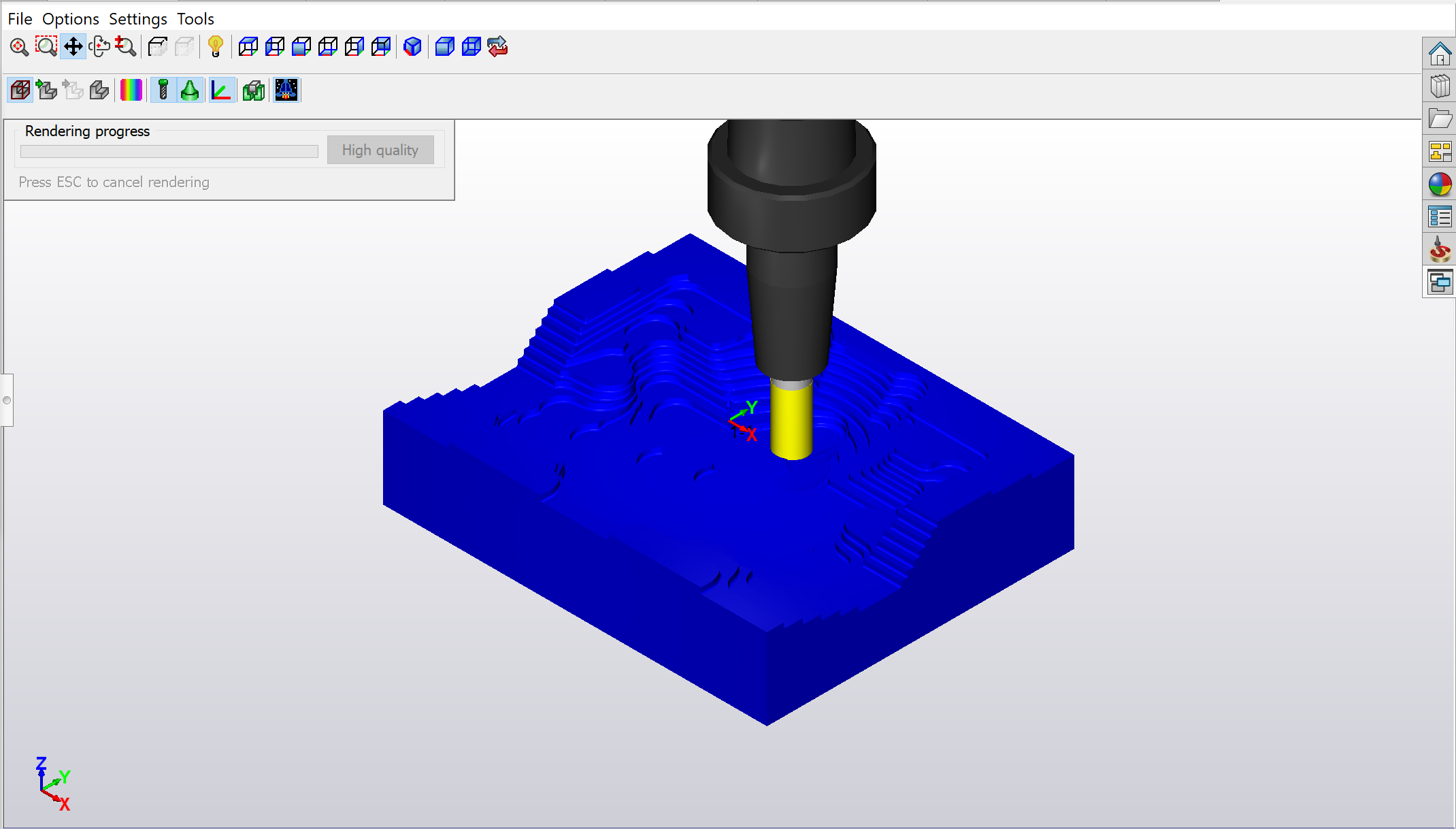
The settings of this mode can be controlled in the Facet rendering section of the View Settings dialog box. This dialog box is available by clicking the View Settings item in the Settings menu.
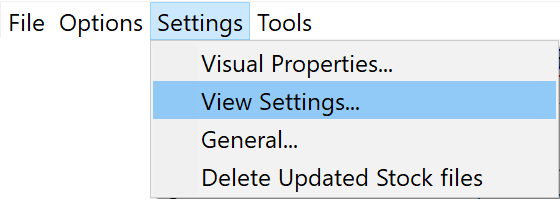
The Facet rendering section contains the slider that enables you to control the quality and speed of the rendering, moving from faster draft quality to slower but higher quality.
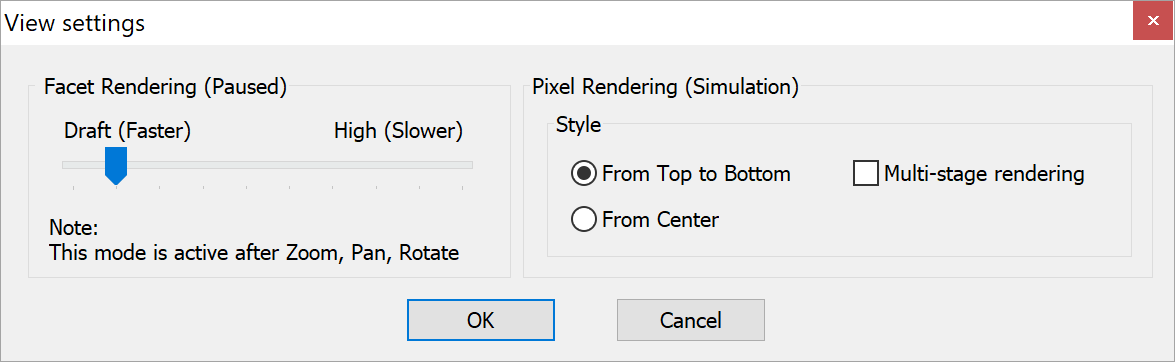
Pixel rendering
In this mode, a high quality pixel-based rendering of the model is performed.
![]()
When you start the simulation by clicking Play, the system calculates the model rendering and the simulation starts to run. Each time you perform view manipulations on the model (e.g. zoom or rotate), the simulation stops and the model display changes to draft quality. When you release the mouse button, the system recalculates the pixel-based model rendering, and the simulation resumes.
![]()
When the simulation is paused by user request, clicking High quality in the Rendering progress toolbar located in the graphic area of the simulation window generates a high quality pixel-based model rendering; the rendering process can be interrupted either by pressing the Esc key, or by manipulating the model (zoom, pan and rotate).

The settings of the Pixel rendering mode can be controlled in the View Settings dialog box.
![]()
In this section, you can define the direction of rendering: it can be performed from top to bottom of the screen or from the screen center outwards. The Multi-stage rendering check box enables you to display model rendering in stages, from draft quality to high quality.
Related Topics