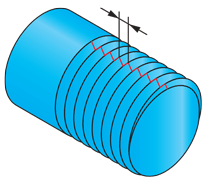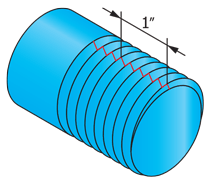Thread mill
This tool is intended to machine the internal and external threads in Thread Milling operations.
The following parameters define the geometry of thread mill tools.
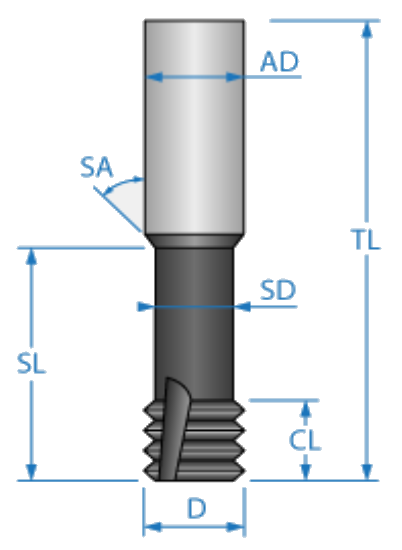
|
When using thread mill tools, the defined Number of teeth will affect the resulting tool path. When 3 teeth or less are defined, the threading is performed in one continuous motion. When 4 teeth or more are defined, the threading is performed in a series of steps until the operation depth is achieved. |
Units
| For parts in metric units, the default unit is Pitch (mm). You can also recalculate the value in Pitch (inch) or TPI at your convenience. |
|
For parts in inch units, the default unit is the TPI (threads per inch). You can also recalculate the value in Pitch (mm) or Pitch (inch) at your convenience.
|
|
|
Pitch(mm), Pitch(inch) and TPI are enabled when User is selected in Pitch/Standard section. |
SolidCAM enables you to define the Pitch of the thread as a Metric value (mm) or (inches) or as a number of tracks per inch (TPI).
When defining the tool parameters in the Part Tool Table, you can define the Pitch in accordance with international standards such as ISO, Whitworth, and so forth.
In the Pitch/Standard (TPI/Standard) field, click the arrow to open the list and choose the standard according to which you want to define the thread pitch.
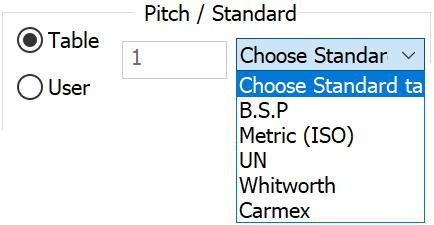
|
This list is available only if the Threading table is defined in the SolidCAM Settings dialog box. |
When you choose one of the standards from the list, the corresponding table is displayed in a separate window.
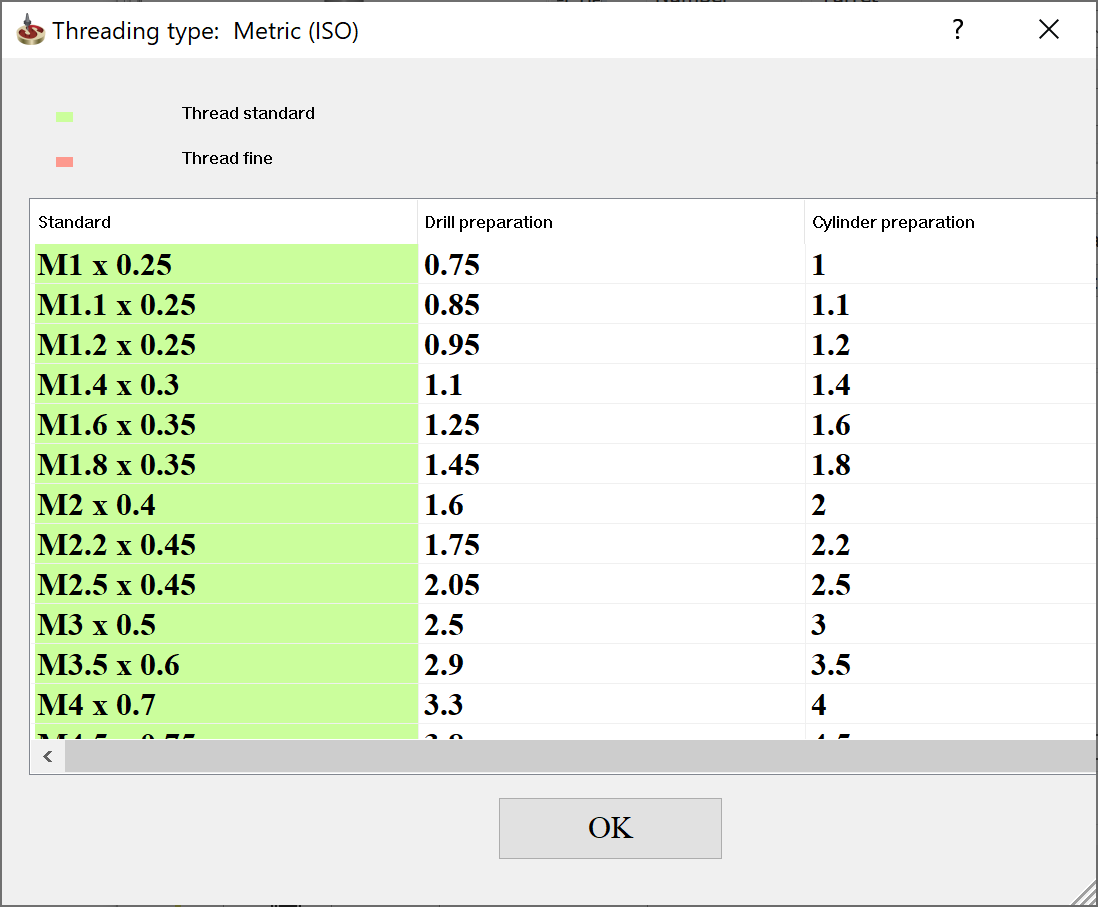
Choose the required row and click OK.
|
You can open this table as an Excel file and edit its content. The path to the table file can be found on the User directories page of the SolidCAM Settings dialog box. |
Vardex
When the Vardex option is chosen in the Standard combo box, SolidCAM launches the Vargus GENius tool library wizard. The wizard guides you through the steps to define the parameters of the tool you are looking for, selects a number of tools from the library that fit these parameters and then enables you to choose one of these tools. When the tool is chosen, it is imported into the SolidCAM tool library.
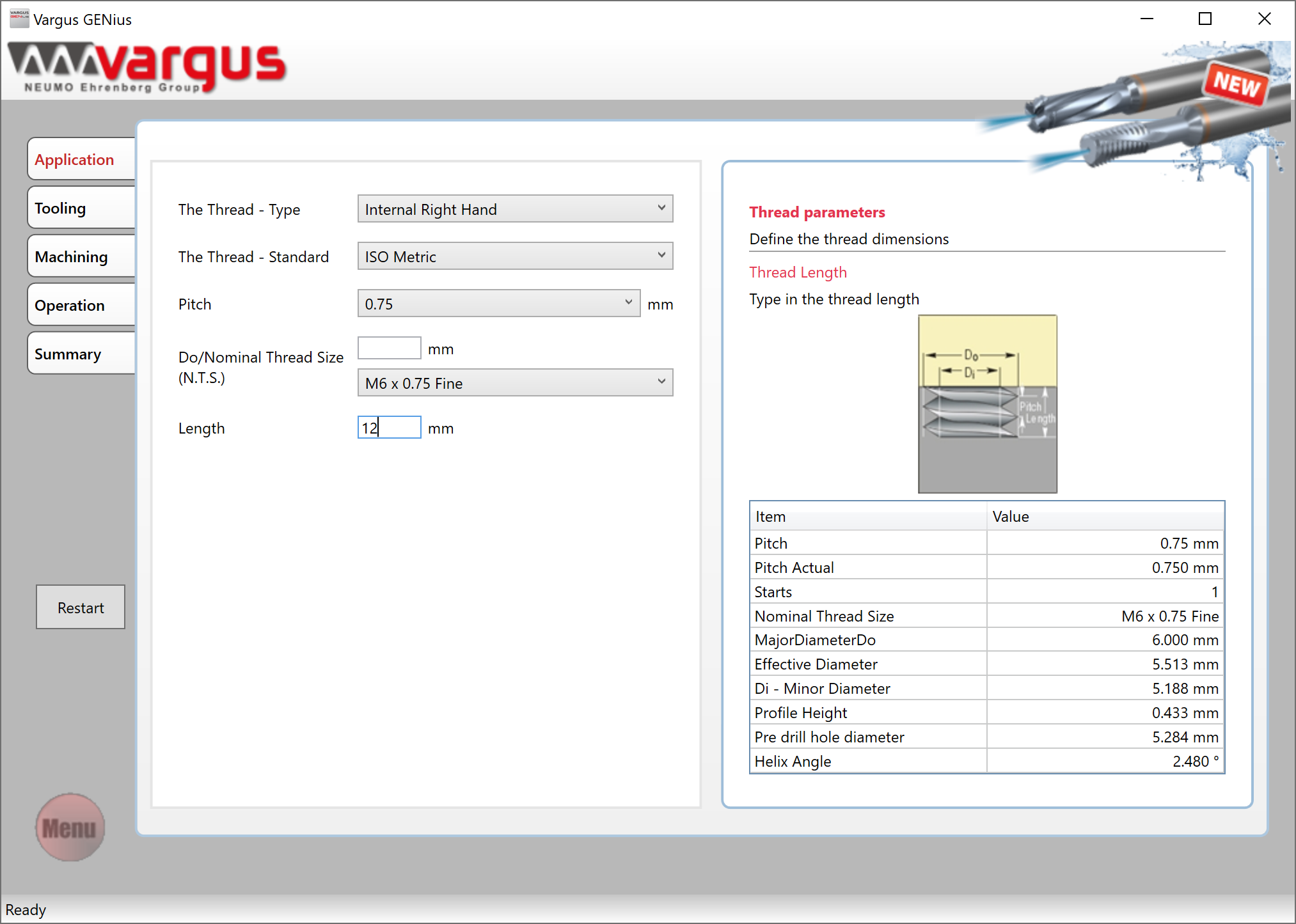
Carmex
When the Carmex option is chosen in the Standard combo box, SolidCAM launches the Carmex tool library wizard. The wizard guides you through the steps to define the parameters of the tool you are looking for, selects a number of tools from the library that fit these parameters and then enables you to choose one of these tools. When the tool is chosen, it is imported into the SolidCAM tool library.
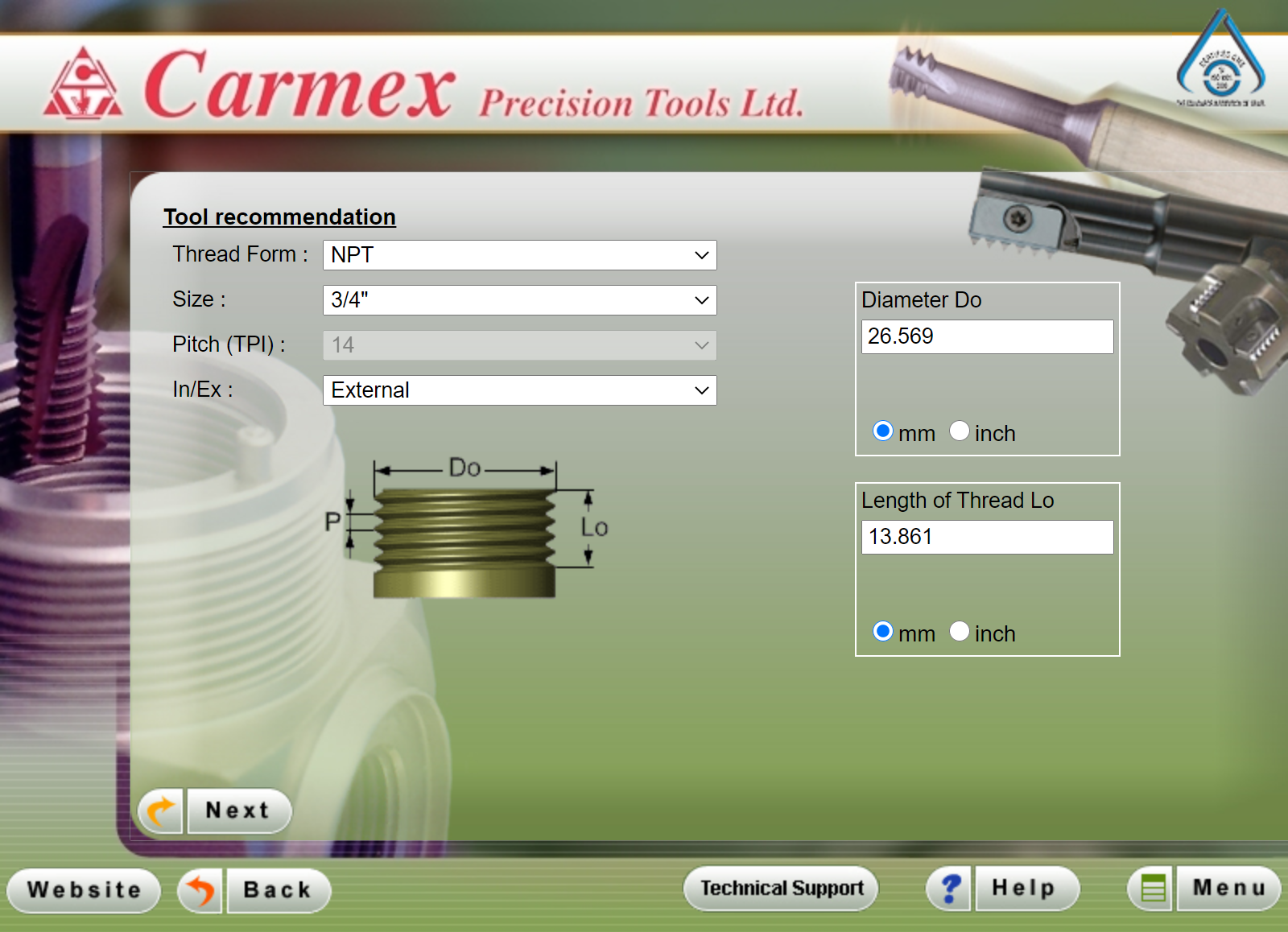
|
To enable the Vardex and Carmex tool library, install these applications on your Desktop. These applications are available in ..\SolidCAM2020\util folder. |
Related Topics