Links
The Link page in the Turbo 3D HSM Operation dialog box enables you to define the way how the generated passes are linked together into a tool path.
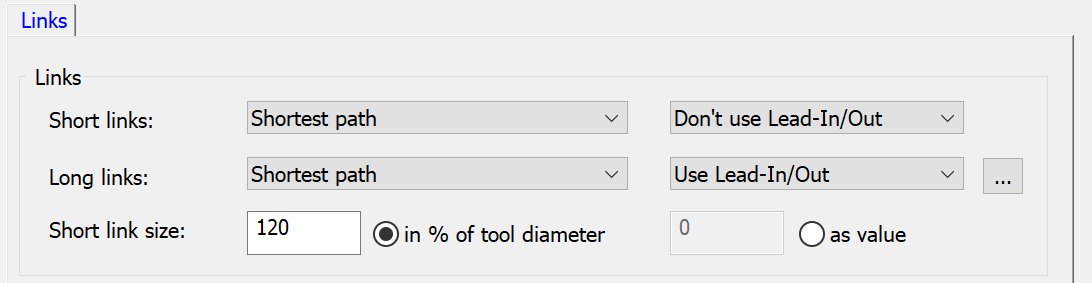
Short/Long Links
The options of Short and Long Links enable you to define connection type between the cuts. Both the list have the options of: Blend spline, Shortest path, and Retract to clearance area.
- Blend spline- This option allows you to connect the pass segments with a spline tangential to both the segments.
- Shortest path- This option enables the use of shortest distance connection considering shape of the part and safety conditions.
- Retract to clearance area- This option enables the use of straight line connection between the passes with retracting tool to the specified clearance area.
In the Short link size field, you can define the value as in % of tool diameter or as value.
Lead-In/Lead-Out
SolidCAM enables you to use pre-defined Lead-In/Lead-Out strategies to perform the movements between segments of a pass divided by a gap.
- Use Lead-In- SolidCAM performs the approach movement to the drive surface after the gap using the specified Lead-In options.
- Use Lead-Out- When a gap is detected, SolidCAM performs the retreat movement using the specified Lead-Out options.
Select ![]() in front of Lead-In
or Lead-Out to display the parameters for these options.
in front of Lead-In
or Lead-Out to display the parameters for these options.
SolidCAM enables you to choose the following types of lead-in/lead-out.

- Tangential arc- This option enables you to connect the tool path start point tangential to the contour. The orientation is along the normal to machining surface.
- Vertical tangential arc- This option enables you to connect the tool path start point tangential to the contour. The orientation is orthogonal to the machining plane.
- Horizontal tangential arc- This option enables you to connect the tool path start point tangential to the contour. The orientation is on the machining plane.
- Arc sweep- This option enables you to define the angle of the approach/retreat arc segment.
Arc diameter / Tool diameter % - This option enables you to specify the diameter of the approach/retreat arc using the percentage of the Arc diameter to the Tool diameter. For example, when a tool with the diameter of 10 mm is used and the percentage parameter is set to 200%, the resulting approach/retreat arc diameter is 20 mm.
Links between slices
This section is enabled when Rotate&Translate is selected in the Transformation page.
This section enables you to define how the tool moves between cutting passes.
SolidCAM enables you to define different ways of movements between passes spaced with different Maximum Step over value defined in the Passes page. Depending on the Maximum Step over value, it is possible to choose two different options for large and small movements between passes. The maximum size for movement to be considered as small can be specified either as a percentage of the Maximum Step over using the Small move size in % of step over parameter or by a Value.
The following types of movements are available both for small and large movements:
Direct- This option enables you to apply straight line connection between the slices on the shortest way without any retracting movements.
Follow surfaces- The tool follows existing geometry between the slices without any retracting movements.
Blend spline- This option enables you to apply tangential arcs connection between the slices.
Step- This option enables you to apply link type that contains retraction, connection and vertical approach segments. The connection is located in the tool plane between the slices.
Shortest path - This option enables the use of shortest distance connection considering shape of the part and safety conditions.
Use retract distance- Straight line connection between the slices with the retracting tool to the specified retract distance.
Use safety distance- Straight line connection between the slices with the retracting tool to the specified safety distance.
Clearance Area- Straight line connection between the slices with retracting tool to the specified clearance area.
SolidCAM enables you to use pre-defined Lead-In/Lead-Out strategies to perform the movements between passes.
Use Lead-In- SolidCAM performs the approach movement to the drive surface after the gap using the specified Lead-In options.
Use Lead-Out- When a gap is detected, SolidCAM performs the retreat movement using the specified Lead-Out options.
Use Lead-In/Out- SolidCAM performs the approach movement to the drive surface after the gap using the specified Lead-In options and performs the retreat movement using the specified Lead-Out options.
Approach/Retract
This tab is enabled when Rotate&Translate is selected in the Transformation page. This tab is similar to the Approach/Retract tab of the Undercut Milling operation.
Related Topics