Select Faces dialog box for Drive faces
This dialog box enables you to select one or several drive faces of the SOLIDWORKS model. The selected face icons are displayed in the Faces section.
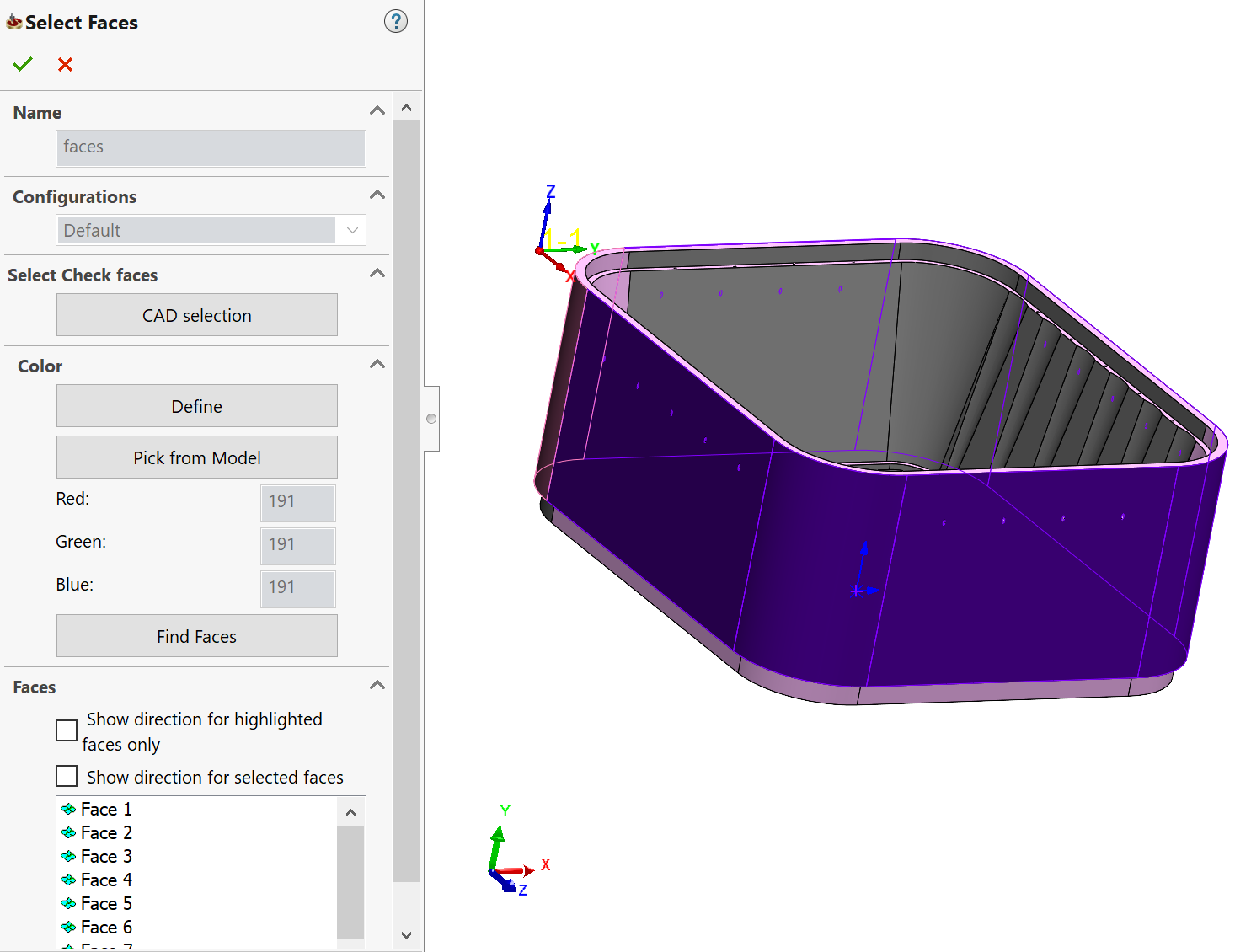
If you have selected a wrong face, click on it again to undo your selection. You can also right-click on the face name in the list (the face is highlighted) and choose Unselect from the menu.
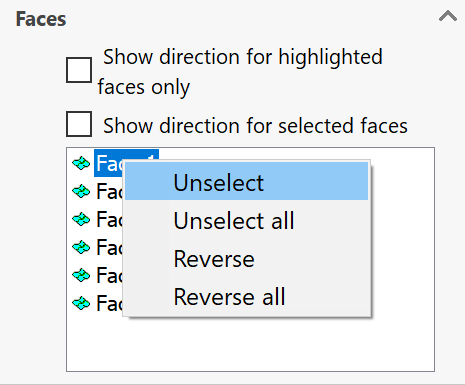
Select Check faces
The CAD selection option enables you to select faces with the SOLIDWORKS tools.
Color
This section enables you to select faces using the color filter.
By clicking Define you can open the Color dialog box and choose a particular color. You can also select the color used in one of the faces by clicking the Pick from Model button. The RGB code of the chosen color is displayed in the Red, Green, Blue fields.
Click Find faces to select all faces having the specified color. The faces are displayed in the Faces list.
Faces
This section enables you to display and edit the normals of model surfaces during the geometry selection.
The Show direction for highlighted faces only check box enables you to display the surface normals for the specific highlighted faces in the faces list.
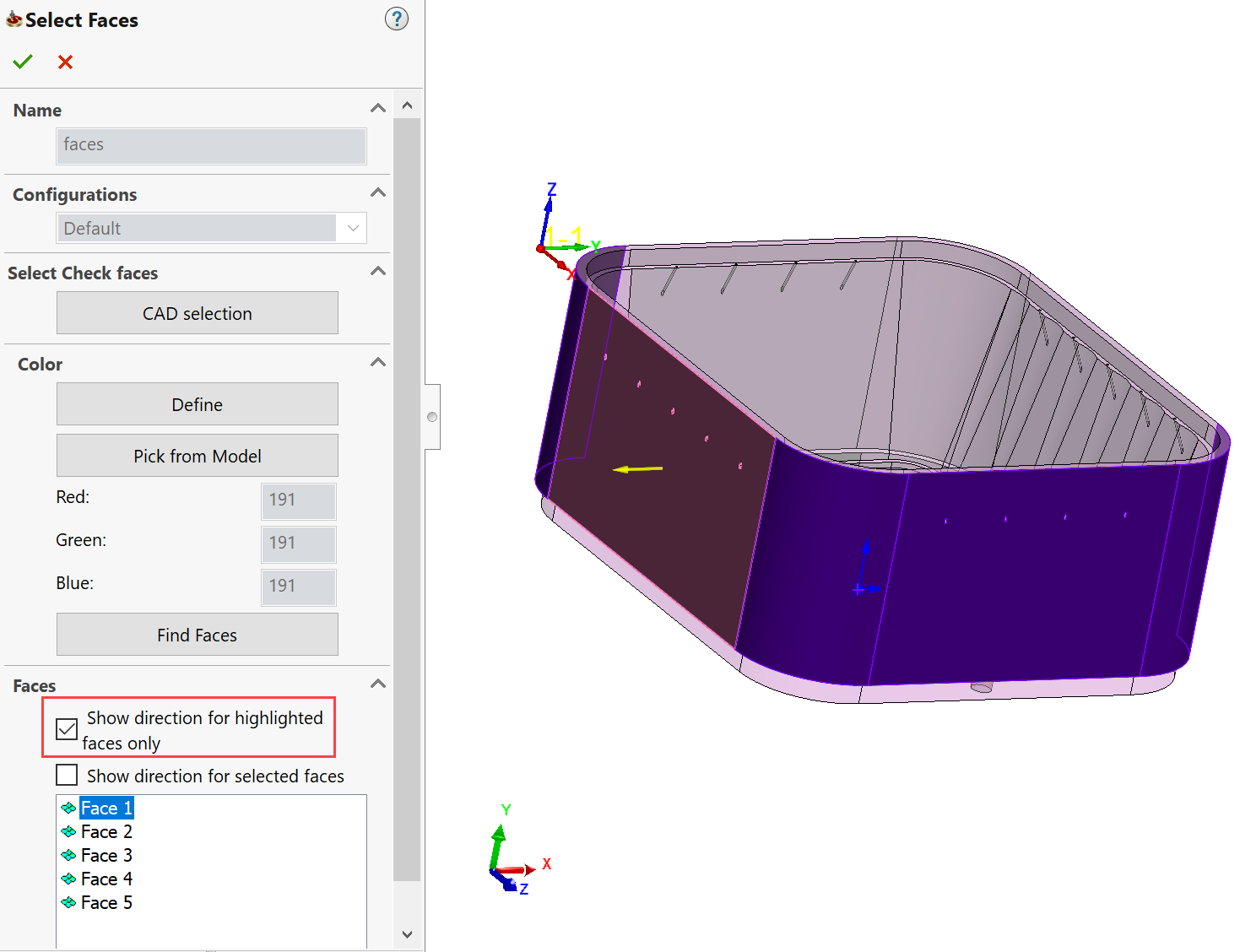
The Show Direction for selected faces check box enables you to display the directions of normals for all the faces in the list.
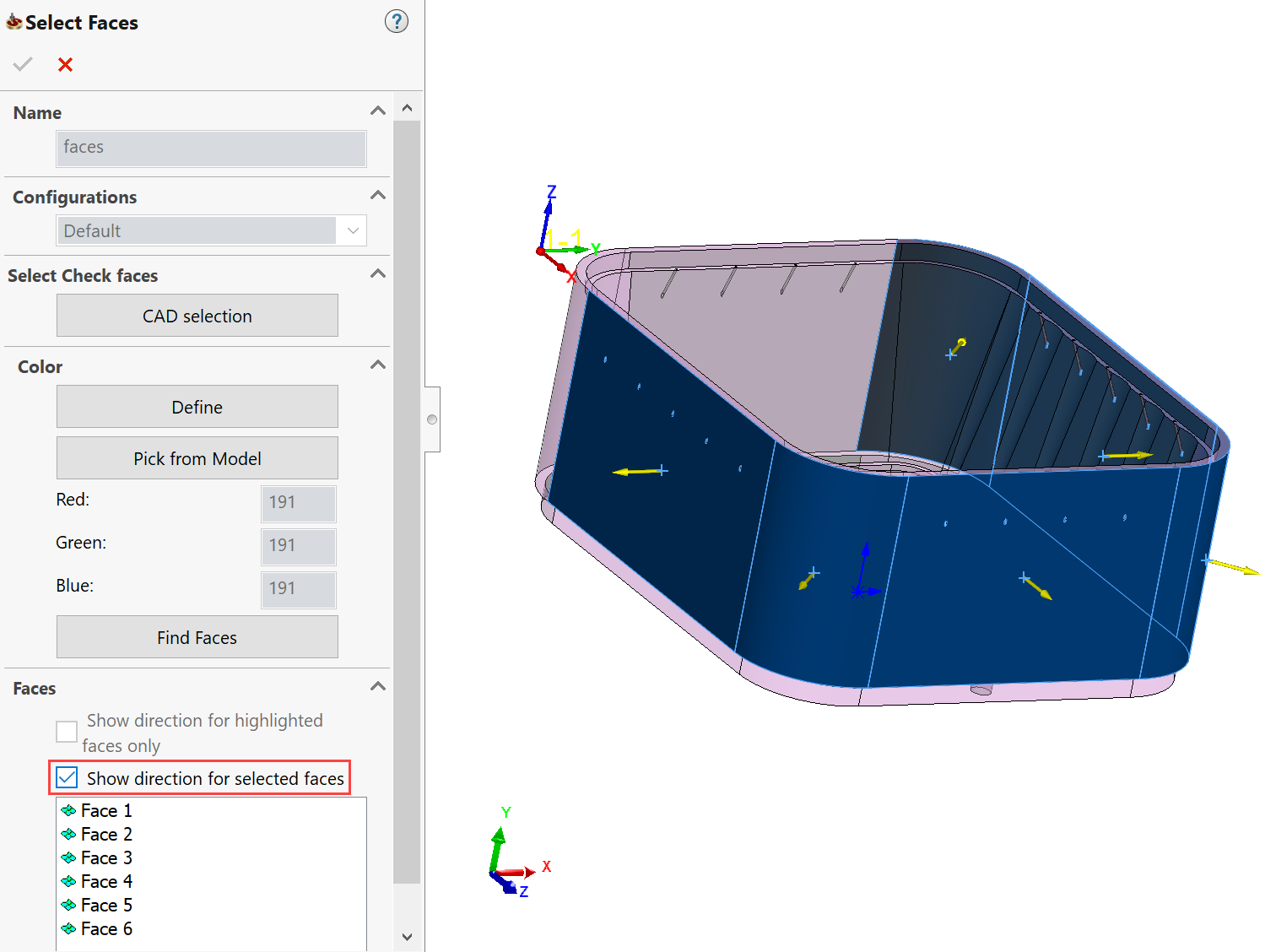
The right-click menu available on the items in the Faces list enables you to reverse the direction of the surface normals of the chosen faces (the Reverse command) or of all the selected faces (the Reverse all command).
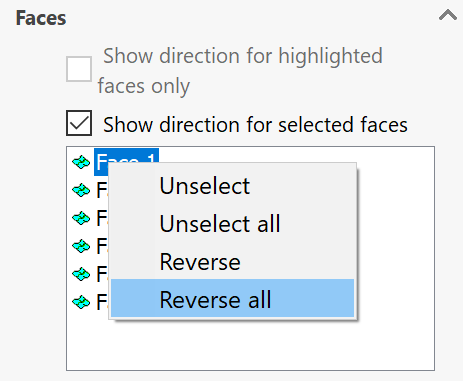
Related Topics