Managing Hole Features
SolidCAM enables you to manage the Hole Features, Shapes and Groups with the right-click menu.
Shape or Group menu
The right-click menu for Shape and Group includes the following items:
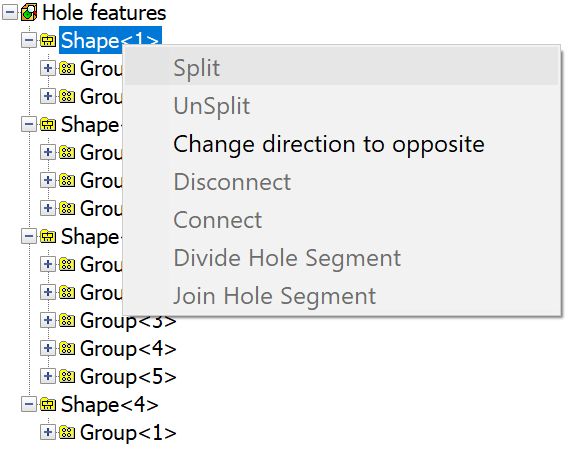
Split/Unsplit
This option enables you to split/unsplit all Compound Holes in the selected Shape or Group.
|
This option is available only if the Shape or Group contains only Compound Holes. |
Change direction to opposite
This option changes the direction of all Hole features in the specified Shape or Group.
Connect
This option enables you to connect appropriate "broken" segments into one single Connected Hole Feature.
Disconnect
This option enables you to disconnect a Connected Hole Feature into separate segments.
This option enables you to machine cylindrical through holes with depth significantly greater than a normal cutting length of a tool. Such holes are divided into two halves so that they can be approached by the tool from both sides and machined with an overlap of 10% from the entire hole depth.
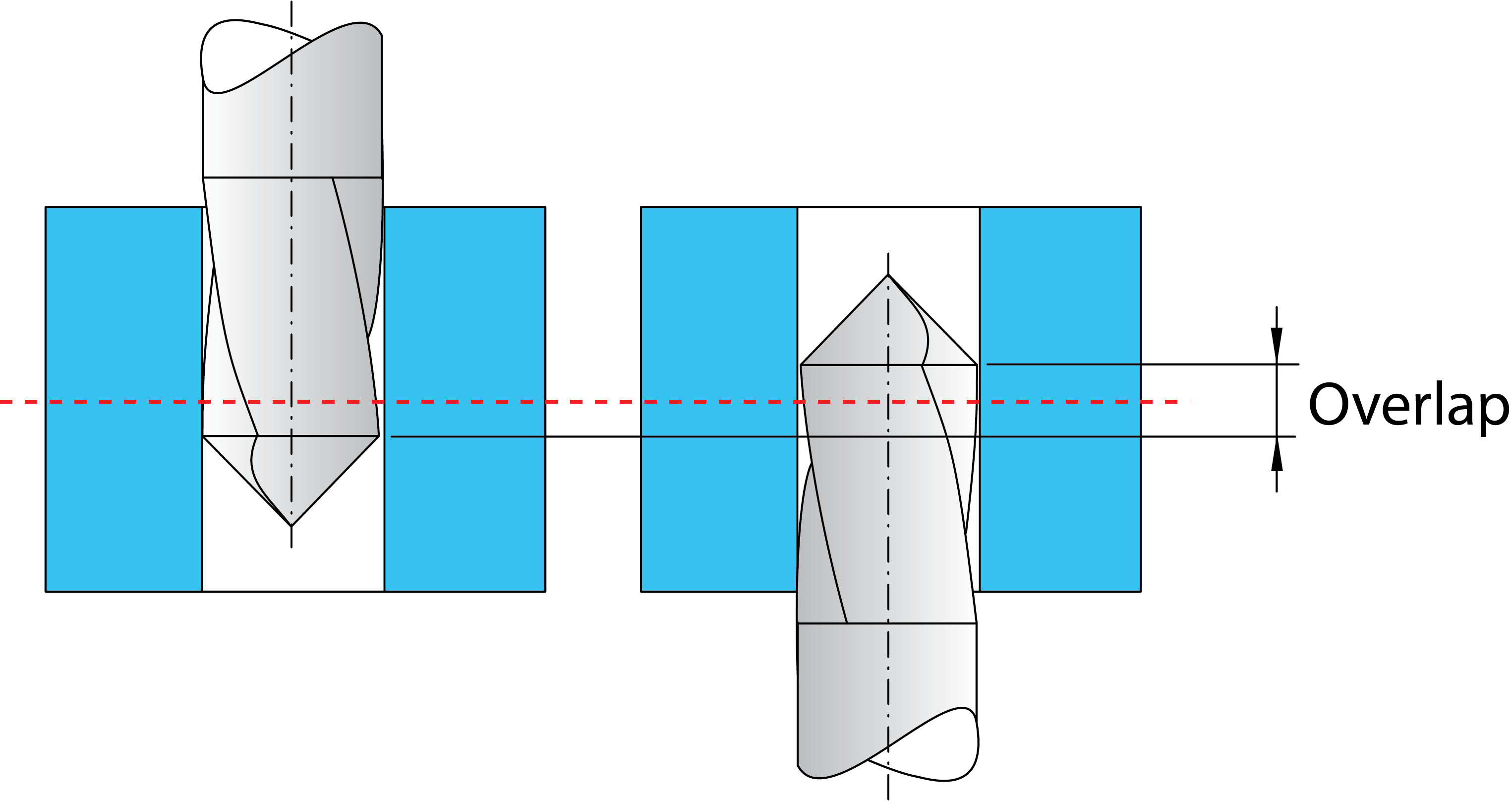
Divided holes can be joined.
Hole Feature menu
The right-click menu for Hole Features includes the following items:
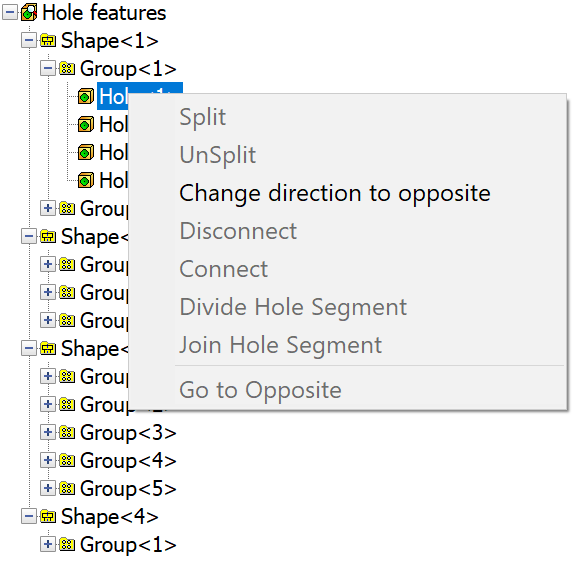
Split/Unsplit
This option enables you to split/unsplit the selected Compound Hole.
|
This option is available only for Compound Holes. |
Change direction to opposite
This option changes the direction of the selected Hole Feature.
Connect
This option enables you to connect appropriate broken segments into one single Connected Hole Feature.
Disconnect
This option enables you to divide a Connected Hole Feature into separate segments.
Divide/Join Hole Segment
This option enables you to machine cylindrical through holes with depth significantly greater than a normal cutting length of a tool. Such holes are divided into two halves so that they can be approached by the tool from both sides and machined with an overlap of 10% from the entire hole depth.
Divided holes can be joined.
Go to Opposite
This option enables you to jump in the list to the opposite part of the Split Compound Hole.
|
This option is available only for Split Compound Holes. |