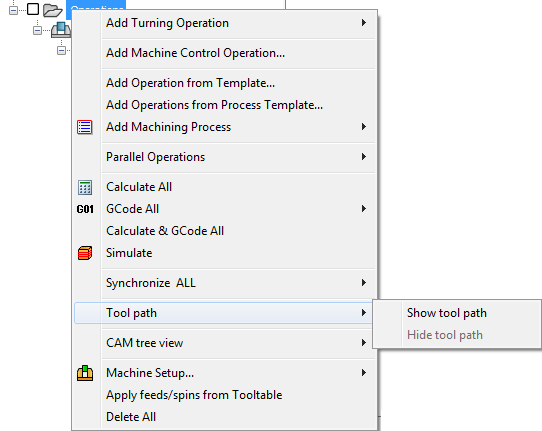Display of tool path for CAM-Part operations
SolidCAM enables you to display the tool path of CAM-Part operations directly on the SOLIDWORKS model from CAM Manager. The tool path can be rotated, zoomed or panned.
Display of tool path for several operations
Each operation entry in CAM Manager has a related tool path visibility check box, which can be selected to display the tool path of the corresponding operation.
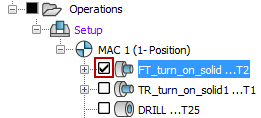
When several operations are selected in CAM Manager, clicking on the check box related to one of the selected operations changes the tool path visibility status for all the selected operations, and the tool path of all these operations is displayed on the model.
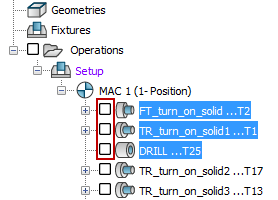
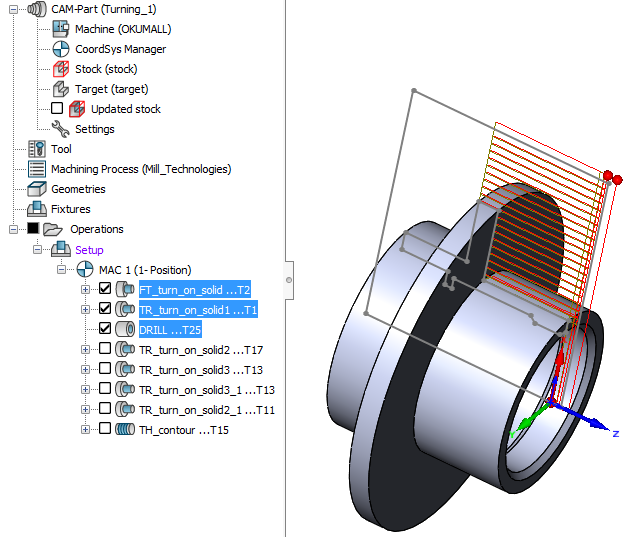
When one of the tool path visibility check boxes related to selected operations is clicked again, the tool path display and the check boxes are cleared.
Display of tool path for all operations
The tool path visibility check box located near the Operations header enables you to control the tool path visibility status for all the operations defined for the CAM-Part.
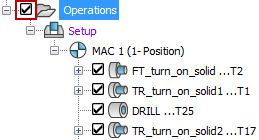
When this check box is selected, the tool path visibility check boxes are selected for all the operations and SolidCAM displays the tool path for all of the operations.
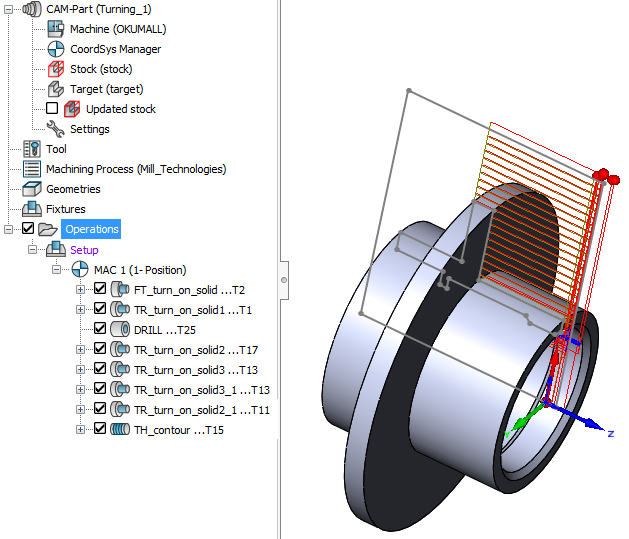
When this check box is cleared, SolidCAM clears the tool path display and the tool path visibility check boxes for all the operations.
When a CAM-Part contains operations with different status of the tool path visibility, the tool path visibility check box related to the Operations header has solid black fill.
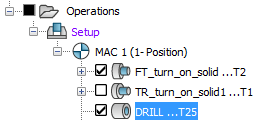
When the mixed tool path visibility check box related to the Operations header is clicked again, it is cleared; the tool path display and all the related tool path visibility check boxes are cleared.
|
You can also toggle the display of tool path for one, several or all operations using the Show/Hide tool path commands available in the right-click menu on the operations.
|
Related Topics