External simulation
The External Simulator feature enables you to perform simulation of operations in a separate window, in parallel to continued working in SolidCAM.
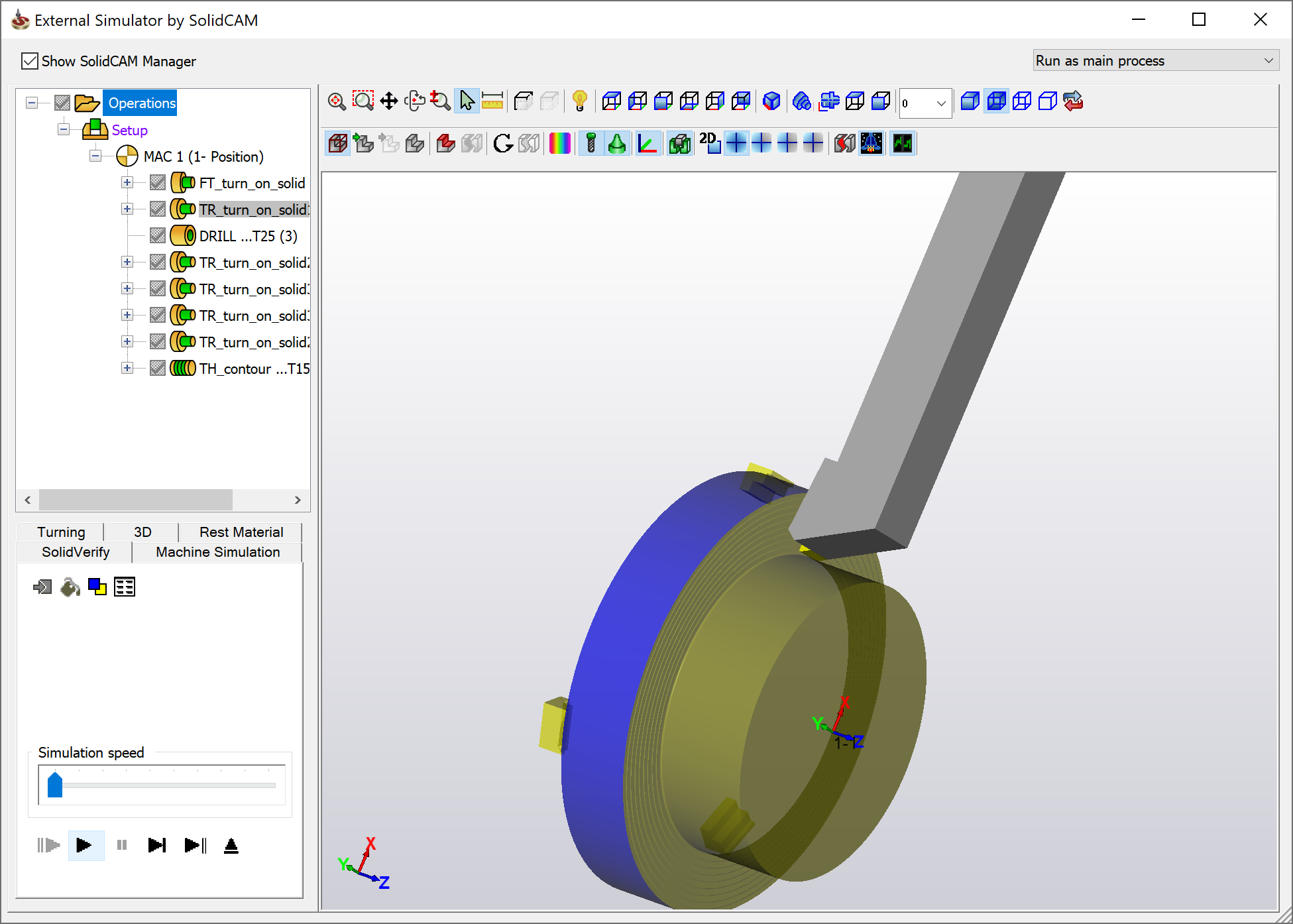
This feature provides you with the following advantages:
You can continue adding new operations while a simulation of the previous operations is running in the background.
Building updated stocks can be performed, which takes a considerable amount of time in case of large and complex parts, while working with SolidCAM operations.
When the External Simulator
window is displayed, all the operations included in the simulation (and
the related items such as geometries, coordinate systems, and so forth)
are marked by the lock ![]() icon in CAM Manager; this locking
means that these operations cannot be edited, deleted or recalculated.
Also new operations cannot be inserted between the locked operations.
However, you can continue adding new operations after the existing ones,
while the simulation is running.
icon in CAM Manager; this locking
means that these operations cannot be edited, deleted or recalculated.
Also new operations cannot be inserted between the locked operations.
However, you can continue adding new operations after the existing ones,
while the simulation is running.
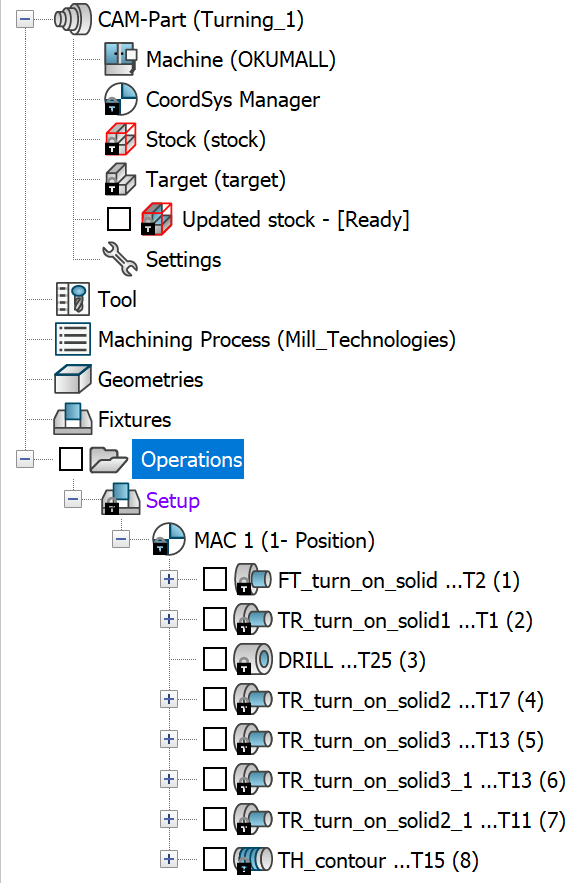
Show SolidCAM Manager
When this check box is selected, the Operations header of the SolidCAM Manager tree along with the simulation control panel is displayed in the left portion of the External Simulator window.

When this check box is not selected, the External Simulator window displays only the graphic area of the simulation, with the control buttons above it.
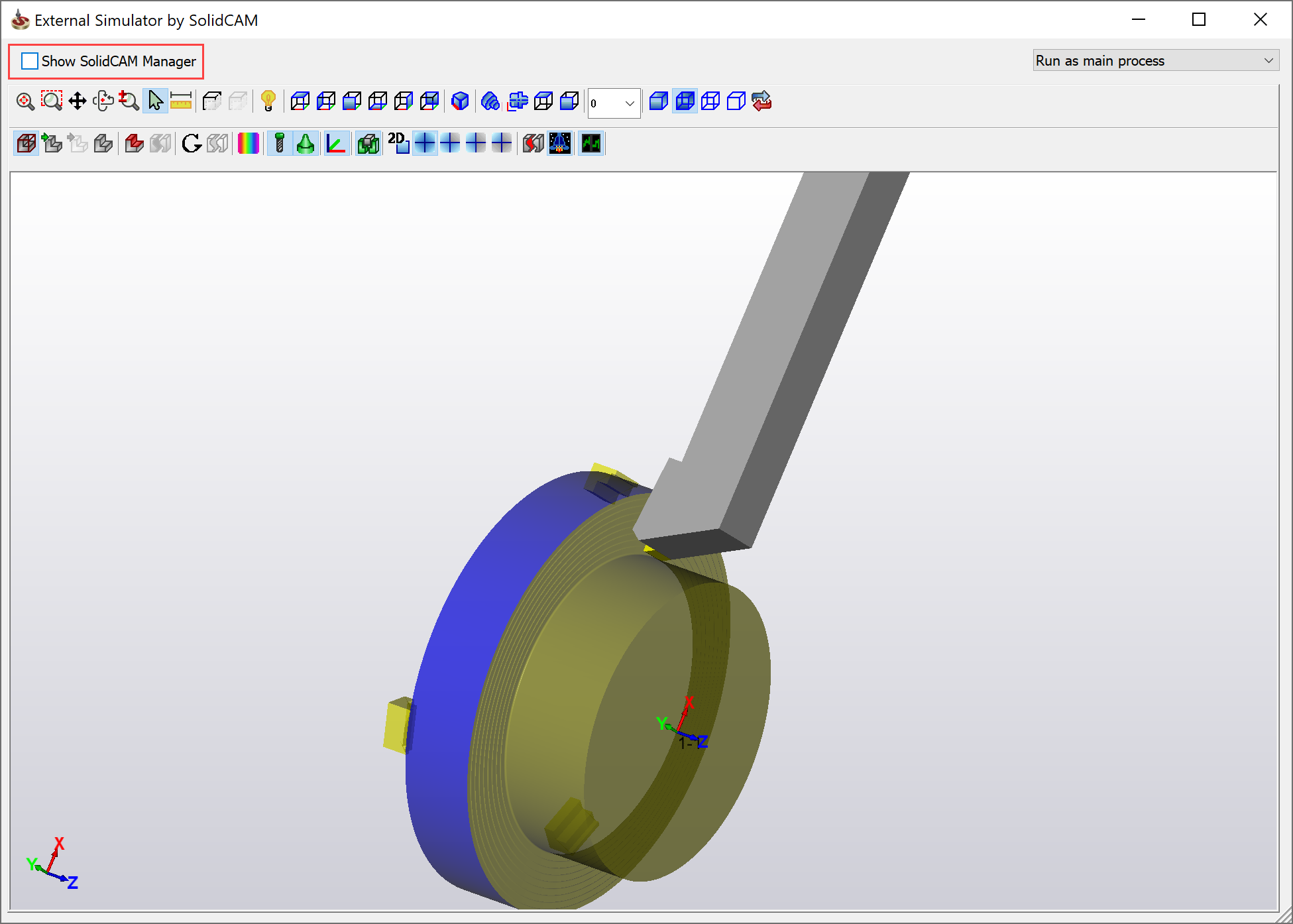
Run as main process/Run as background process
Since simulation is a process that takes up a lot of system resources, you may need to indicate the priority of the External simulator as a secondary task (while SolidCAM is a main task).
When the Run as main process option is chosen, the External simulator uses system resources, regardless of the other processes, on as-needed basis; SolidCAM might then run slower.
When the Run as background process option is chosen, SolidCAM has higher priority than the External simulator in terms of using system resources; therefore you can continue working with the CAM-Part while the simulation is running.
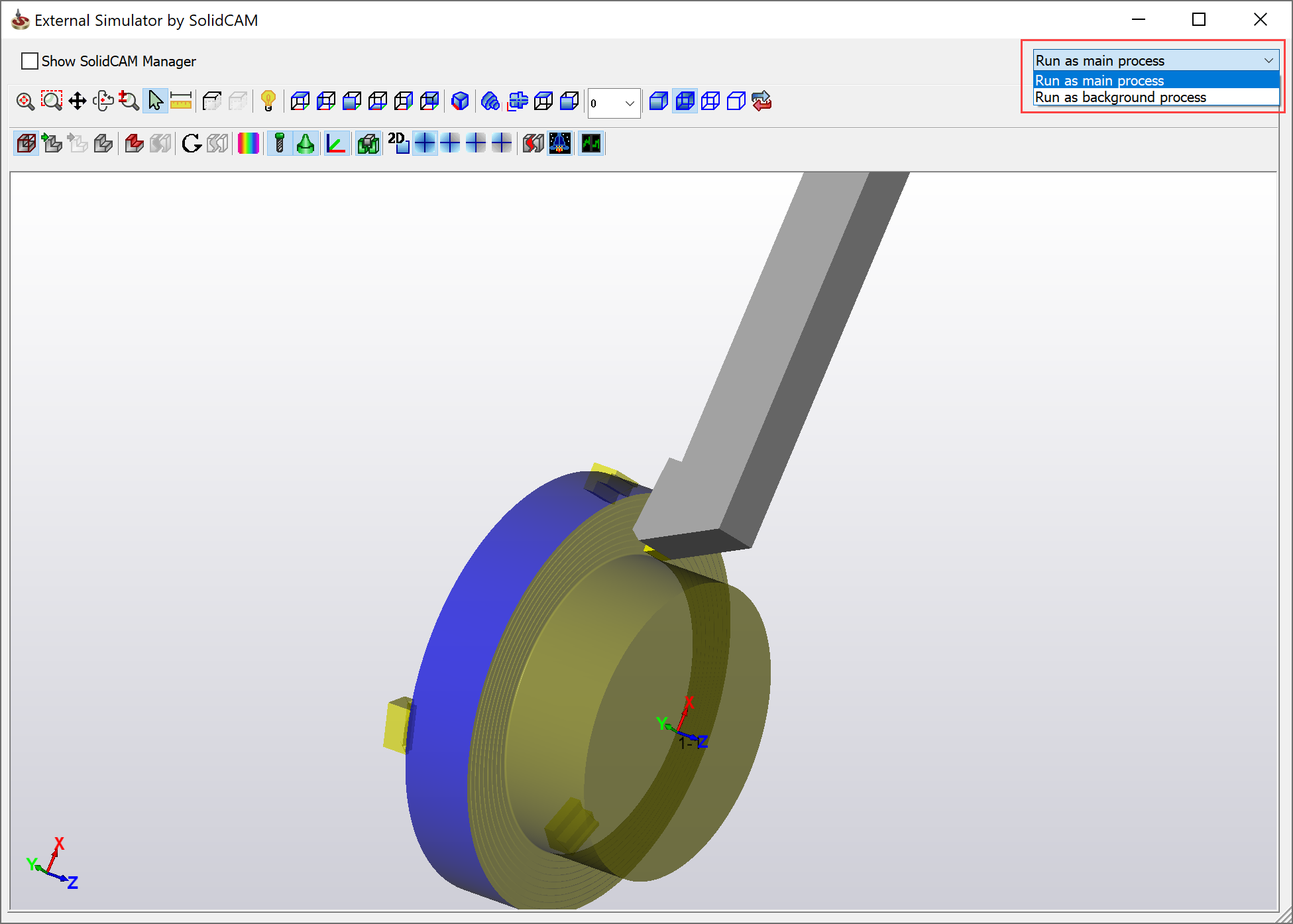
Simulation menu
The commands of the simulation menu are available in the right-click menu on the simulated part.
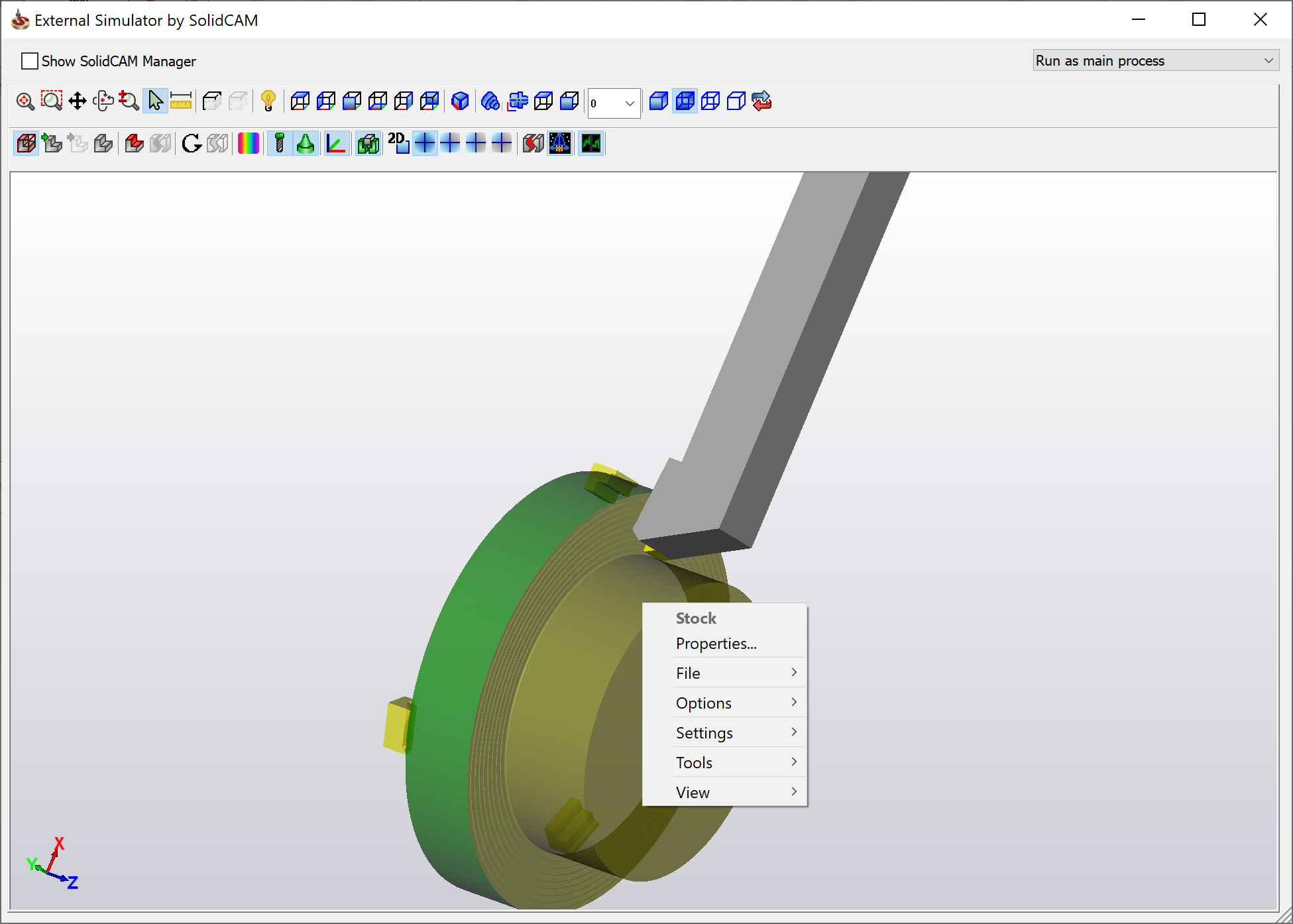
Simulation toolbar
The toolbar below enables you to control the simulation in this mode.

Related Topics