CAM-Part
This page contains settings related to working with compressed CAM-Parts.
New CAM-Part
When the Internal option is chosen for creating a new CAM-Part, all new parts are created in the Internal mode. It means that all CAM-Part data is stored inside a SOLIDWORKS file (*.sldprt, *.sldasm).
When the External option is chosen for creating a new CAM-Part, all new parts are created in the External mode. It means that all CAM-Part data is stored as a SolidCAM project (*.prt, *.prz).
Open CAD Part
Using this option, you can automatically create a new CAM-Part when opening a SOLIDWORKS Part or Assembly. The options for opening a CAM-Part in Milling, Mill-Turn and Turning are available.
Auto select project location and name (skip New CAM-Part dialog)
This option enables you to accelerate the process of CAM-Part creation by choosing the project location automatically. The new CAM-Part can saved either in the User directory (Use User directory for CAM-Parts), or in the Model file directory (Use model file directory).
When the Create new CAM-Parts in compressed mode check box is selected, SolidCAM creates new CAM-Parts in the compressed mode.
When the For new part break external CAD references option is selected, SolidCAM removes references to the design model.
Open CAM-Part
When the Auto-open single internal CAM-Part option is selected, the CAM-part containing only one internal project is opened automatically.
When this option is not selected, the menu listing all internal projects is always displayed.
Close CAM-Part
When the Convert non-compressed CAM-Parts to compressed mode check box is selected, each non-compressed CAM-Part loaded into SolidCAM will be converted to compressed mode.
CAM-Parts Temporary folder
This field displays the current path for the SolidCAM Temporary folder and enables you to choose a new one. Enter a new path or select Browse, the browser dialog box is displayed with the last location chosen in the browser. The SolidCAM Temporary folder location cannot be changed when a CAM-Part is opened.
Only an existing folder can be defined. Otherwise, the following dialog box is displayed:
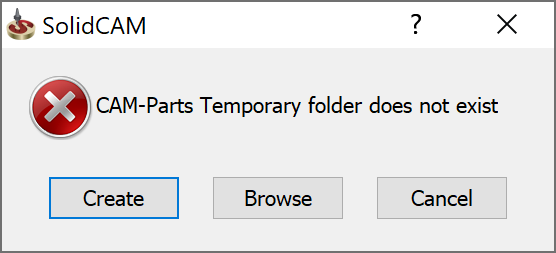
You can create the folder by clicking Create or define a new location by clicking Browse.
When opening, SolidCAM checks the existence of the temporary folder and possibility to save files in it (via attributes). If the folder does not exist, SolidCAMdisplays the message shown above.
You have to define a new location for the SolidCAM Temporary folder.
If the CAM Temporary folder has attributes that enable file saving (read-only), SolidCAM will remove these attributes.
If the default folder (C:\Users\<user name>\AppData\Local\SolidCAM Temporary Files) does not exist, but is chosen in settings, SolidCAM will create it automatically.
Compression factor
This option enables you to control the performance and ratio of the compression for compressed CAM-Parts. A high setting results in slow compression but more compact compressed CAM-Parts.