Compressed CAM-Part
SolidCAM provides you with the Compressed CAM-Part feature. This feature enables SolidCAM to save all the CAM-Part data in one file compressed using the ZIP technology.
SolidCAM saves all the CAM-Part data in ZIP-archive file. During the SolidCAM session this file is extracted in the specific temporary location, and the software works with the extracted CAM-Part data. When the CAM-Part is closed, the content of the ZIP file has to be replaced with the updated CAM-Part data. When the update process is finished, SolidCAM deletes the extracted CAM-Part from the temporary location.
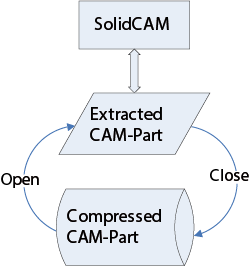
|
|
Compressed CAM-Part file format
The SolidCAM Compressed CAM-Part format is the ZIP file (compatible with WinZIP application). This file has extension *.prz and contains all the CAM-Part data.
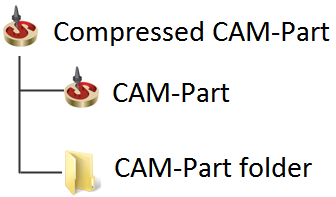
Creating a new compressed CAM-Part
When you confirm the CAM-Part creation in the External mode using the New Turning Part dialog box, SolidCAM creates the empty compressed CAM-Part file in the location specified in the Directory field with the name specified in the Name field. SolidCAM also creates the <Name>.prt file and <NAME> folder in the SolidCAM Temporary folder.
The SolidCAM Temporary folder is automatically created by SolidCAM. You can choose your own location for the SolidCAM Temporary folder via SolidCAM Settings.
|
If the compressed CAM-Part already exists in the location defined in the Directory field, you cannot define a new CAM-Part with the same name. SolidCAM offers you to choose an alternative name or location. |
After the CAM-Part definition, SolidCAM works with the CAM-Part data located in the SolidCAM Temporary folder. When the CAM-Part is being closed, SolidCAM will update the compressed CAM-Part with the CAM-Part data. After the update, the non-compressed copy will be removed from the SolidCAM Temporary folder.
Converting CAM-Parts to Compressed mode
SolidCAM enables you to work with both types of the CAM-Parts; compressed and non-compressed. Each non-compressed CAM-Part can be converted to the compressed mode in the opening process (according to the SolidCAM Settings). During this operation, SolidCAM compresses all CAM-Part data to the compressed CAM-Part. After these operations SolidCAM removes the original CAM-Part.
Opening/Closing Compressed CAM-Parts
When opening a compressed CAM-Part, SolidCAM extracts all its content into the SolidCAM Temporary folder and loads the non-compressed CAM-Part.
When closing a CAM-Part, SolidCAM updates the corresponding compressed CAM-Part with the data from the SolidCAM Temporary folder. After the update the non-compressed data will be removed from the SolidCAM Temporary folder.
The smart algorithm of opening compressed CAM-Parts enables SolidCAM to prevent data loss in case the CAM-Part session was not completed correctly.
If the CAM-Part session was not completed correctly and the Compressed CAM-Part was not updated successfully, the non-compressed data will not be removed from the SolidCAM Temporary folder. In this case, in the next Compressed CAM-Part, SolidCAM finds the corresponding non-compressed data and displays the following dialog box.
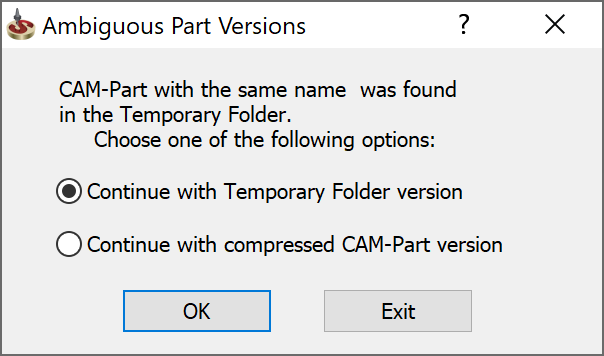
Continue with Temporary Folder version. In this case the compressed CAM-Part will be updated with the non-compressed data from the SolidCAM Temporary folder.
Continue with compressed CAM-Part version. In this case the non-compressed data in the SolidCAM Temporary folder will be updated with the content of the compressed CAM-Part.
|
Exit enables you to cancel the operation and solve the problem manually. |