Managing template content
Linking data to cell
Each cell can contain simple text, formulas or link for picture insertion. To link data to cells, select the cell for which you want to add a value and enter the text string in the Insert Function line.
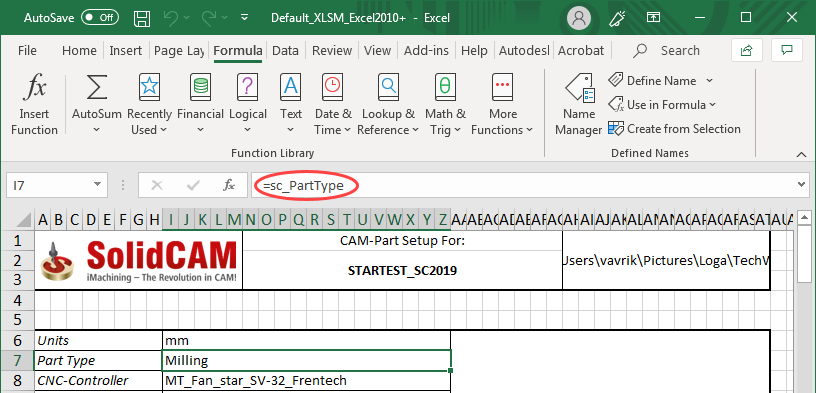
Simple text
In simple text you define the headlines, company contact info, and so on.
Formulas
Formulas are used for entering SolidCAM data. SolidCAM data are stored in variables with special names. These variables are stored in several groups:
General data (a list of these parameters can be found in the DataXMLgeneral worksheet)
all parameters inside this group have the sc_ prefix at the beginning of the variable names;
data containing general CAM-Part information, such as CAM-Part name, Units, date of creation, part type, etc.
Tool data (a list of these parameters can be found in the DataXMLtools worksheet)
all parameters inside this group have the tool_ prefix at the beginning of the variable names;
data containing information about tools, such as tool number, diameter, comment, etc.
Operation data (a list of these parameters can be found in the DataXMLoperations worksheet)
all parameters inside this group have the operation_ prefix at the beginning of the variable names;
data containing information about operations, such as Coordinate System position, operation name, operation type, etc.
Fixture data (a list of these parameters can be found in the DataXMLfixtures worksheet)
all parameters inside this group have the fixture_ prefix at the beginning of the variable names;
data containing information about fixtures, such as preview image, name, etc.
When you start typing a formula, you have to enter = as a first character in the sequence. Afterwards you can continue by entering the variable name you want to use. As you are typing, you will see a list of available variables, so you can pick the variable name directly from this list.
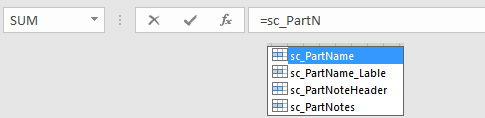
Pictures
Pictures are defined by a text string in the following format:
<img>path;
where <img> is a special tag to indicate that the cell will contain image; after this tag the path to and the name of inserted image appear.
For example,
<img>D:/ToolSheet/Images/main_part.png
Picture file name has to be defined exactly (including extension). File path can be both absolute and relative. Instead of the path to the location of the current template you can use substitution tag: %f%.
If picture size is bigger than the cell area, the picture is automatically resized to fit the cell accurately. Proportions of image size are not changed. If picture size is smaller than the cell area, the picture retains its original size.
Cell alignment settings are used for image alignment in the same way as for text alignment.
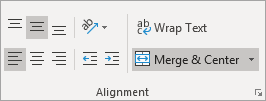
All common image formats are supported: .bmp, .jpg, .png, .gif, .tif.
Table formatting
Table formatting is defined by using Excel functions.
You can use the Excel's Conditional formatting function to make an odd lines different formatted from an even lines for better readability of long lists of parameters.
Related Topics