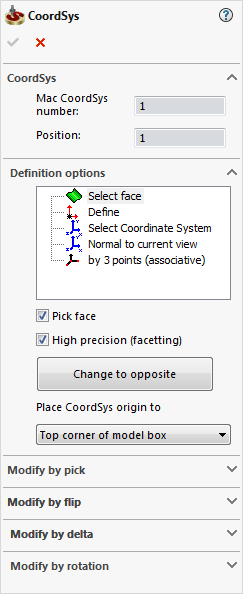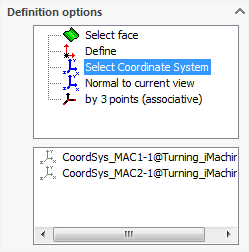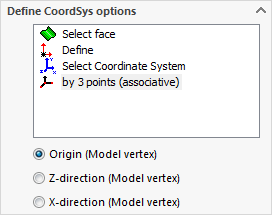CoordSys dialog box
SolidCAM enables you to define the Coordinate System directly on the solid model.
The Coordinate System is the origin of the CNC-machine coordinate system through which the symmetry line for the turning passes; when the CAM-Part is prepared on the machine, you must make sure that the CoordSys of the machine is the same as the CoordSys chosen in SolidCAM. You should define the CoordSys before you continue with the definition of the other fields in this dialog box.
This dialog box appears when you click CoordSys in the Turning Part Data dialog box.
The following methods are available to define the Coordinate System:
Select Face
When you define the Coordinate System by selecting a face, the box surrounding the model is calculated. For this box, SolidCAM generates a number of sketch points to facilitate the CoordSys definition. The points are located in the box corners, in the middle of each edge and in the centers of the planes (in the intersection point of the diagonals). The box is then added to the model as a 3D sketch.
|
The Z-axis of the Coordinate System will be normal to the face. |
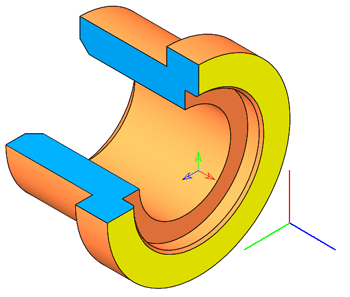 |
|
The Z-axis of the Coordinate System will be parallel to the axis of the revolution of the specified cylindrical/conical face. |
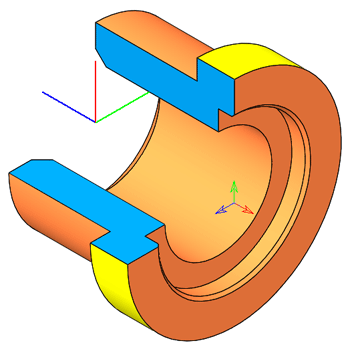 |
Selecting this check box enables you to pick a face on the model for the Coordinate System definition. The selected model face is highlighted.
High precision (facetting)
When this check box is selected, the Coordinate System is defined using the faceted model, which results in more precise definition but may take more time to generate.
|
The facetting tolerance value is defined on the CoordSys definition page of the SolidCAM Settings dialog box. |
When this check box is not selected, the Coordinate System is defined using SOLIDWORKS tools without facetting.
The default state of the check box for new parts can be defined in SolidCAM Settings.
Change to opposite/Change to original
This button enables you to reverse the direction of the Coordinate System Z-axis.
|
The box surrounding the model will be calculated. The upper plane of the model box is parallel to the XY-plane of the defined CoordSys. The Coordinate System origin will be located in the corner of the model box with the following coordinates (XMIN, YMIN, ZMAX). |
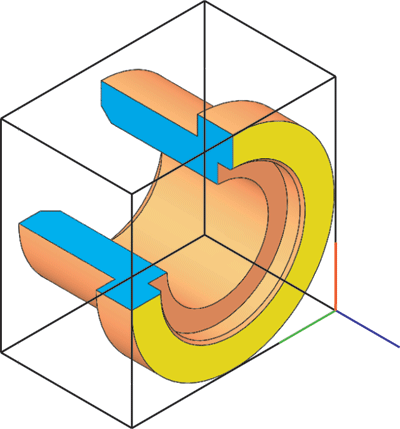 |
• Bottom Corner of model box The lower plane of the model box is parallel to the XY-plane of the defined CoordSys.
|
|
|
The origin will be located at the intersection of the rotation axis of the part and the face of the model box with the maximal Z-coordinate (the Z-axis is directed along the rotation axis). |
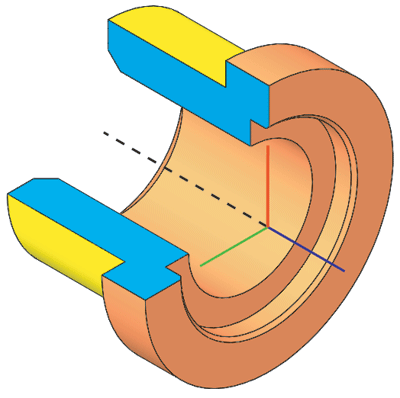 |
The CoordSys position is automatically placed at the position of Machine CoordSys #1. |
Define
This option enables you to define the CoordSys Origin and axes by selecting points.
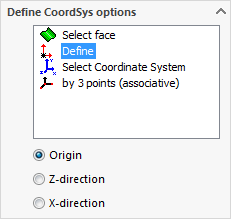
Origin – Select the origin point on the graphic screen.
Z-direction – Select a point relative to the origin that defines the Z-axis.
X-direction – Select a point that defines the plane (the X-axis will be 90 degrees to the Z-axis; the selected point defines the plane).
|
After a point has been selected, the next button is automatically activated. If you miss the selection, you can at any time click the required button and continue automatically to the next button. |
Select Coordinate System
SolidCAM enables you to choose the coordinate system defined in the CAD model file as the SolidCAM Coordinate System. SolidCAM keeps the CAM coordinate system associative with the chosen CAD coordinate system. |
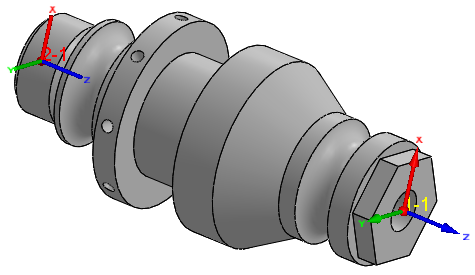 |
By 3 points (associative)
Editing the Coordinate System
After the face has been selected, you can edit the Coordinate System location by picking entities on the model and change the directions of its axes.
Modify by pick
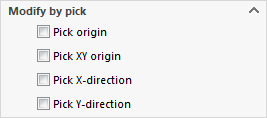
This option enables you to define a new location for the CoordSys origin. The direction of the axes is not changed.
This option enables you to define a new location for the CoordSys origin in the XY-plane by picking a point on the model. The Z-level of the CoordSys origin and the directions of the axes remain the same.
This option enables you to choose a new direction for the X-axis by picking a point on the model.
This option enables you to choose a new direction for the Y-axis by picking a point on the model.
|
After a point has been selected, the next button is automatically activated. If you miss the selection, you can click the required button to define at any time and continue automatically to the next button. |
Modify by flip
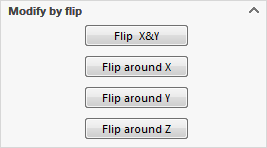
Click this button to rotate the Z-axis 180 degrees by mutual replacement of the X- and Y-axes (X becomes Y, and Y becomes X).
This button rotates the CoordSys 90 degrees around the X-axis.
This button rotates the CoordSys 90 degrees around the Y-axis.
This button rotates the defined CoordSys 90 degrees around the Z-axis.
This option enables you to move the CoordSys origin in the X-, Y-, and Z-coordinates relative to the point in which it was previously defined.
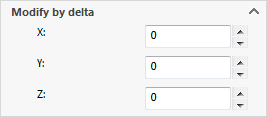
Modify by rotation
This option enables you to rotate the defined CoordSys a given number of degrees around the X-, Y- and Z-axes, but the rotation can only be defined around each axis separately. You cannot rotate the CoordSys around more than one axis simultaneously.
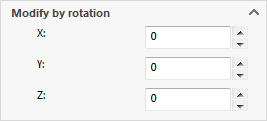
Pick Origin - This option enables you to define a new location for the CoordSys origin. The axis direction will not be changed.
Pick X-direction - This option enables you to choose a new direction for the X-axis around the Z-axis.