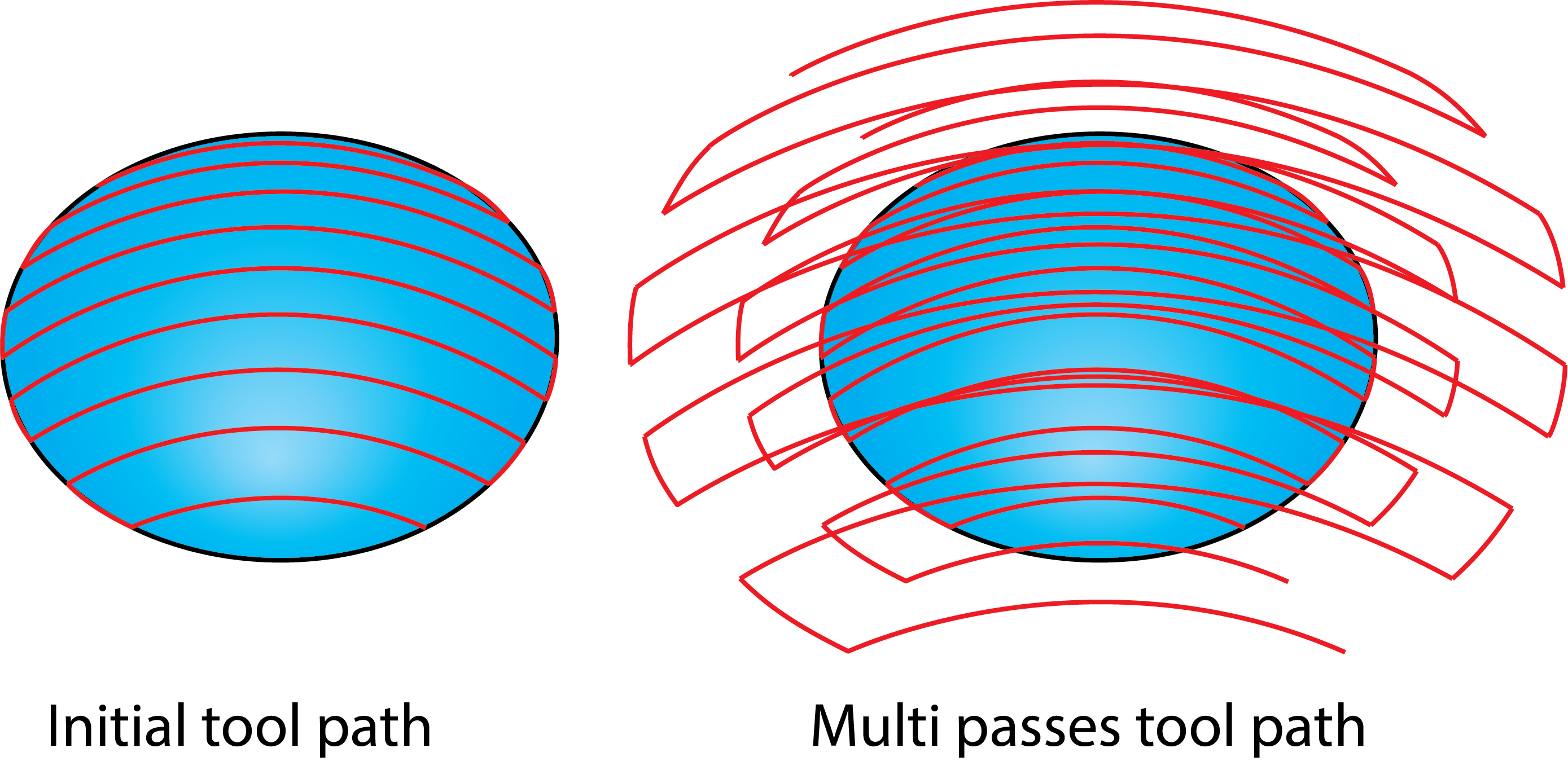Multi-passes
The Multi-passes option enables you to perform the machining with a number of roughing and finishing layers. During the tool path calculation, SolidCAM generates the initial cutting pass located on the drive surface and then creates a specified number of roughing and finishing passes at different offsets specified for roughing and finishing. |
|
When this option is used, SolidCAM generates for each tool path point a number of offsets in the direction of the surface normal. Connecting these points, SolidCAM generates a number of evenly spaced cuts with a similar tool path shape.
Click Multi-passes to define the parameters in the Multi-passes dialog box. Select the Use Multi-passes check box to enable the related options.
Roughing and finishing passes
The Roughing passes section enables you to define the Number of roughing passes and distance between them (Spacing).
The Finishing passes section enables you to define the Number of finishing passes and distance between them (Spacing).
During the tool path calculation, SolidCAM generates the initial cutting pass located on the drive surface and then creates a specified number of finishing passes using the specified Spacing. After the finishing, SolidCAM generates a specified number of roughing passes. The distance between the last finishing pass and the first roughing pass is defined by the Spacing parameter in the Finishing passes section. In this illustration, SolidCAM generates three finishing passes with the specified finishing spacing and then generates four roughing passes with the specified roughing spacing. The distance between roughing and finishing parts of the tool path is equal to the finishing spacing. |
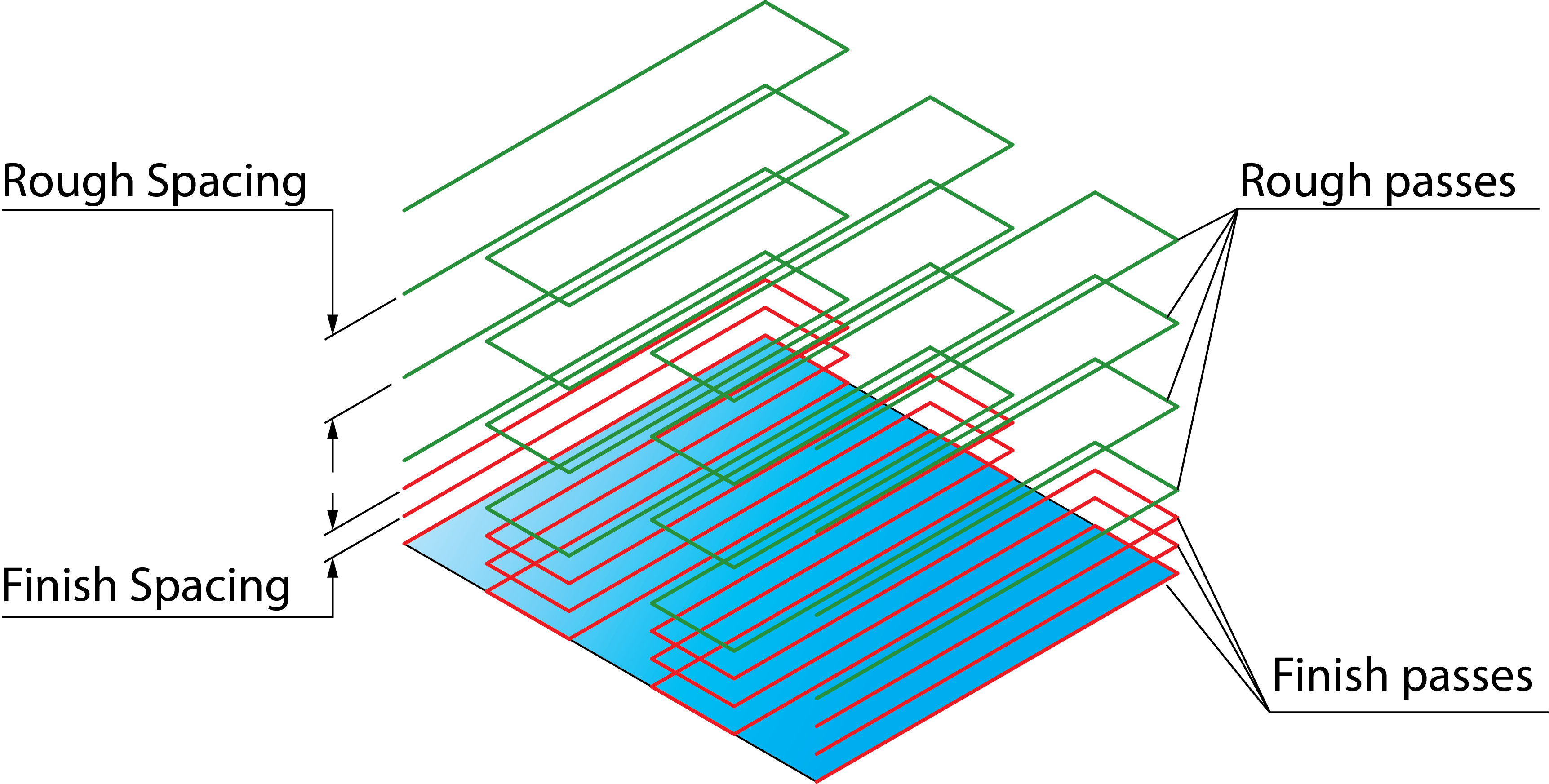 |
Sort by
This option enables you to define the way how the generated passes are sorted and linked.
SlicesWhen this option is chosen, all the roughing and finishing offsets of the current cutting pass are performed before moving to the next cutting pass. |
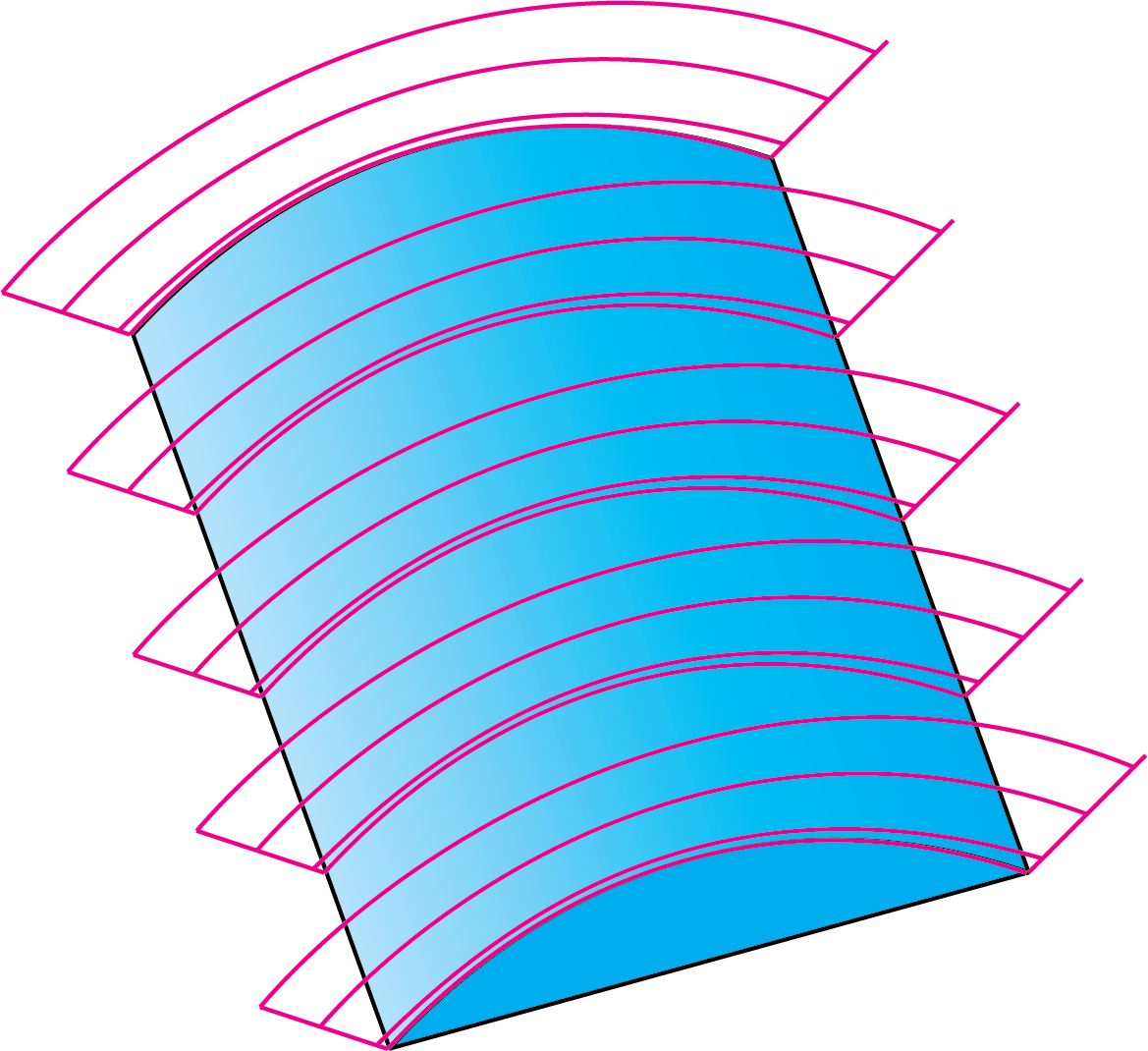 |
PassesWhen this option is chosen, all the cutting passes of the current offset level are performed before moving to the next offset level. |
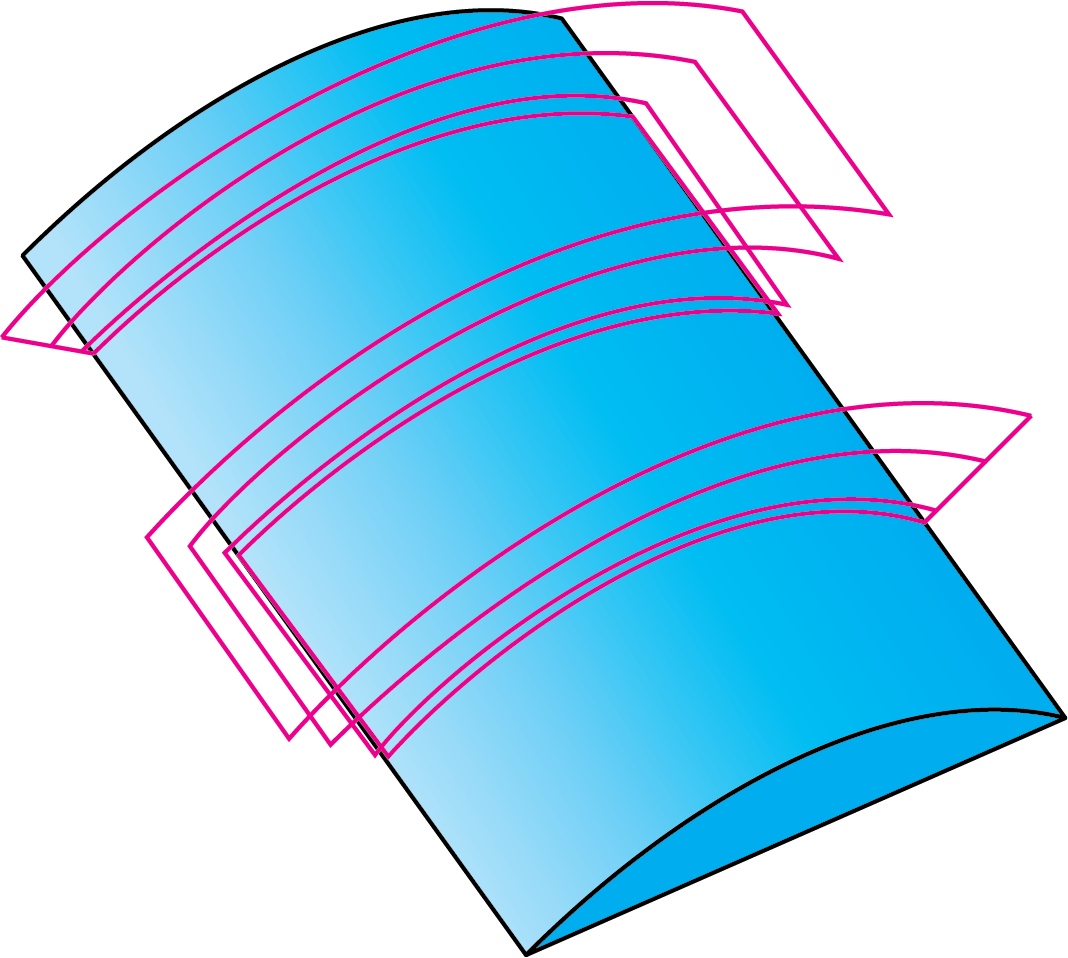 |
Machining angle XY change
This option enables you to define the gradual change of the machining angle for multi-cut roughing. Machining angle XY change is useful when the material needs to be removed at different angles in each pass. This option is enabled for Parallel cuts strategy, when the Linear work type is chosen in the Geometry page. The value defines the angle to which the tool path rotates with every new pass. |
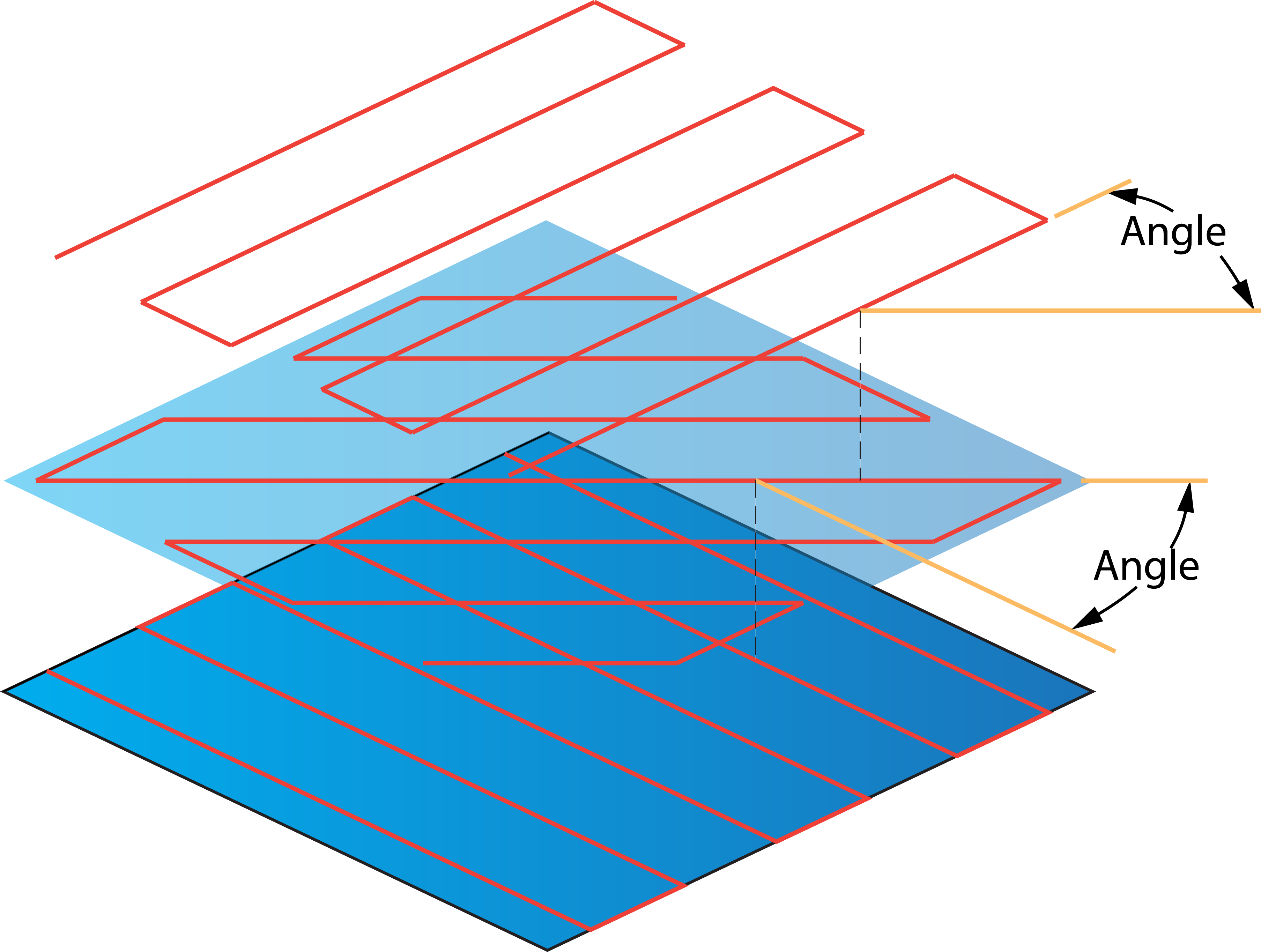 |