Coordinate System Transformation
The Create transformed copies option of the CoordSys Manager enables you to create additional Coordinate System Positions by copying a source Coordinate System using linear translation or rotation pattern. This option is similar to Operation Transformation.
When you select the option, the Transformations dialog box is displayed.
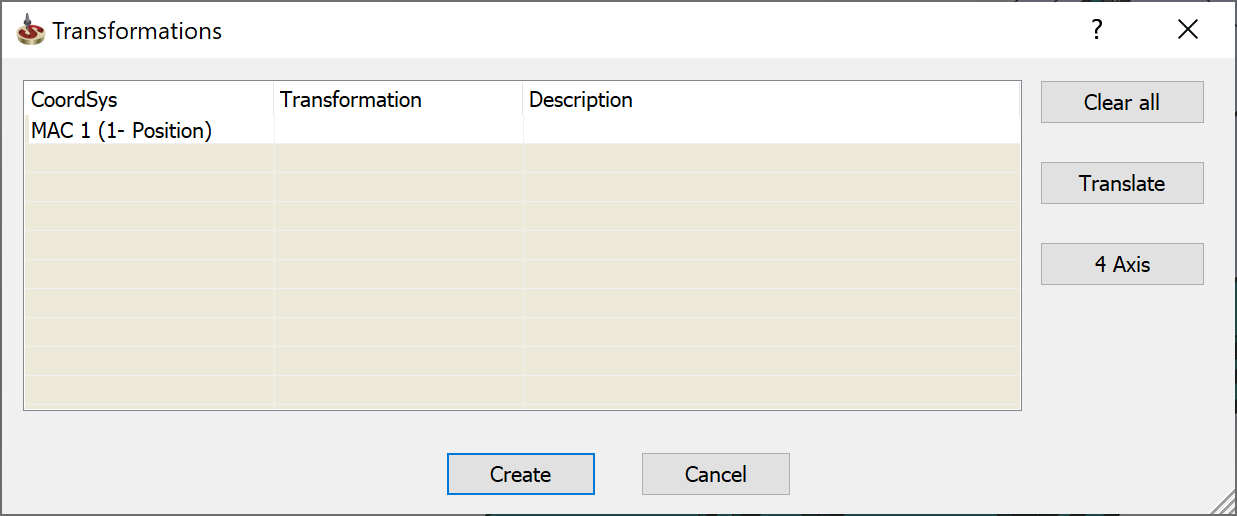
Transformations table
The transformations table lists the details of the defined transformation.
CoordSys
This column displays the list of Coordinate System Positions to be transformed.
Transformation
This column displays the type of transformation action to be performed on the selected MAC position. The following types of transformation are available: translation and repeating the orientation using the fourth axis.
Description
This column displays the details of transformation parameters defined for the current positions.
Transformation buttons
The buttons on the right represent the list of transforming actions that can be performed on the chosen positions. Each button displays the related dialog box that enables you to define the parameters of the transformation.
Clear all
This button cancels any transformation action that was performed on the MAC position.
Translate
This button enables you to copy the MAC position axes to a rectangular matrix of locations (the Matrix option) or to a list of locations defined by their X-, Y- and Z-coordinates (the List option).
This option copies the operation to a rectangular matrix of locations. When you choose this option, the Matrix dialog box is displayed.
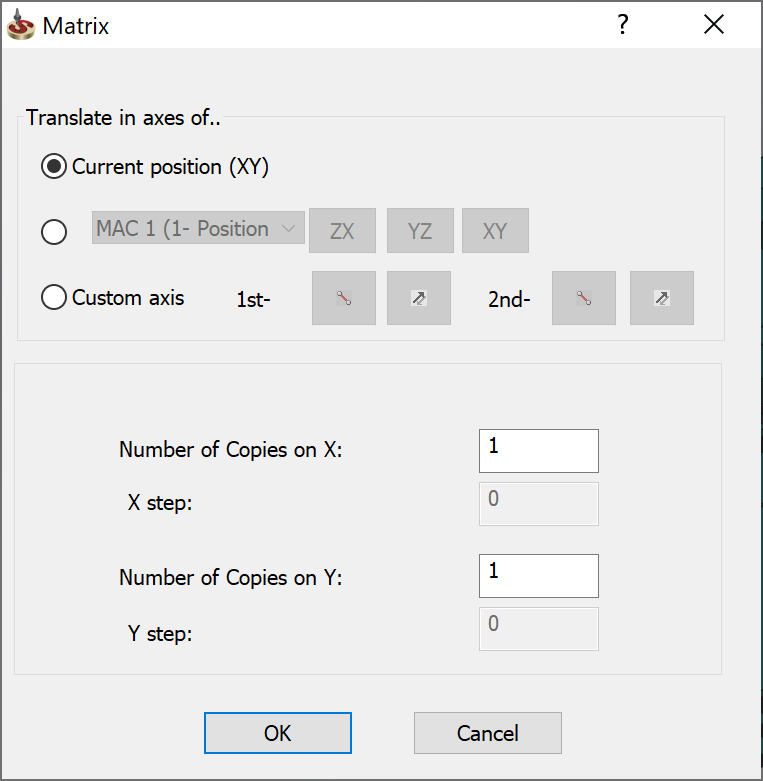
Translate in axes of...
Define the plane to which the operation is copied using the following methods:
- Current position (XY) – copies the operation to the XY plane of the current Coordinate System.
- MAC – copies the operation to the corresponding plane (ZX, YZ, XY) of an existing Coordinate System position. Select an existing Coordinate System from the list or define a new position by clicking the Coordsys button to display the Coordsys Manager dialog box.
- Custom axis – copies the
operation to a custom plane defined by any two axes.
 enables you to pick the 1st and 2nd axes directly on the solid model.
enables you to pick the 1st and 2nd axes directly on the solid model.
 enables you to reverse the direction of each picked axis and the direction
of rotation.
enables you to reverse the direction of each picked axis and the direction
of rotation.
- Number of Copies on X: enter the number of rows.
- Number of Copies on Y: enter the number of columns.
- X step: enter the delta value between each two columns.
- Y step: enter the delta value between each two rows.
This option copies the CoordSys origin to a list of locations defined by their X-, Y- and Z-values. The origin of the CoordSys is moved to the absolute XYZ-position defined in the Translation List dialog box.
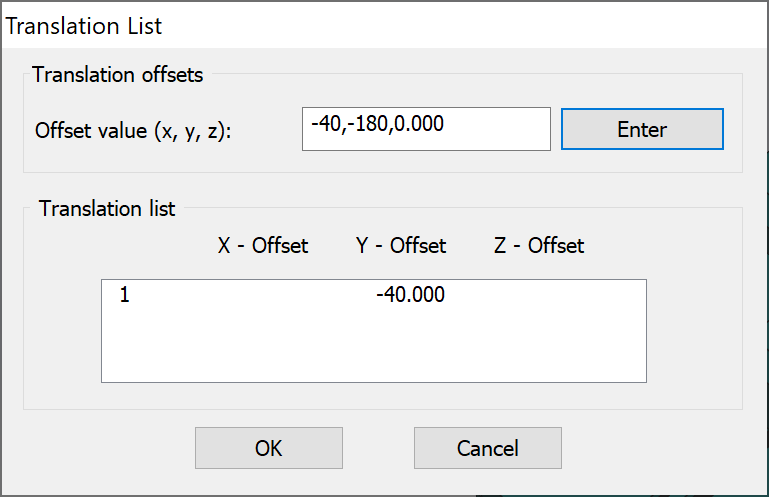
- Enter the values of the absolute XYZ-position where the CoordSys origin should be created (separate the values by commas or spaces) or pick a point on the model.
- Click Enter to add the position to the Translation list.
- Confirm with OK.
To edit a position in the translation list, select it, enter the new values for this position into the Offset value edit box and then click Enter.
To delete a position from the translation list, select it and press Delete.
4 Axis
This option enables you to execute 4-axis rotations of a CoordSys origin. When you choose this option, the Rotate List dialog box is displayed.
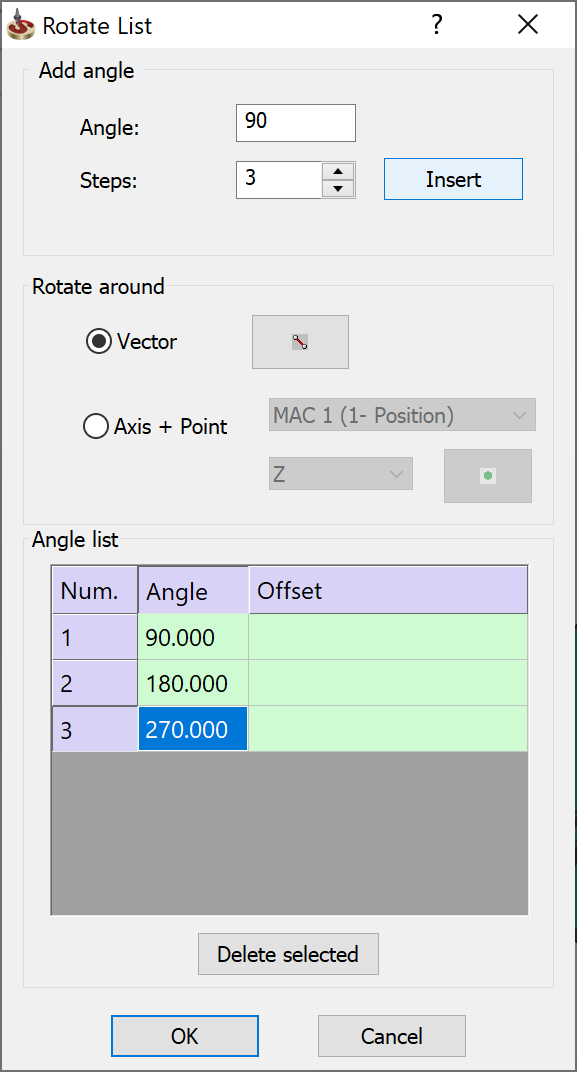
Enter the value of the rotation angle in the Angle field.
Enter the number of rotations in the Steps field.
Click Insert to add the angle to the list.
Select the 4x rotation axis using either the Vector or Axis + Point option.
Confirm with OK.
To edit an angle value in the list, click on the corresponding entry in the Angle column and enter the new value.
To delete an entry from the list, select it and click Delete selected.