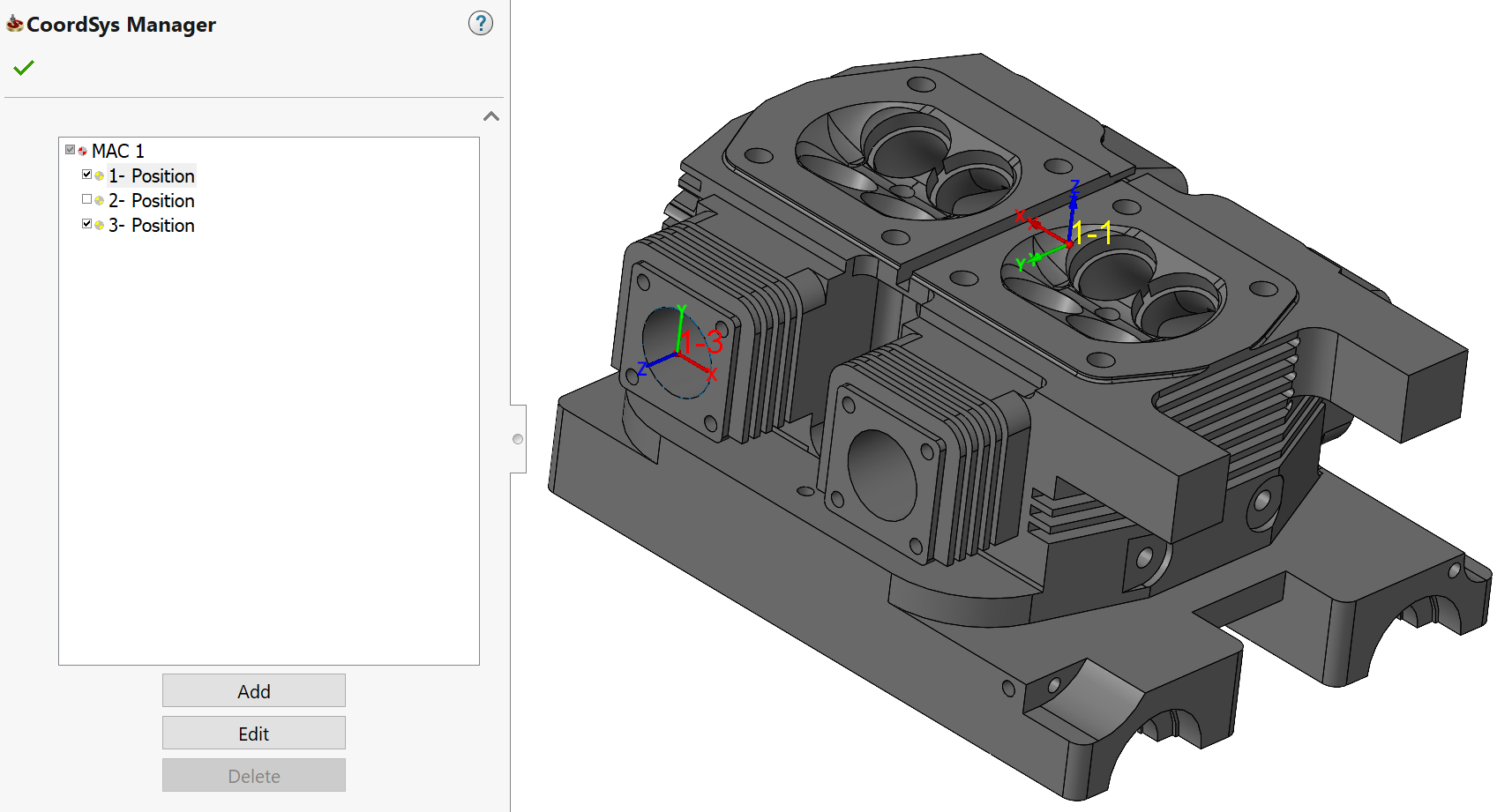CoordSys Manager
The CoordSys managing commands are available in the CoordSys Manager dialog box after the first CoordSys is defined. You can display the CoordSys Manager dialog box by clicking the CoordSys button in the Define area of the Milling Part Data dialog box or on the icon in the CAM Manager tree. |
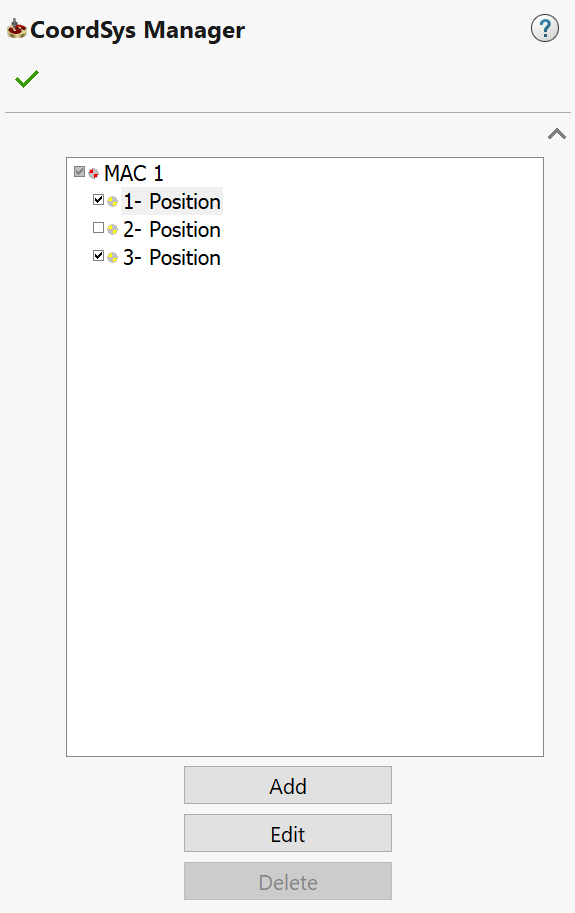 |
- Right-click on an item in the CoordSys Manager dialog box.

- Choose a command from the menu or click a button in the bottom part of the dialog box.
More commands related to a specific MAC Position are available in the right-click menu of this position.

Add CoordSys
This command enables you to add a new Coordinate System to the current CAM-Part.
Edit CoordSys
This command enables you to change the data of an existing Coordinate System. It also enables you to change the CoordSys position.
- Choose the Coordinate System you want to edit.
- The CoordSys Data dialog box is displayed showing the default Coordinate System position values. The fields and values can be changed, if necessary.
|
If you change the CoordSys position, you must recalculate the operations in which this CoordSys is used. You are also advised to review the simulation. |
Inquire CoordSys
This command displays the CoordSys Data dialog box and enables you to view the relevant information about a particular Coordinate System position, but you cannot edit the data.
Delete CoordSys
This command deletes an existing Coordinate System. You can only delete Coordinate Systems if more than one CoordSys has been defined for the current CAM-Part. You cannot delete the first Machine CoordSys and a CoordSys that is used for the operation (the Delete command in the menu is disabled in these cases).
- Select the Coordinate Systems you want to delete. The confirmation prompt is displayed.
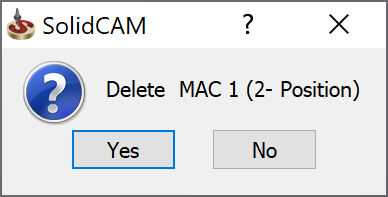
- Click Yes to confirm.
When this prompt is confirmed, all the selected Coordinate Systems are deleted.
If some of the Coordinate Systems cannot be deleted, SolidCAM displays the following message:

Rename CoordSys
This command enables you to rename the chosen Coordinate System.
Default name
This command enables you to return the Coordinate System name to the default value.
Create/Delete Planar surface
This option enables you to create the planar surface at the Z-level of the model if you have not selected the Create planar surface at Part lower level check box at the stage of CoordSys data definition, or to delete the created planar surface if you have selected this check box.
Create transformed copies
This option enables you to create additional Coordinate System Positions by copying a source Coordinate System using linear translation or rotation pattern. This option is similar to Operation Transformation.
CoordSys Visibility
The Coordsys Manager dialog box enables you to control the visibility of Coordinate Systems in the SOLIDWORKS Graphics Area. This feature simplifies the work when you have a number of coordinate systems.
In the CoordSys Manager dialog box, clear the check boxes next to the coordinate system positions in order to hide them.