Operation Transformations dialog box
This dialog box is displayed when you choose the Transform
option in the right-click menu
of an operation or when you click the Transformation icon ![]() in the operation
dialog box.
in the operation
dialog box.
|
To transform all operations having the same MAC, right-click the MAC header and choose Select operations using the same MAC. Then right-click the selected operations and choose Transform. |
The transformed operation is marked in the CAM-tree with a special symbol.
![]()
Operation transformations
This section offers you the choice of whether the original operation will be transformed or its copy will be added for transformation and, in the latter case, enables you to define the placing of the new operation in the CAM Manager tree.
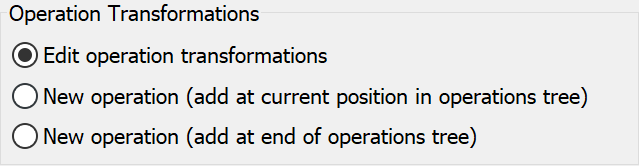
The following options are available:
Edit operation transformations
This option enables you to perform transformation of the selected operation.
New operation (add at current position in operations tree)
This option enables you to add a copy of the selected operation and apply the transformation to the copied operation, without effect on the original operation. The transformed copy is inserted immediately after the original operation in the CAM Manager tree. The original operation can be suppressed by selecting the appropriate check box in the Options section.
New operation (add at end of operations tree)
This option also enables you to add a copy of the selected operation and apply the transformation to the copied operation, without effect on the original operation. The transformed copy is inserted at the end of the operation list in the CAM Manager tree. The original operation can be suppressed by selecting the appropriate check box in the Options section.
Options
This section contains two check boxes that enable you to manage the original operation:
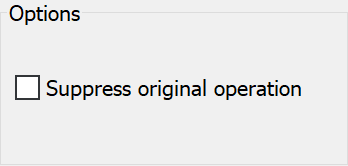
Suppress original operation
When this check box is selected, the original operation is suppressed, and the transformation is applied only for the operation copy.
This check box is available only when a new operation is added for transformation.
Transformations table
The transformations table lists the details of the defined transformation.
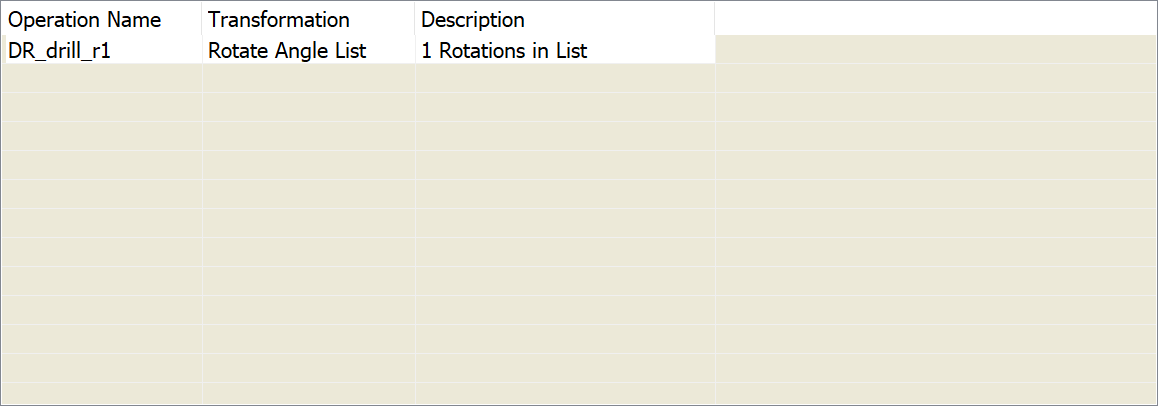
Operation name
This column displays the list of operations to be transformed. In case of adding a new operation, the operation copy receives the Transform_ prefix with the sequential number of transformation. When an additional transformation action is defined on the existing transformation, the Transform_ prefix is added with the next sequential number, and the names of the previously transformed operations move under the new transformation.
Transformation
This column displays the type of transformation action to be performed on the selected operations. The following types of transformation are available: rotation, translation, mirroring and repeating the tool path using the fourth axis.
Description
This column displays the details of transformation parameters defined for the current operations.
Transformation buttons
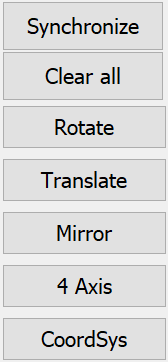
The buttons on the right represent the list of transforming actions that can be performed on the chosen operations. Each button displays the related dialog box that enables you to define the parameters of the transformation.
The following actions are available:
Clear all
This button cancels any transformation action that was performed on the operations that do not have inheritance (operation copy added for transformation). When you click this button to cancel the transformation defined for operations that have inheritance, the following error message is displayed:
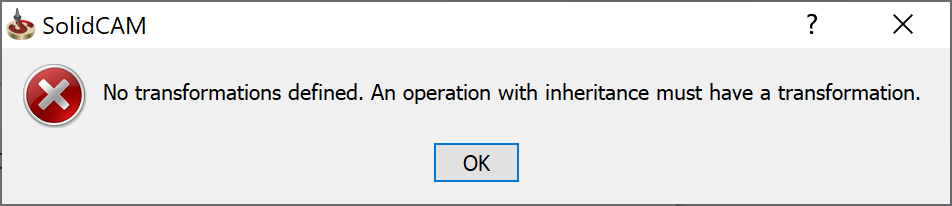
If you want to cancel the transformation defined for operations with inheritance, exit the Operation Transformations dialog box and delete the operation copy in the CAM Manager tree.
Synchronize
This button enables you to perform synchronization of the operation copies with their original operations, in case of changes to the original operations. Note that this button is available only for the defined transformation with inheritance.
The operation copies can be synchronized automatically, if this option is chosen in SolidCAM settings.
When you click this button, the Synchronization of operations technology dialog box is displayed.
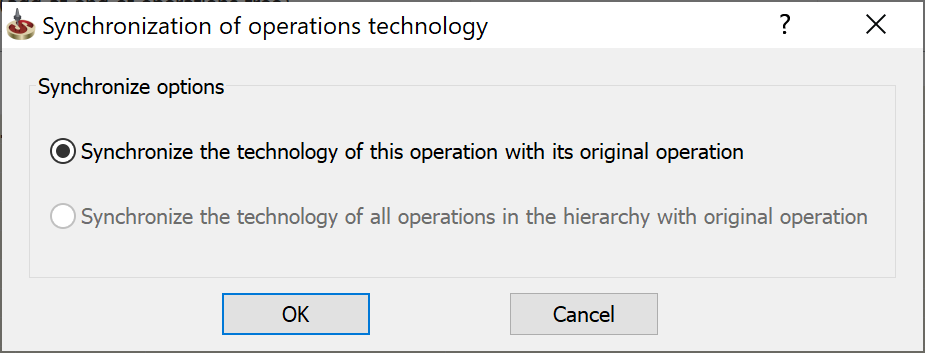
Synchronize the technology of this operation with its original operation
When the original operation has been edited, this option enables you to synchronize the operation copy with the performed changes.
Synchronize the technology of all operations in the hierarchy with original operation
When transformation is defined for multiple operations and the original operations have been edited, this option enables you to synchronize the operation copies with the changes made in the original operations.