Hatch strategy
In this strategy, the machining is performed in a linear pattern.
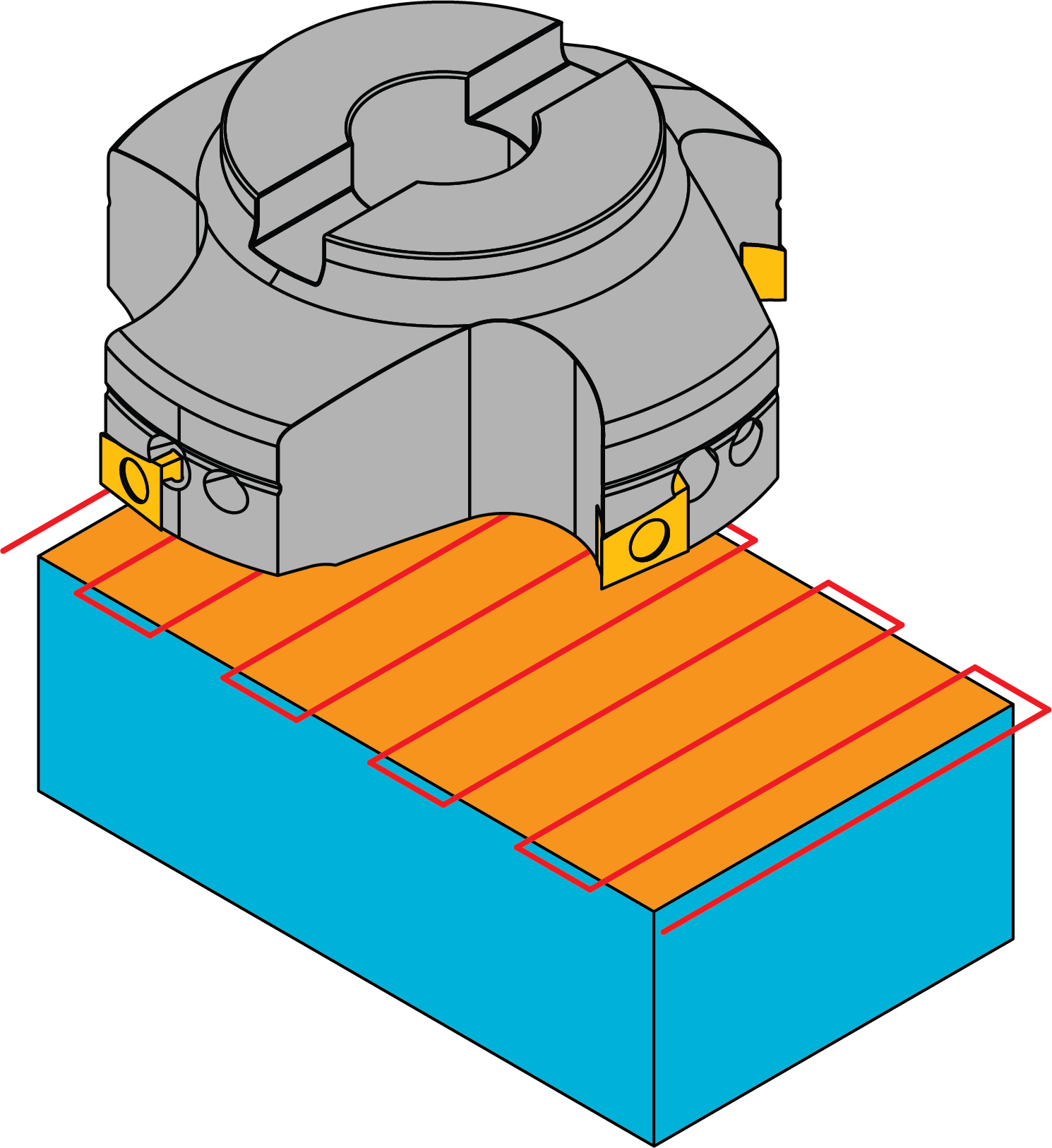
Choosing the option displays the Hatch page that enables you to define the hatching parameters.
Hatch angle
The following options to define the angle of hatching are available:
SolidCAM automatically calculates the optimal angle of hatching to expedite the machining. The tool path always follows the length of the face no matter what angle the machined surface is facing.
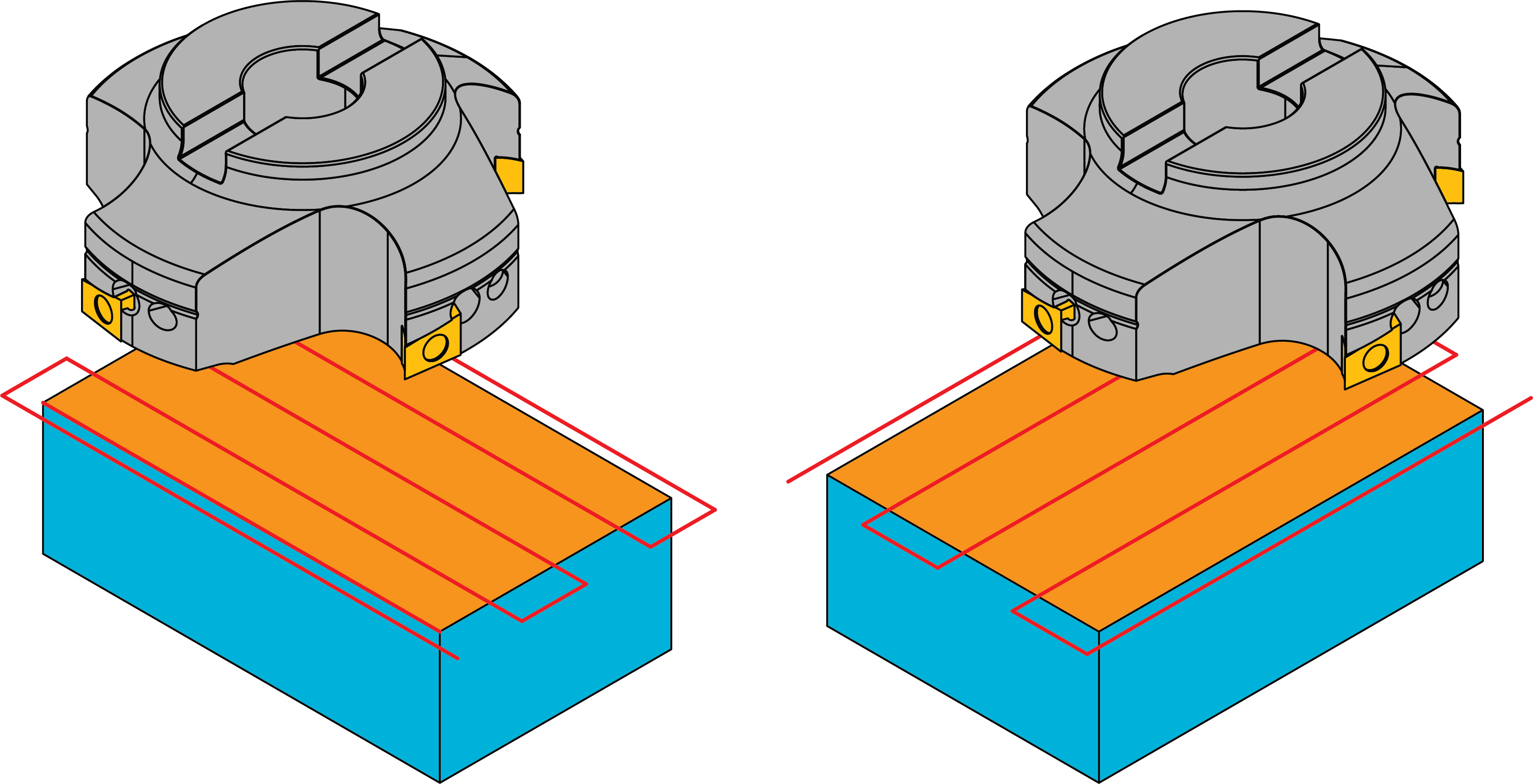
Using the Automatic optimal angle option, you can change the angle by entering a different value in the Delta from optimal text field.
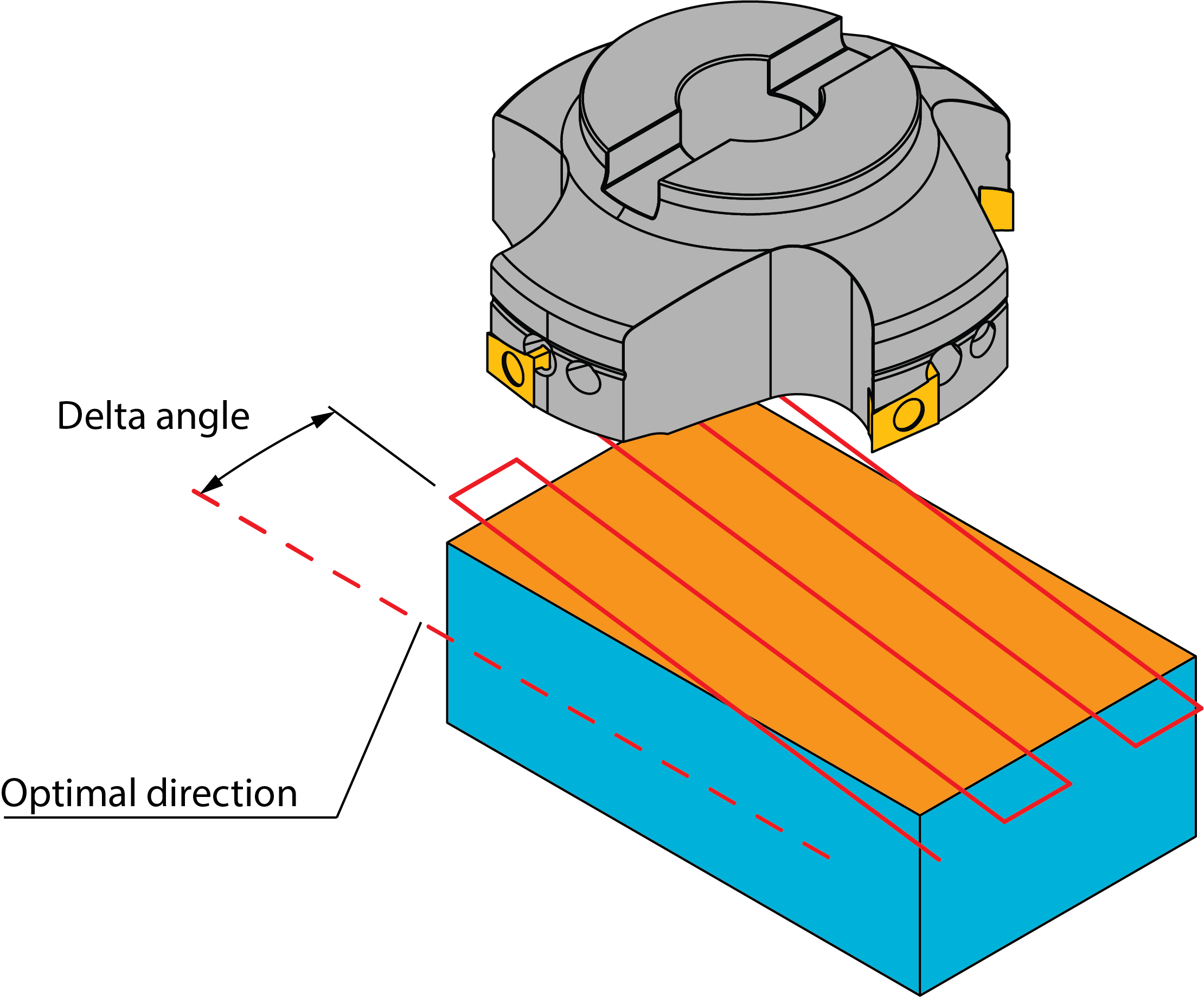
This option enables you to determine the angle of the tool path.
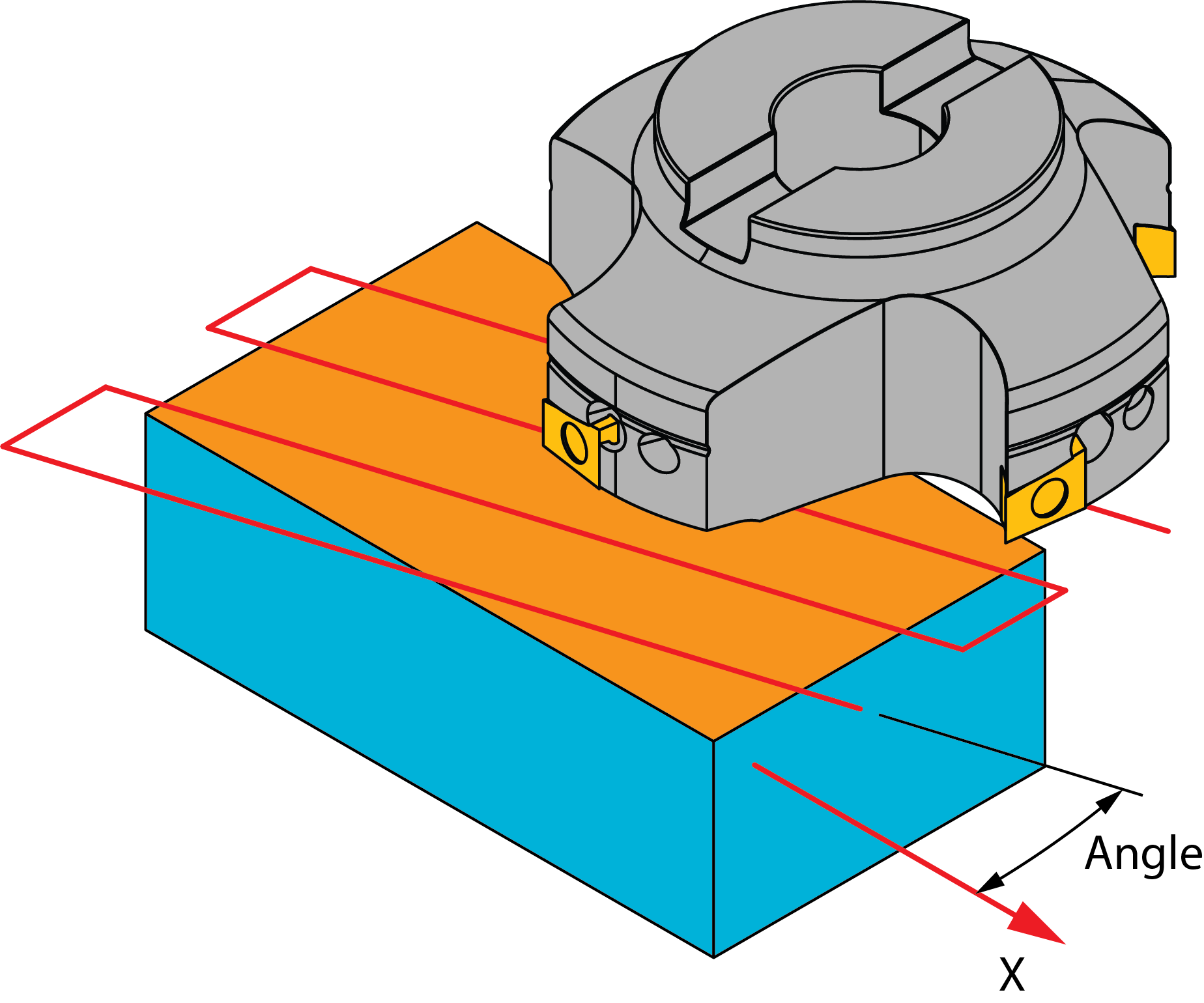
Cutting direction
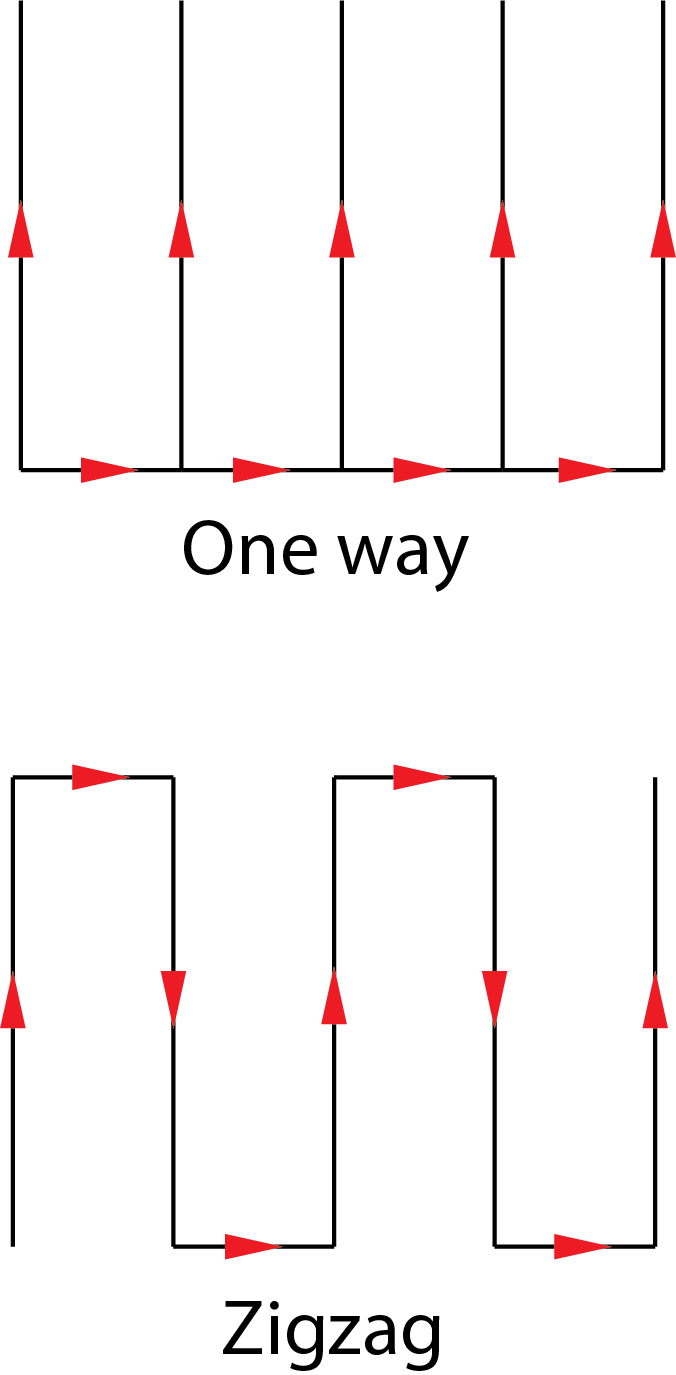
One way
This option enables you to create the tool path with only one-directional movements.
Zigzag
This option enables you to create the tool path with bi-directional movements.
Cutting order
Side to side
This option creates a tool path that starts the cutting on one side of the geometry, machines the face according to the Cutting direction and then performs its last cutting pass on the side opposite of the starting side.
|
Selecting the Side to side option unchecks and enables the Classic spacing option in the Technology page. |
Side to middle
This option creates a tool path that starts the cutting on one side of the face geometry and then moves to the opposite side before making the next cut. Each successive series of opposing parallel passes step inward until the last cutting pass is performed in the middle.
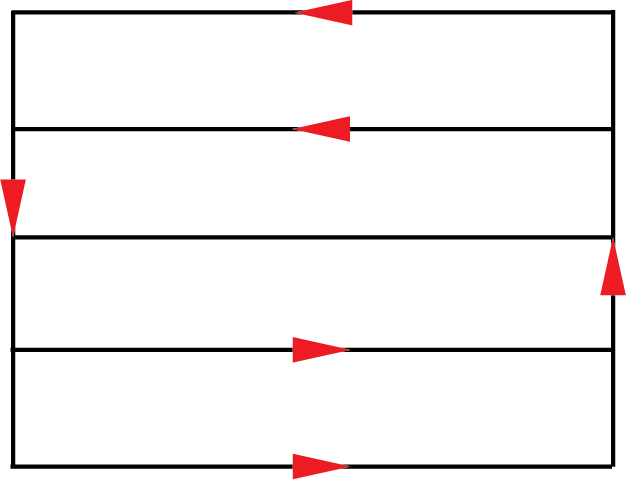
Using this option the Classic option is disabled and unchecked.
|
|
Extension
During face milling, the tool path is extended over the edges of the machined face. The Extension section enables you to define the extension both along the tool path (the Along section) and across the tool path (the Across section). The extension can be defined either by percentage of the tool diameter (the % of tool diameter option) or by value (the Value option).
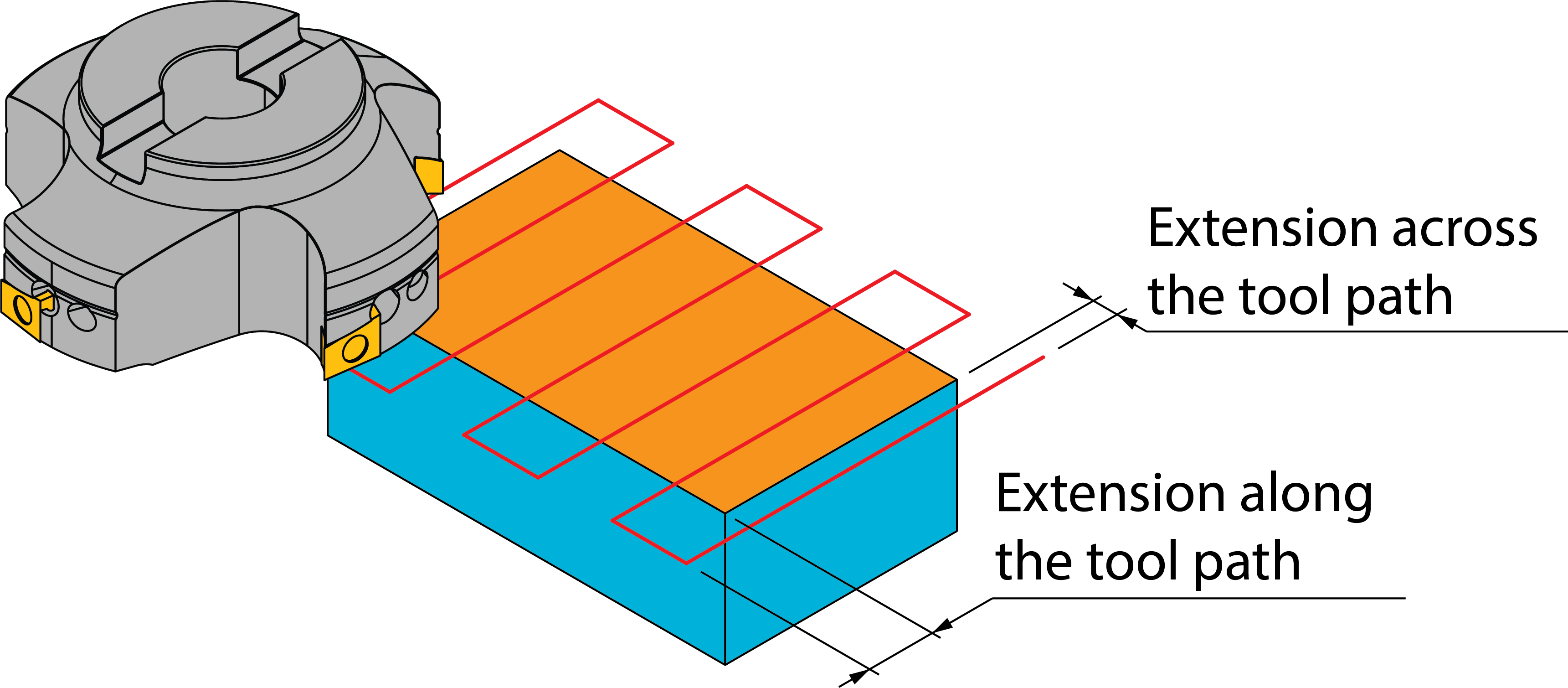
Corner
None
The tool path is formed with sharp corners between one direction and the next.
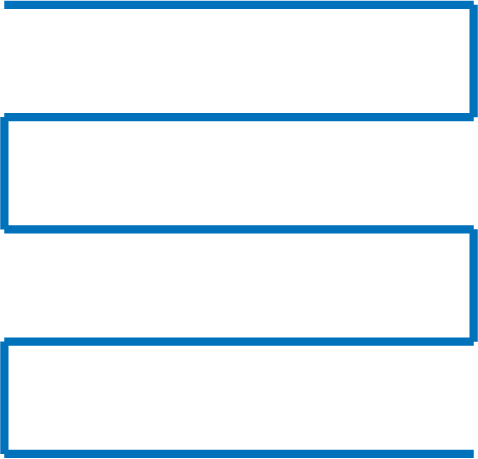
Fillet Corner
This option connects each direction with a given radius allowing for a smoother transition between path directions.
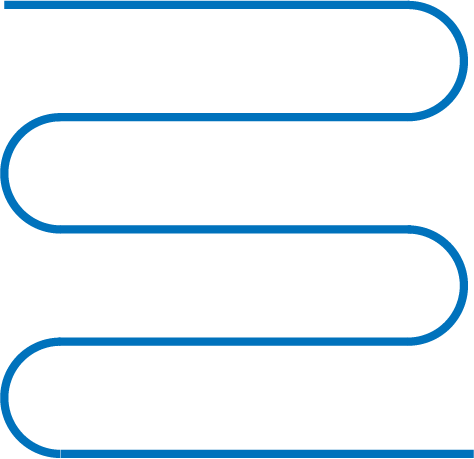
Approach
When the Roll in option is selected, the tool approaches the material while rolling into it with an arc movement in the clockwise direction.
The Approach distance parameter enables you to define the length of the arc's linear extension.