Conditions
SolidCAM enables you to define the following set of conditions. If these conditions are true, the technological solution is chosen.
A Condition is a complex logical expression; its result can be either true or false. When the condition is true, the current Technology Solution can be used. SolidCAM checks the conditions of the Technological Solutions in a defined sequence; the first solution with a true condition will be chosen.
A Condition consists of condition lines combined by the logical operators AND and OR. A Condition line is a comparison of two expressions. The following comparison operators are acceptable in condition lines:
- > (greater than)
- < (smaller than)
- = (equal)
- <= (smaller than or equal)
- >= (greater than or equal)
The expressions used in condition lines can include constants, user-defined variables and functions, HR-variables and functions.
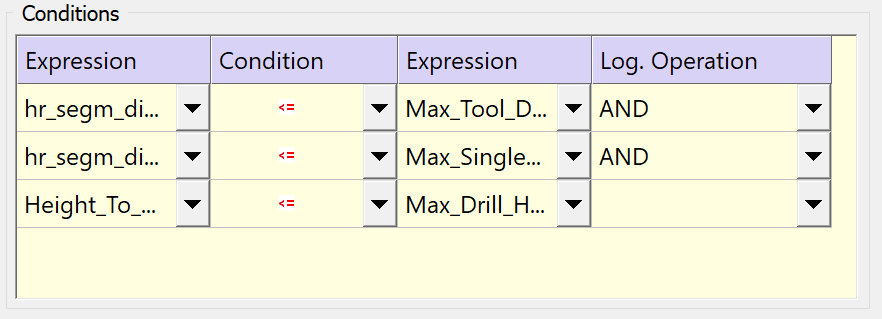
Parametric menu
For each Expression column, the parametric menu is available.
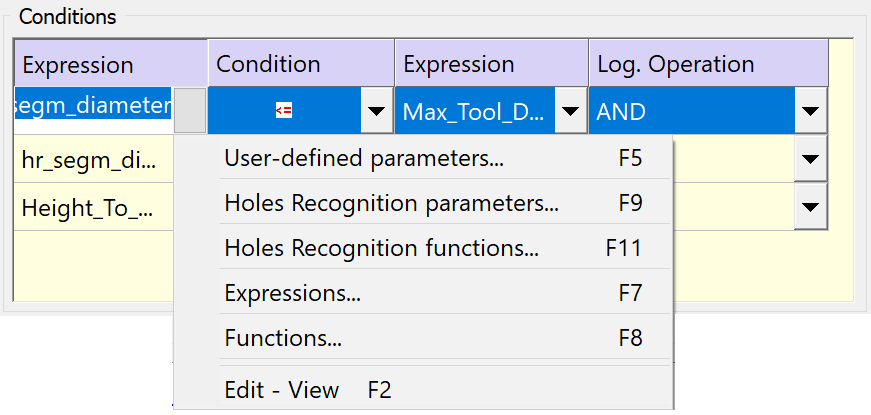
This option displays a list of existing user-defined parameters. These parameters can be used only for a Condition definition but cannot be used for the Technology Solution definition.
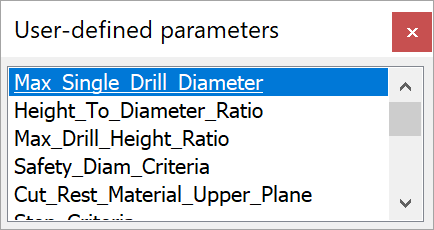
|
You can open this list with the F5 hotkey when the cursor is placed in the parametric field. |
This option displays a list of existing Holes Recognition parameters.
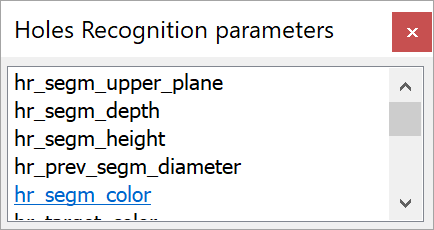
|
You can open this list with the F9 hotkey when the cursor is placed in the parametric field.
|
This option displays a list of existing Holes Recognition functions.
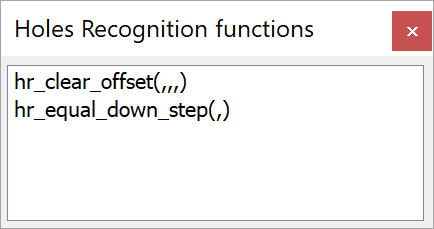
|
You can open this list with the F11 hotkey when the cursor is placed in the parametric field. |
This option displays the list of defined expressions.
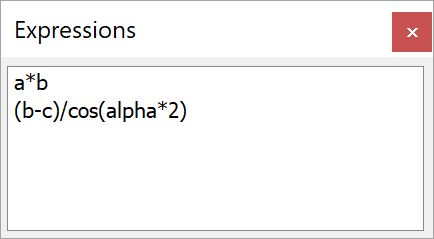
SolidCAM enables you to use expressions for parameters definition.
You can use the following symbols in expressions:
Addition (+)
Subtraction (-)
Multiplication (*)
Division (/)
Parentheses are acceptable.
When multiplication and division occur together in an expression, each operation is evaluated as it occurs from left to right. When addition and subtraction occur together in an expression, each operation is evaluated in order of appearance from left to right. Parentheses can be used to override the order of precedence and force some parts of an expression to be evaluated before others. Operations within parentheses are always performed before those outside. Within parentheses, however, operator precedence is maintained.
|
You can open this list with the F7 hotkey when the cursor is placed in the parametric field. |
This option displays a list of existing standard functions.
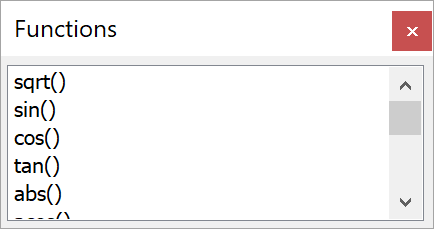
|
You can open this list with the F8 hotkey when the cursor is placed in the parametric field. |
This option displays the parameter edit dialog box.
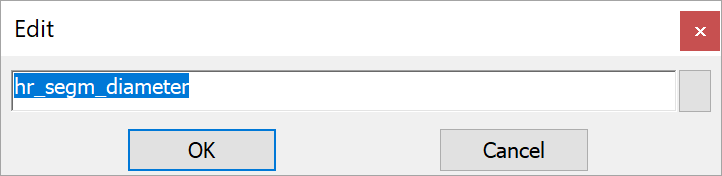
Here you can see and edit the full parameter name or expression string.
|
You can open this list with the F2 hotkey when the cursor is placed in the parametric field. |
Related Topics