Variables
The Variables area displays the list of variables and their expressions used in the Conditions area.
Variables menu
The parametric menu available in the Expression column enables you to assign a value to each variable in the list.
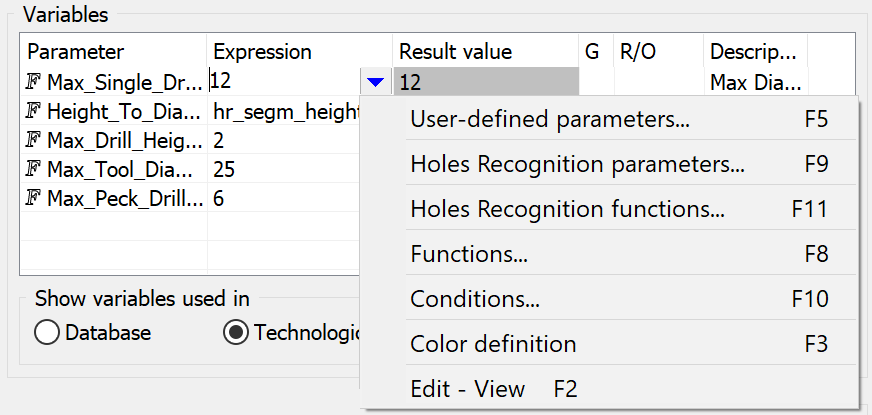
This option displays a list of existing user-defined parameters. These parameters can be used only for variables definition but cannot be used for technological solution definition.
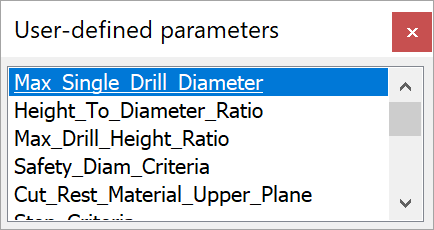
|
You can open this list with the F5 hotkey when the cursor is placed in the parametric field. |
This option displays a list of existing Holes Recognition Parameters.
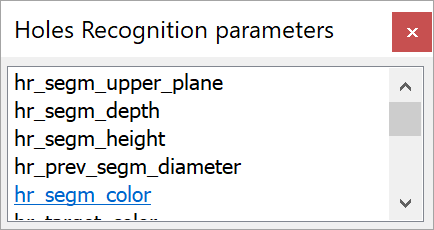
|
You can open this list with the F9 hotkey when the cursor is placed in the parametric field.
|
This option displays a list of existing Holes Recognition Functions.
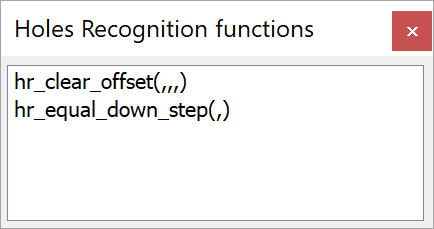
|
You can open this list with the F11 hotkey when the cursor is placed in the parametric field. |
This option displays a list of existing standard functions.
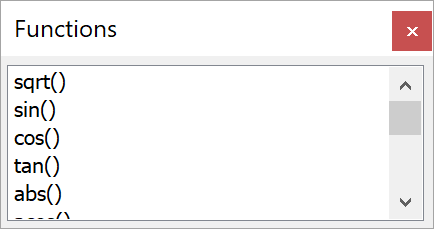
|
You can open this list with the F8 hotkey when the cursor is placed in the parametric field. |
This option displays the table of standard SolidCAM conditions.
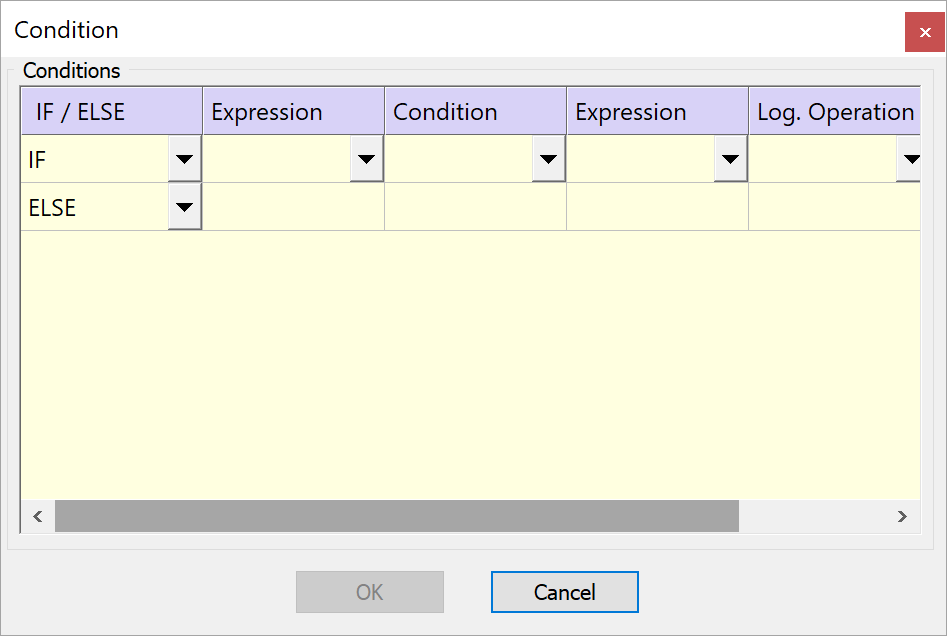
You can open this list with the F10 hotkey when the cursor is placed in the parametric field. |
This option enables you to assign the color value to the variable using the Select Color dialog box.
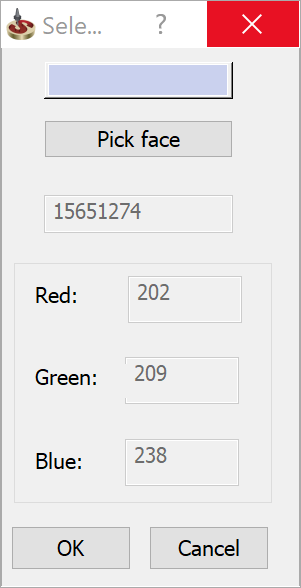
The colored button enables you to choose the color from the Color dialog box.
Pick face enables you to define the color by picking the model face. The color of the picked face will be captured and displayed in the dialog box. The Float value of the color and its RGB values are displayed in the corresponding edit boxes. When the dialog box is confirmed with OK, the Float color value is assigned to the variable.
|
You can open this list with the F3 hotkey when the cursor is placed in the parametric field. |
This option displays the parameter edit dialog box.
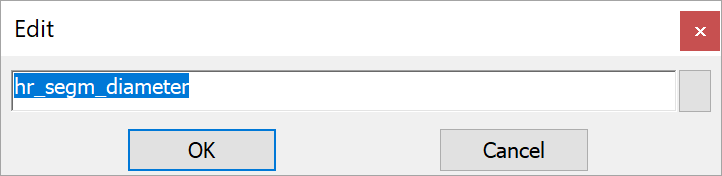
Here you can see and edit the full parameter name or expression string.
|
You can open this list with the F2 hotkey when the cursor is placed in the parametric field. |
Variables filter (Show variables used in)
The following buttons enable you to filter the variables used for the Condition definition.
![]()
Database
This option enables you to display all the variables used in the TDB.
Technological segment
This option enables you to display all the variables used in the technological solutions of the current technological segment.
Technological solution
This option enables you to display all the variables used in for the current technological solution.
Related Topics