Parametric field menu
The parametric field menu enables you to choose parameters and expressions easily and effectively.
When you click the ![]() button, the following
menu is displayed:
button, the following
menu is displayed:
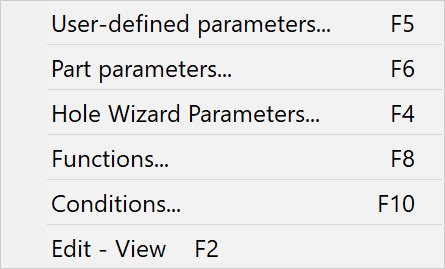
This option displays a list of existing user-defined parameters.
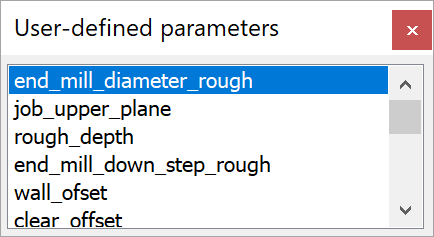
Choose the variable name from the list.
You can open this list with the F5 hotkey when the cursor is placed in the parametric field.
This option displays a list of existing part parameters.
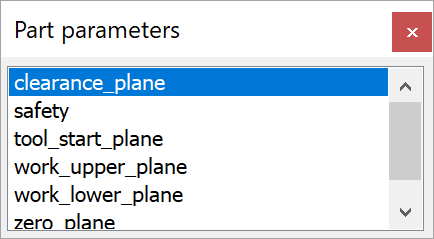
Choose the variable name from the list.
You can open this list with the F4 hotkey when the cursor is placed in the parametric field.
Hole Wizard Parameters
This option displays a list of existing hole wizard parameters.
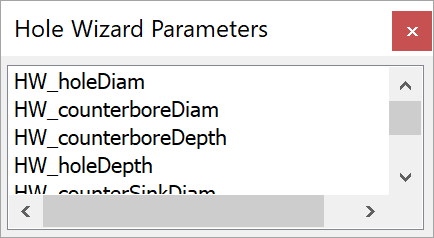
|
You can open this list with the F6 hotkey when the cursor is placed in the parametric field. |
This option displays the list of standard SolidCAM functions.
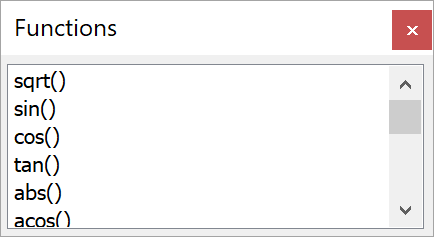
|
You can open this list with the F8 hotkey when the cursor is placed in the parametric field. |
More...
Conditions
This option displays the table of standard SolidCAM conditions.
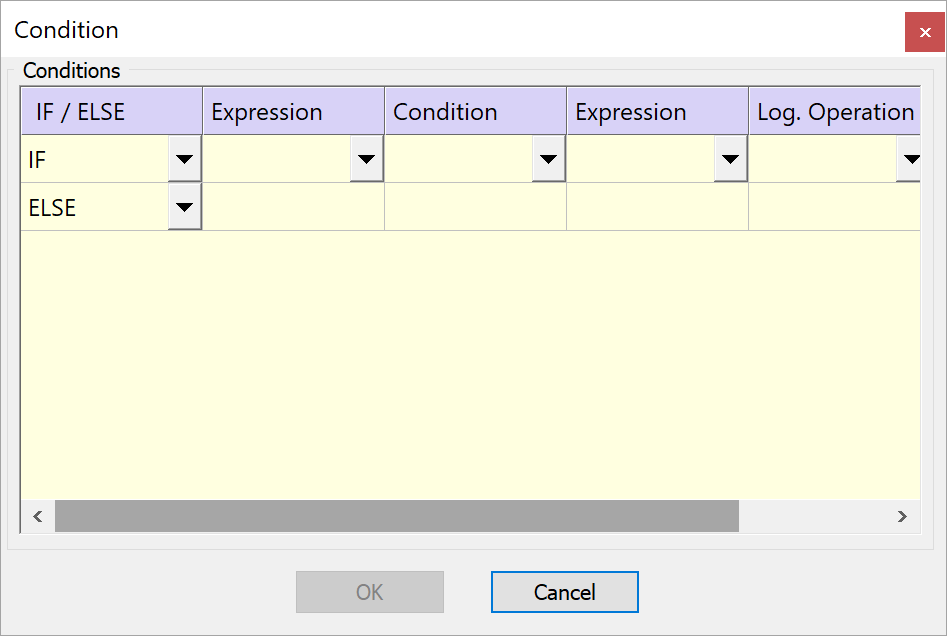
|
You can open this list with the F10 hotkey when the cursor is placed in the parametric field. |
This option displays the Edit dialog box.
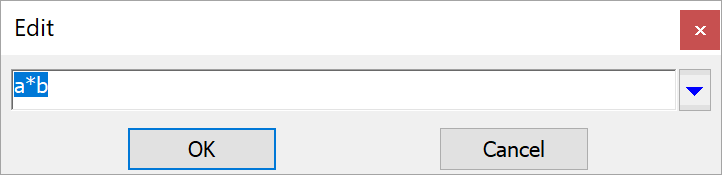
In this dialog box, you can see and edit the full parameter name or expression string.
|
|