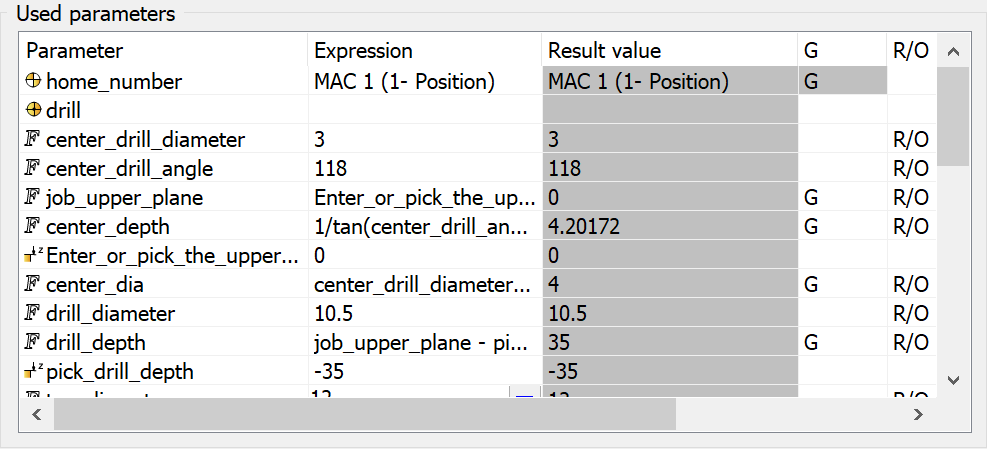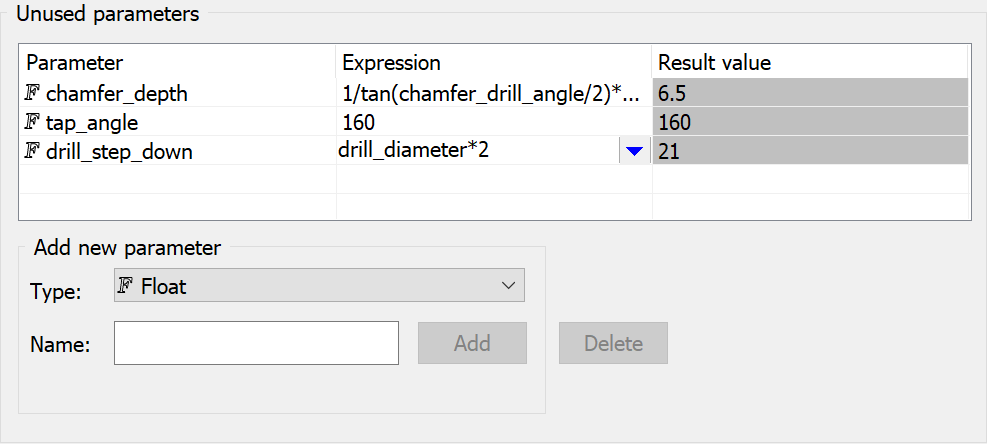Used and Unused Parameter Tables
There are two specific fields in the Machining Process Define Manager that enable you to control your parameters and expressions:
Used Parameters Table
This area shows the table of parameters that were used in the operation templates with the actual Default Set.
This table contains the following columns:
- Parameter - this column shows the parameter name. You can change the name of the parameter. In this case the name will be updated in all operation templates that use this parameter.
Expression - this column shows the parameter definition. There is either an expression or value here. To edit this parametric field you can use the parametric field menu available by clicking the
button.
More...
- Result value - this column shows the result value returned by the parameter.
- G - this column shows the status of the parameter. If the status is Global, the G letter is shown. In this case the expression of this value will be the same in all Default Sets.
By right-clicking this field, you can change the status of the parameter.
- R/O - this column shows the access status of the parameter. If the status is Read-only, the "R/O" letters are shown. In this case, the parameter definition cannot be changed during Machining process insertion.
By right-clicking this field, you can change the read-only status of the parameter.
Unused parameters Table
This area shows the table of parameters that were not used in the operation templates with the actual Default Set.
This table contains the following columns:
- Parameter - this column shows the parameter name. In this field you can change the name of the parameter. In this case, the name will be updated in all operation templates that use this parameter.
- Expression - this column shows the parameter definition. There are either expressions or values here. To edit this parametric field, you can use the operational menu available by clicking the
button.
More...
- Result value - this column shows the result value returned by the parameter.
Related Topics