Selection mode
The Selection mode ![]() enables you to select solid bodies in the SolidVerify
simulation window. The selected body is highlighted. Right-clicking on
the selected solid body provides the following commands:
enables you to select solid bodies in the SolidVerify
simulation window. The selected body is highlighted. Right-clicking on
the selected solid body provides the following commands:
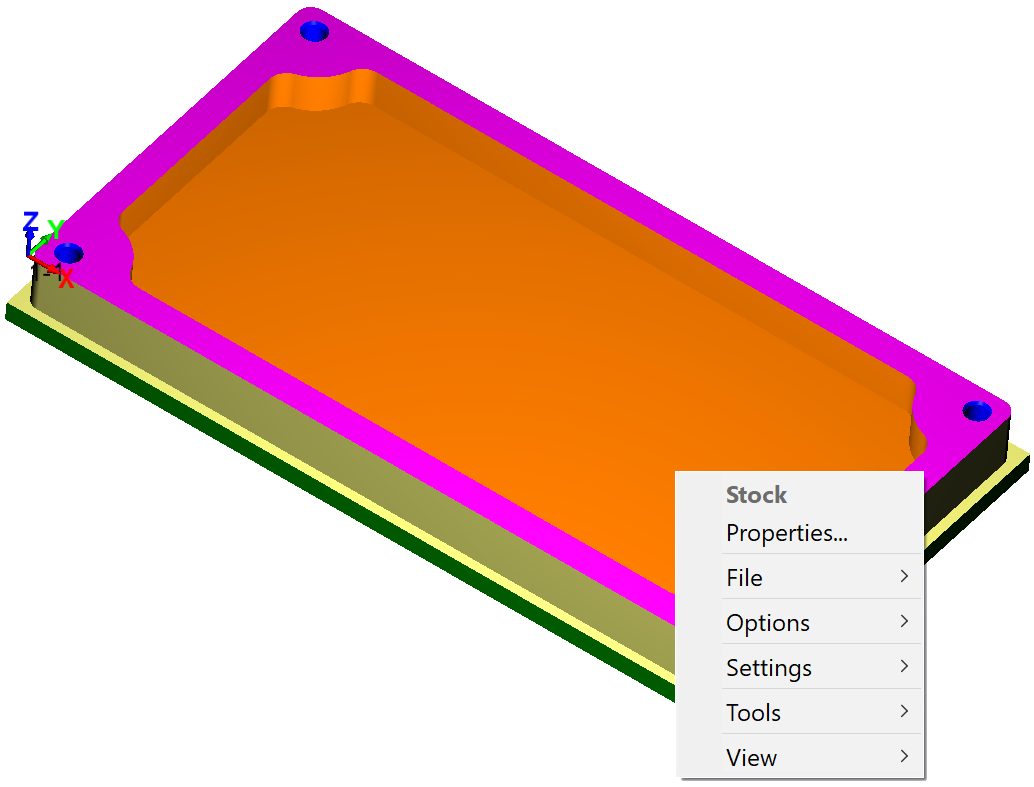
Properties
This option displays the Properties dialog box. This dialog box enables you to edit the visual properties of the selected solid body.
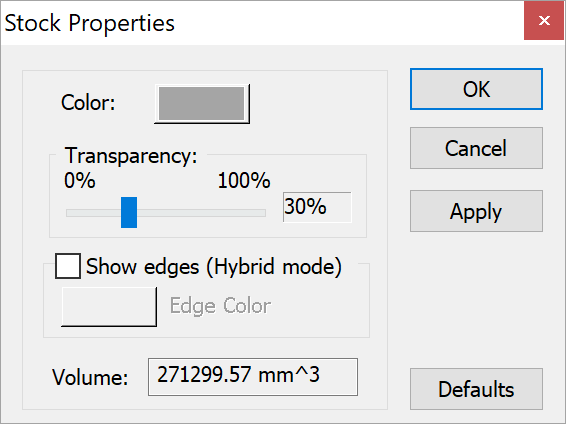
Color
This button enables you to choose the color of the selected solid body.
Transparency
This slider enables you to adjust the transparency level of the selected solid body.
Show Edges (Hybrid mode)
This option enables you to display in the Hybrid mode all the edges of the selected solid body. The Edge Color option defines the color of the edges.
Volume
This option displays the volume of the selected solid body.
File
This submenu contains options corresponding to the File command of the simulation menu.
Options
This submenu contains options corresponding to the Options command of the simulation menu.
Settings
This submenu contains options corresponding to the Settings command of the simulation menu.
Tools
This submenu contains options corresponding to the Tools command of the simulation menu.
View
This submenu enables you to choose the view operation commands (Fit, Move, Rotate, etc.). These commands are also available on the SolidVerify toolbar.

Related Topics