Loading Templates
Load Template  enables you to load an
already existing template into the current operation. The Template Manager
dialog box is displayed.
enables you to load an
already existing template into the current operation. The Template Manager
dialog box is displayed.
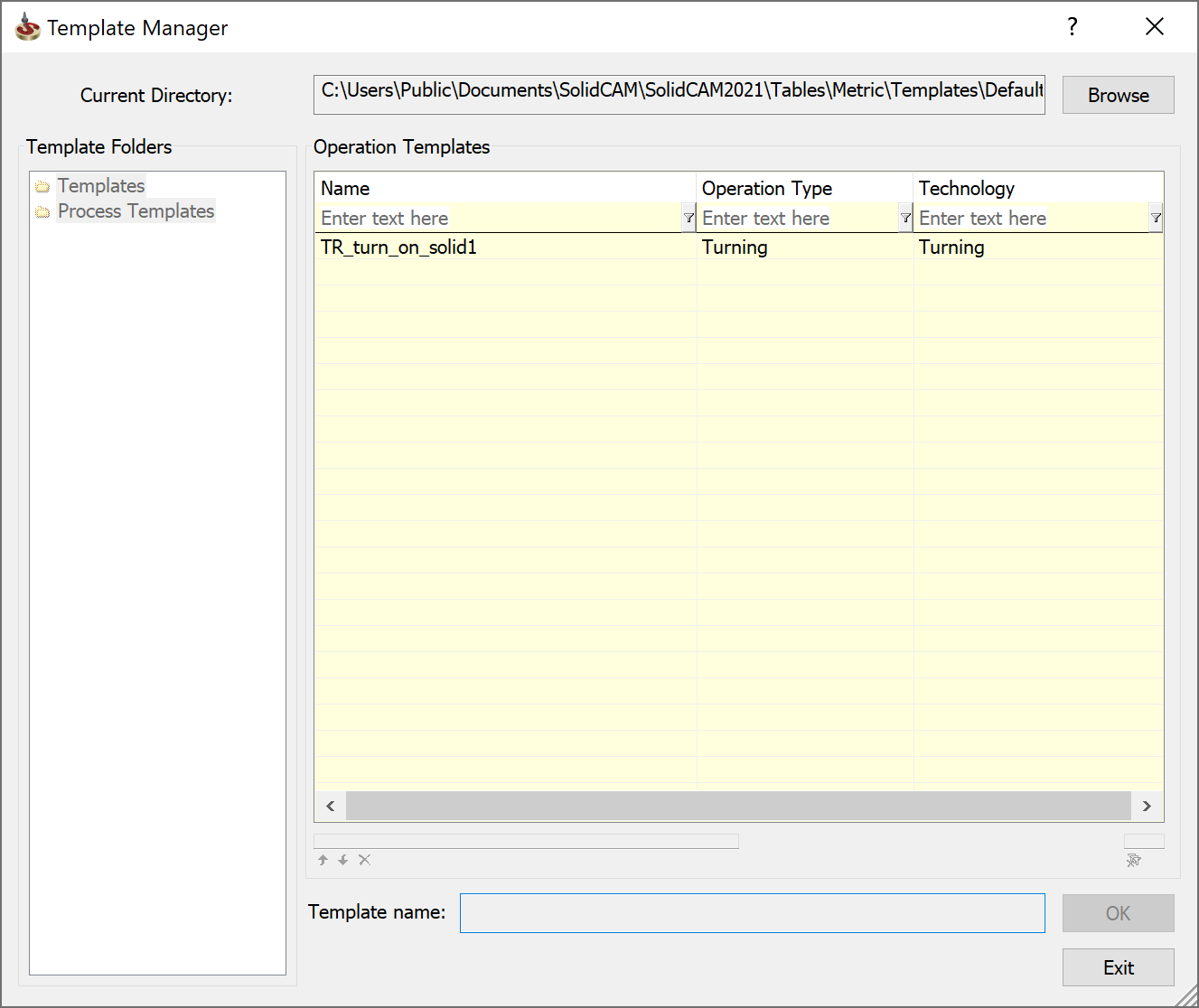
This dialog box displays only the templates of type/technology suitable for the current operation.
Choose the required template and click OK. You can also double-click the template name to choose it for the operation. When the template is loaded, all the current operation data is substituted with the data from the template.
Tool search
When an operation template is loaded, SolidCAM checks for tool data in the template. If the tool data was saved in the operation template, the tool search is performed as follows:
When a tool used in the operation template is defined as Permanent, the tool search is performed according to the tool number only. First, the tool search is performed in the Part Tool Table. If the tool with the defined number is not found in the Part Tool Table, additional search is performed in the Current Tool Table. If a tool with the defined number is found in the Current Tool Table, it is being copied into the Part Tool Table and chosen for the operation. If it is not found in the Current Tool Table, the following error message is displayed:

When you confirm this message, the operation dialog box is displayed again so that you can define a tool.
When the tool in the operation template is not defined as Permanent, the tool search is performed according to the tool parameters defined on the Tool search page of the SolidCAM Settings dialog box. The tool search is performed in the Part Tool Table. If a tool with the same definition as that used in the template is not found in the Part Tool Table, additional search is performed in the Current Tool Table. If a suitable tool is found in the Current Tool Table, it is being copied into the Part Tool Table and chosen for the operation. If it is not found in the Current Tool Table, a new tool with the parameters defined in the template is being added to the Part Tool Table and automatically assigned the first not used tool number.
When you load a template with tool data into an operation in which the tool is already defined, the following message is displayed:
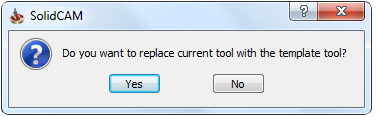
When you confirm this message, SolidCAM replaces the tool defined in the operation with the tool defined in the template.
Creating a new operation from an existing template
SolidCAM enables you create a new operation from an existing template. Right-click an operation entry in CAM Manager and choose Add Operation from Template from the menu.
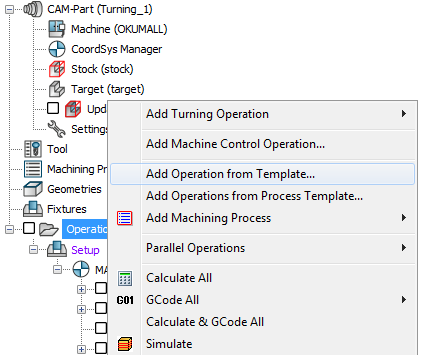
The Template Manager dialog box is displayed. This dialog box enables you to choose an existing template. In this case, the Template Manager dialog box displays all the templates existing in the CAM Templates Directory regardless of their type/technology.

When you confirm the dialog box by clicking OK, the Template Common Data dialog box is displayed.
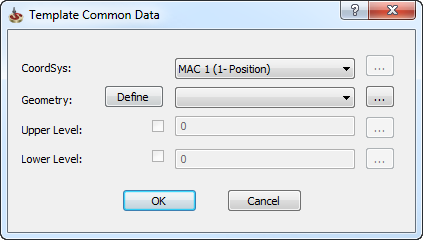
This dialog box enables you to define the Coordinate System, Geometry and machining levels for the inserted operation.
The CoordSys combo box enables you to define the Coordinate System for the operation. The combo box enables you to choose the relevant Coordinate System from the list. The
 button enables you to define
a new Coordinate System using the CoordSys Manager dialog box.
button enables you to define
a new Coordinate System using the CoordSys Manager dialog box.The Geometry combo box enables you to define the geometry for the operation by choosing the relevant geometry from the list.
The Upper Level and Lower Level combo boxes enable you to define the machining levels for the inserted operation. Select the corresponding check boxes to edit the values. The
 button enables you to define
the levels by picking them on the model.
button enables you to define
the levels by picking them on the model.
When you confirm the dialog box by clicking OK, SolidCAM inserts the chosen operation template into the CAM Manager tree, and its dialog box is displayed so that you can check and edit its parameters, if necessary.
If the initial operation template used for the operation definition did not contain tool data, the inserted operation has no tool defined and its definition is therefore incomplete. The incomplete operations are marked with red color in CAM Manager.
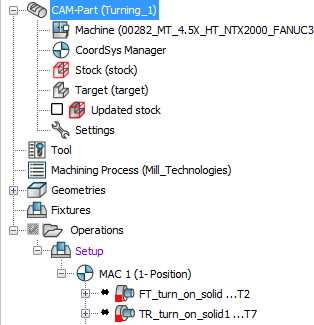
Since the incomplete operations have no geometry, their tool path cannot be generated. In order to completely define the operation, you have to edit it by defining the machining geometry and tool (if necessary).
During creation of a new operation from an operation template, SolidCAM assigns the Machine Coordinate System #1 (Position #1) for the newly created operation. During the operation editing, this Coordinate System can be changed.
Related Topics