Strategies
The Strategies tab enables you to define the parameters of additional machining strategies used for turning.
Descending motion
This section enables you to manage tool penetration into the unreachable areas where the approach from outside is not available.
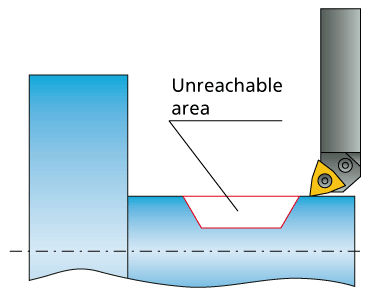
Non-descending motions
When this option is chosen, only the areas approachable from outside will be machined. The unreachable areas will remain unmachined. When you select the option of Non-descending motions, you can additionally choose Current Method or One way only from the list.
Descending motions
When this option is chosen, the tool completely machines the part penetrating the unreachable areas. In this case SolidCAM takes into account the tool geometry preventing gouges.
Geometry splitting
The Split geometry along Z-axis option enables you to divide the geometry along the Z-axis into a number of segments.
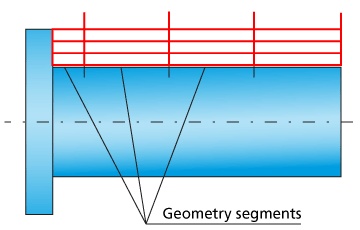
When this check box is selected, and the Constant option is selected, the geometry is modified by dividing the defined profile into several segments. The length of the split segments is determined with the Distance parameter, which is measured along the Z-axis. When machining of all X-levels of one segment is completed, the tool moves to the next segment.
When the Retract each slice check box is selected, it allows the tool to retract after each slice. The advantage of this is that while machining, the chips do not accumulate and they can be easily removed. When this check box is not selected, the retract comes only at the end of the last slice.
When the Variable option is chosen, the Pick points button enables you to add points on the tool path relative to MAC Z position.
Selecting the Pick points button displays the Variable geometries dialog box. You can pick up the points on the profile to divide it into several segments. In this method, machining is completed section wise till the selected point. Click OK to close the dialog box.
Selecting the Roll-in Approach check box, adds a radius to each lead in and lead-out link thus resulting in a tool path that appears rounded at the links.
|
This option is available only when Rough is chosen for Work type. |
Related Topics