Working with Machine ID Editor
Opening the Machine ID Editor
1. To open the Machine ID Editor for reviewing only, double-click the Machine header of the CAM-Part tree. The Machine file is loaded in the read-only mode.
2. To open the Machine ID Editor for editing, open the MachineIdEditor.exe file located on your hard drive in /SolidCAM2021/Solidcam folder. Double-click the file.
The Machine ID Editor dialog box is displayed.
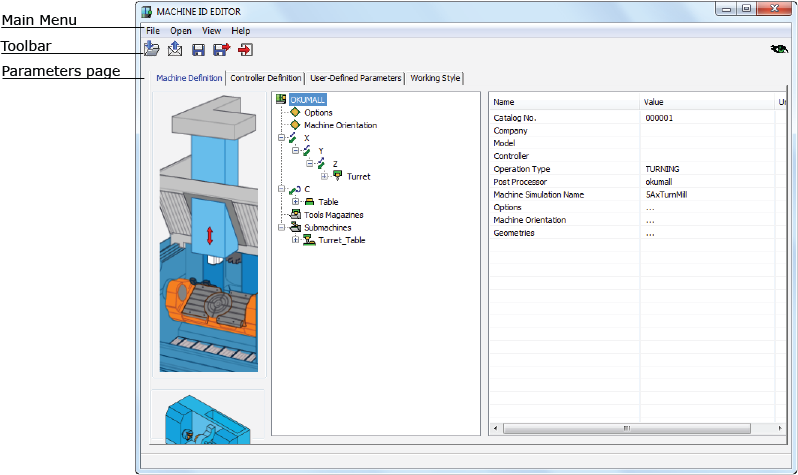
This dialog box contains the main menu, toolbar, and parameters pages.
Main menu
The menu includes four items: File, Open, View, and Help. The contents of each item depends on the machine that is being edited and the mode of running, either from SolidCAMI or directly from the Solidcam folder.
File
The File item of the main menu contains the following commands:
New: Create a new machine ID file.
Open: Load an existing Machine ID file to overwrite your current settings.
Import: Load an existing Machine ID file or *.mac or *.prp that will be converted to VMID file.
Send to: Create a ZIP archive that contains the machine definition files, the MachSim files folder and the SendTo.info file; send the archive to a specified folder on your computer or by email.
Save: Save the changes made in the Machine ID file with its current name.
Save As: Save the changes made in the Machine ID file with a new name.
Save and Exit: Save the changes and exit the Machine ID Editor.
Recent Files: Choose a file name from the list of the files you opened recently.
Exit: Exit the Machine ID Editor without saving; if you made changes in the file, you are prompted to save them.
Open
The Open item of the main menu contains the following commands:
Machine Simulation: Opens the Machine Simulator window.
Postprocessor (*.gpp): Opens the postprocessor file.
Prepostprocessor (*.prp): Opens the prepostprocessor file. This option is enabled only when the prepostprocessor name is the same as the machine name.
Wire EDM DataBase (*.wdb): Opens the Wire EDM database. This option is enabled only with Wire EDM machines.
View
The View item of the main menu contains the following commands:
Unit: Choose how the parameters are shown: either in metric or in English units.
Machine Tree: Choose the mode of the machine display. The Device on Axis mode shows devices mounted on specific axes. This mode is useful for defining complex machines with multiple turrets mounted on the same axes. The view is similar to the machine view in Machine Simulation. The Axis on Device mode shows the old-style hierarchy where axes are dependent on a device.
Viewer: Choose either User or Programmer viewing mode.
Language: Choose the language of the editor. This option is enabled if the installation language is other than Englsh.
Help
The Help item of the main menu contains the following commands:
About Machine ID Editor: Contains information on recent versions of the Editor.
History: Opens a *.log file with the details of the machine file updates and conversion.
Toolbar
The main toolbar contains the same buttons as the File item of the main menu, except for the Recent Files command.
Machine Preview
The Machine Preview  enables you to display
the Machine
Preview dialog box to quickly visualize the schematic position of
the machine devices without entering the Machine
Simulation mode.
enables you to display
the Machine
Preview dialog box to quickly visualize the schematic position of
the machine devices without entering the Machine
Simulation mode.
Parameters pages
Parameters pages are located under four main tabs: