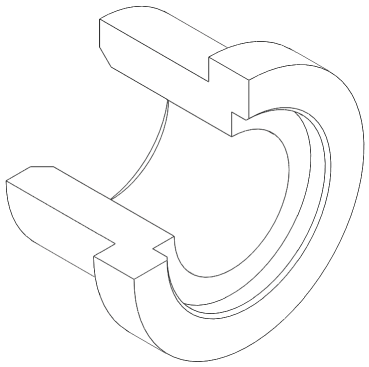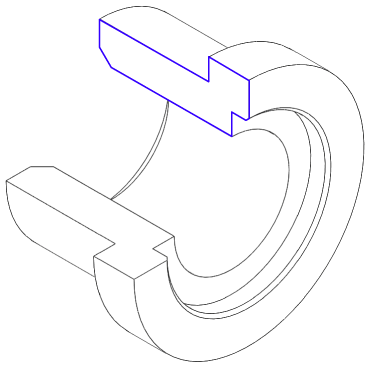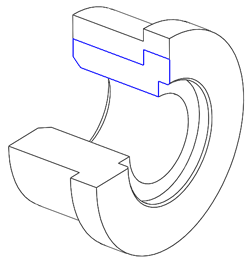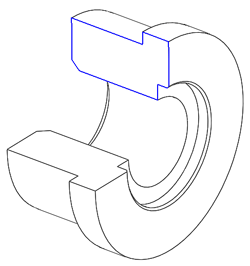Synchronization of geometry
SolidCAM Turning geometry is based on the SOLIDWORKS model elements such as edges, vertices or sketches.
|
|
SOLIDWORKS Model |
SolidCAM Geometry based on the SOLIDWORKS model |
When the SOLIDWORKS model has changed, the synchronization algorithm is used to synchronize the SolidCAM geometry with the updated SOLIDWORKS model.
|
|
SOLIDWORKS model has changed, SolidCAM geometry has to be updated |
SolidCAM geometry is updated |
Synchronization check
SolidCAM marks all the SOLIDWORKS entities used for the geometry definition with tags. The list of these tags is saved. The tags enable SolidCAM to establish connection between the SolidCAM geometry and the SOLIDWORKS model entities. The relations between the tagged SOLIDWORKS geometry and SolidCAM geometry is saved in the geometry file *.gem.
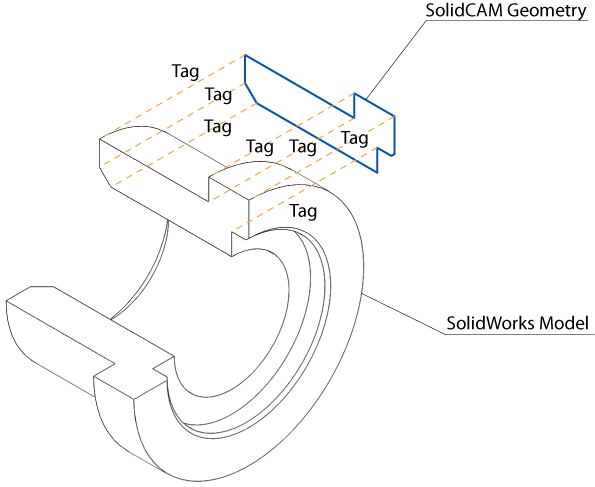
SolidCAM enables you to check the synchronization status automatically or manually depending on the Synchronization settings.
When you need to check the synchronization status of the geometry manually, do the following:
- Right-click an operation or geometry name in CAM Manager.
- Choose the Check Synchronization item from the menu.
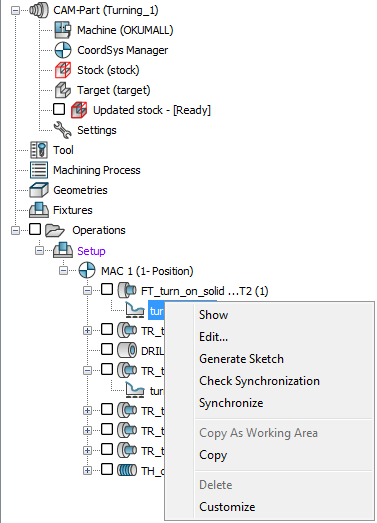
SolidCAM checks all the geometry entities in the following method:
SolidCAM compares the SOLIDWORKS model elements geometrically against the relevant entity in the SolidCAM geometry file.
If SolidCAM determines a misfit between the SOLIDWORKS model and the SolidCAM geometry, this geometry will be marked with the synchronization mark
 .
.If there is a gap or overlapping entities, SolidCAM will mark this geometry with the synchronization mark
 .
.
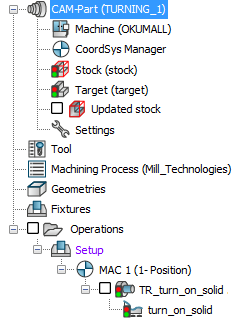
The synchronization mark points at problematic geometries and enables you to solve the problems with the geometries that were not synchronized.
Geometry synchronization
When the geometry has to be synchronized (marked with the synchronization mark), do the following to synchronize the geometry:
- Right-click a geometry name in CAM Manager.
- Choose Synchronize from the menu.
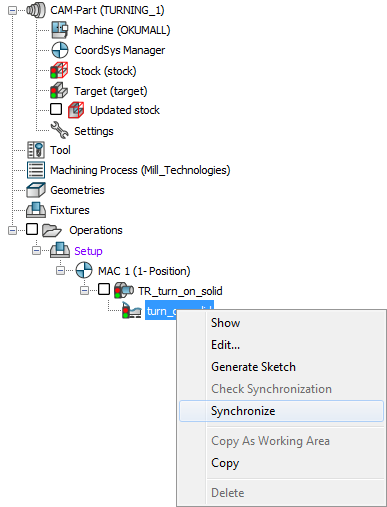
or
Right-click an operation name in CAM Manager.
Choose Synchronize from the menu.
|
The Synchronize & Calculate command enables you to synchronize the Operation geometries and calculate the tool path. |
All the SolidCAM geometries used in the operation will be synchronized.
During the synchronization, SolidCAM tries to update the SolidCAM geometry according to the updated SOLIDWORKS model.
SolidCAM finds the updated edges according to the saved tags data and tries to recreate the geometry chain. SolidCAM recognizes gaps between geometry entities and closes them.
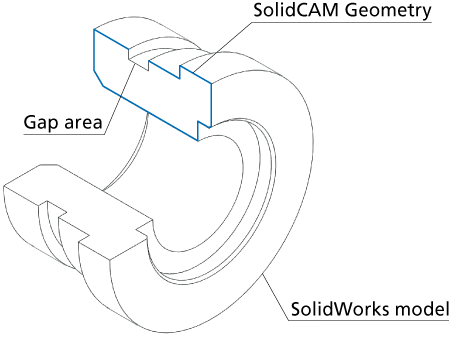
SolidCAM will close the gaps by using the smallest number of entities. SolidCAM has two methods of closing gaps:
If the original geometry entities are in a plane and the plane is the same as the CoordSys plane, SolidCAM will try to close the gap with entities in the same plane only.
If the original geometry entities are not on a plane, SolidCAM will use a random search algorithm that will close the gap in the geometry. This search algorithm can find different solutions to close the same gap; this depends on the sequence of the entities involved in the loops that connect to the geometry entity.
The geometry that cannot be updated will be marked with an exclamation
mark  .
.
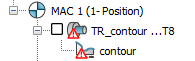
You have to edit these geometries and manually update the problematic chains.
|
SolidCAM will not find new chains that are not directly connected to old chains. The number of chains in the geometry will stay the same. |
Related Topics