Managing Geometries
You can edit and manage your geometries using the Geometries header in CAM Manager. Geometries used in machining operations can be edited through CAM Manager under the corresponding operation. SolidCAM also enables you to define and show geometries inside the operation menu, so that you can select the geometry and machining strategy in one step.
- In CAM Manager,
right-click the Geometries header.
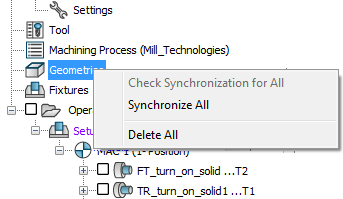
- Choose a command from the menu.
- In CAM Manager,
under Operations right-click
a geometry name corresponding to any operation.
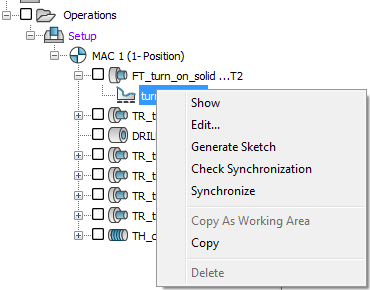
- Choose a command from the menu.
Show
With the Show command, the geometry will be displayed in the SOLIDWORKS window.
To exit from this mode, use the exit button in the displayed Show Geometry dialog box.
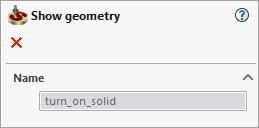
Edit
You can change or update the selected geometry. When you select the option, a warning message is displayed listing the operations that are affected by the change.
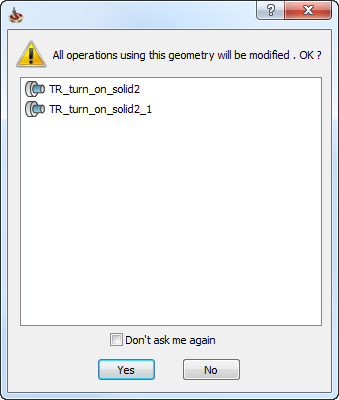
The default state of the Don't ask me again option is defined in SolidCAM settings.
When the geometry is edited, the tool path of the previously calculated operations is deleted. You have to recalculate the operations after you make changes to the geometry.
Generate Sketch
SolidCAM enables you to generate a sketch containing the specified SolidCAM geometry. The sketch is created in the CAM component of the CAM-Part assembly. The name of the sketch is identical to the name of the geometry. The generated sketch can be edited with SOLIDWORKS and can be chosen again as a SolidCAM geometry.
The Generate sketch command is available only when you right-click on a geometry name.
Synchronize/Check synchronization
When the SOLIDWORKS model is updated, you can check the compliance of the SolidCAM geometry to the updated SOLIDWORKS model. If the SolidCAM geometry is not synchronized with the SOLIDWORKS model, SolidCAM enables you to synchronize it.
More...
Copy
This command enables you to duplicate the selected geometry. The Geometry Name dialog box is displayed to define the name of the geometry.
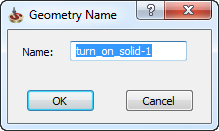
Delete/Delete All
You can delete geometries that are not in use by any machining operation. These geometries are displayed under the Geometries header. Any geometry in use in operations will only appear under the respective operations and cannot be deleted unless the operation is deleted as well.
The Delete all command is only available when you right-click on the Geometries header. All geometries not currently used in any machining operation will be deleted. Whenever you click on a single geometry, the Delete command will be available for the selected geometry only.
Related Topics