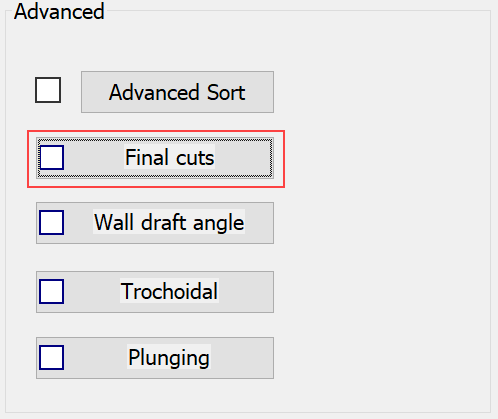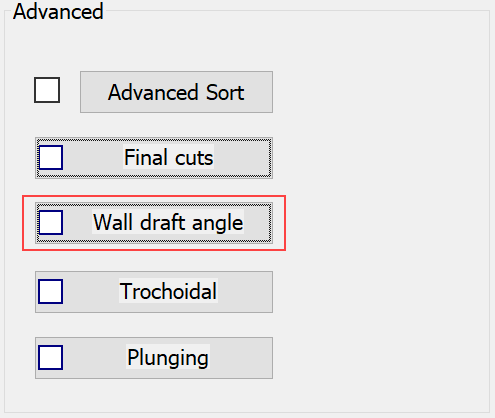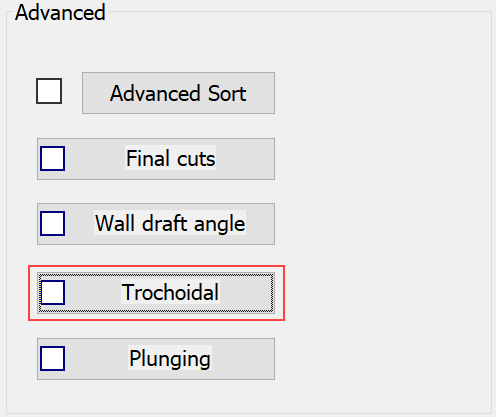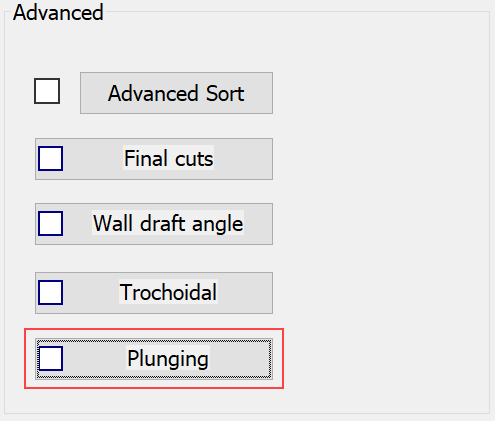Advanced Technology
This tab contains the infrequently used parameters and options whose definition is required only in particular machining cases.
Advanced sort
This option enables you to define the machining order in case the operation geometry is composed from several chains. The button displays the Advanced Sorting dialog box that enables you to define the order of sorting of the chains included in the operation geometry.
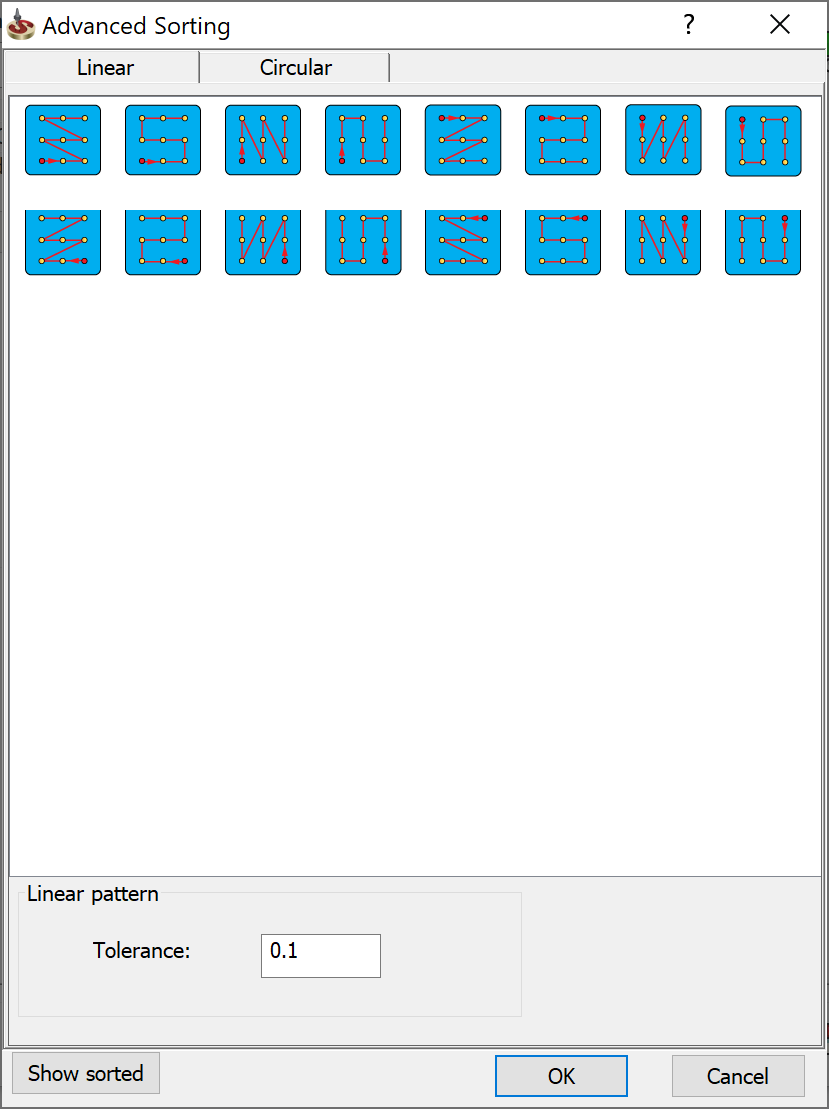
At the first stage, SolidCAM calculates the box surrounding each chain. This box is used to determine the reference point that will be used for the advanced sorting. For linear sorting strategies, the reference point is automatically defined in the box corner corresponding to the start position defined by the sorting strategy. For example, if the start position of the chosen sorting strategy is the upper position (with the maximal X- and Y-coordinates), SolidCAM automatically chooses the upper left corner of the chain box to be the reference point. For circular sorting strategies, the reference point is automatically chosen in the center of the calculated box.
When the reference points are defined for all chains, SolidCAM performs their sorting in the manner similar to the sorting of the drill positions. The resulting order of the reference points after the sorting defines the order of the chains.
Final cuts
This option enables you to divide the machined depth into two regions, each with its own Step down, when the Step down of the bottommost region is smaller.
More...
|
The Final cuts button is available only for Profile, Pocket and Contour 3D operations. In the Contour 3D operation, the Tool side must be set to Left or Right. When this option is used, the check box on the button is selected.
|
Wall draft angle
This option enables you to perform the machining of inclined walls with a draft angle constant along the entire geometry.
More...
|
The Wall draft angle button is available only for Profile and Pocket operations. In the Profile operation, the Depth type must be set to Constant or Define. When this option is used, the check box on the button is selected.
|
Trochoidal milling
This option enables you to replace the straight lines in a tool path by circular moves with a constant radius.
More...
|
The Trochoidal button is available only for Profile and Pocket operations. In the Profile operation, the Depth type must be set to Constant. When this option is used, the check box on the button is selected.
|
Plunging
Plunging is a technology of removing material from a given area using a special tool. Instead of milling the material, the tool moves up and down as in a drilling motion, travelling along the path type you choose.
More...
|
The Plunging button is available only for Profile and Pocket operations. In the Profile operation, the Depth type must be set to Constant. When this option is used, the check box on the button is selected.
|
Related Topics