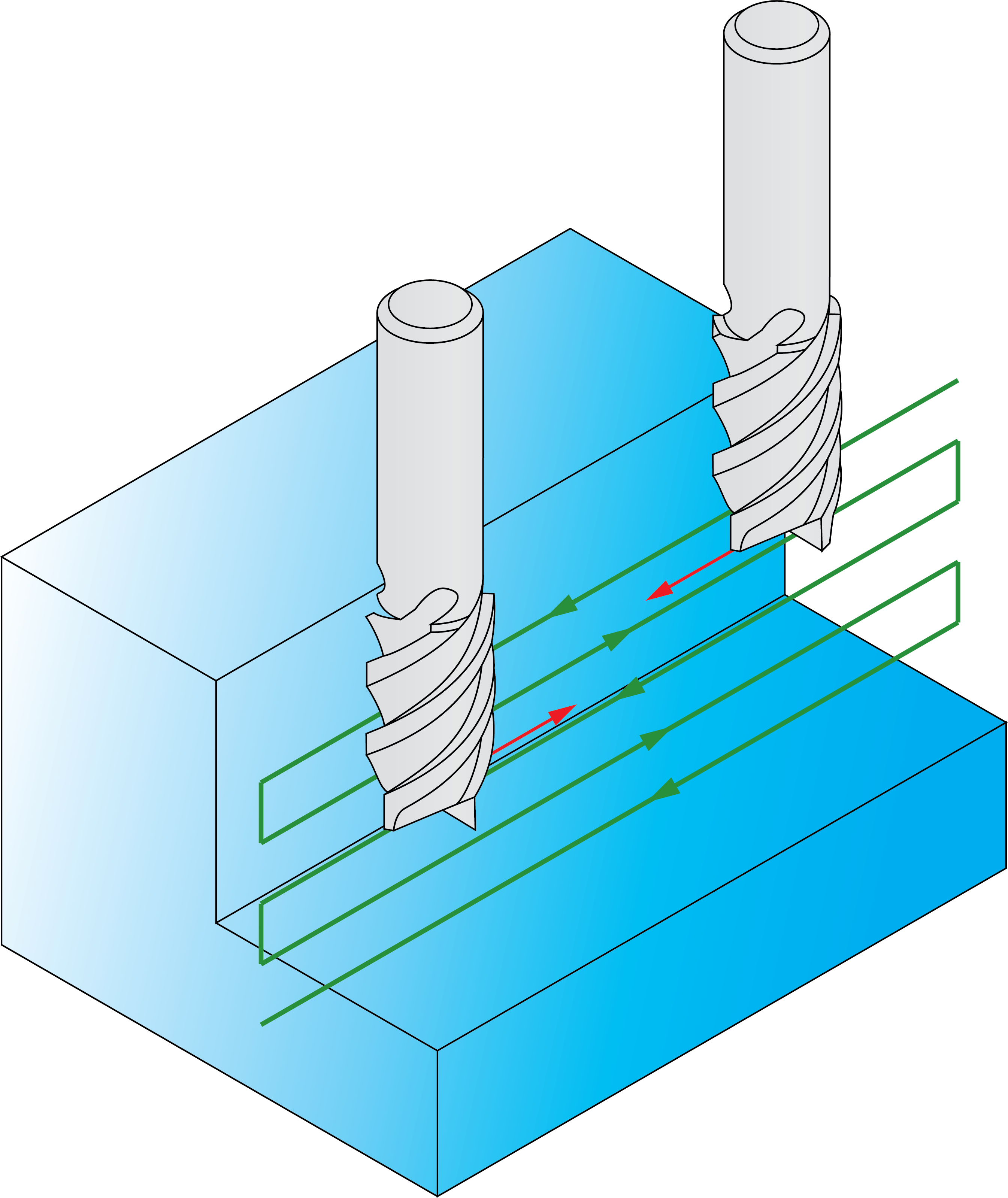Technology page
This page enables you to define the technological parameters of the profile machining.
Modify
The Tool side option enables you to define the tool position relative to the geometry.
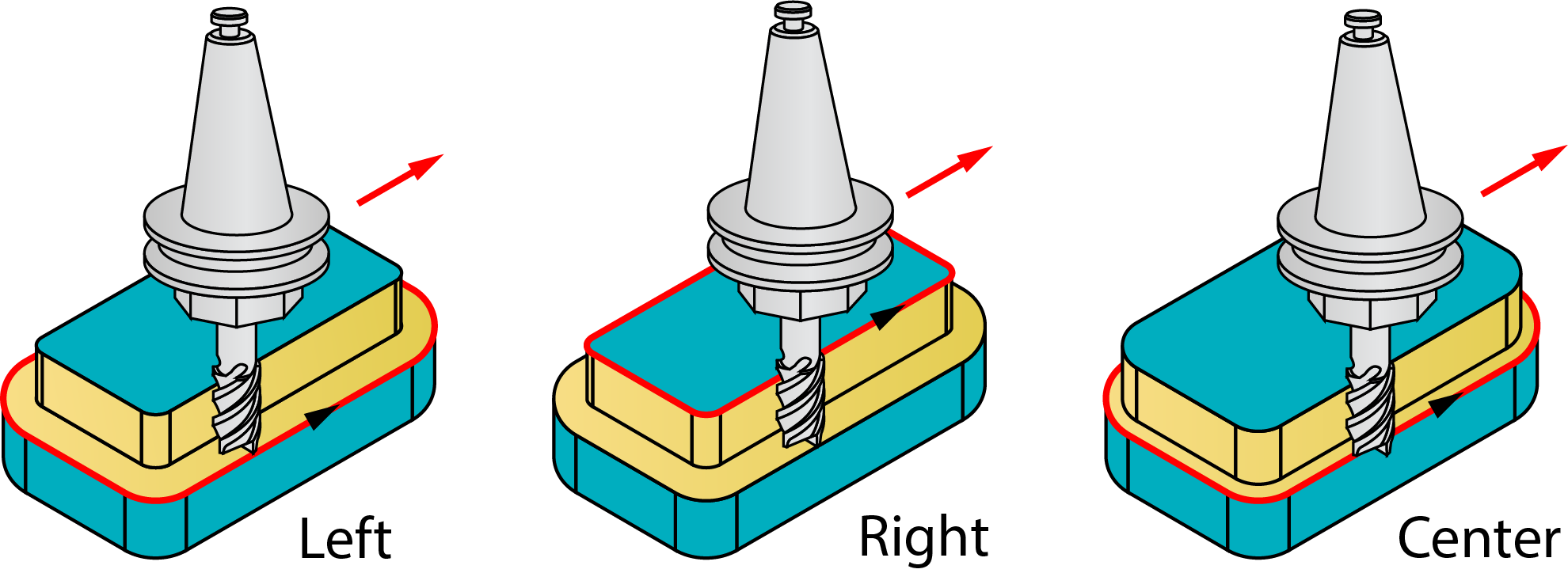
- Right: the tool cuts on the right side of the profile geometry at the distance defined by the values set in the Modify offset section of the Modify Geometry dialog box.
- Left: the tool cuts on the left side of the profile geometry at the distance defined by the values set in the Modify offset section of the Modify Geometry dialog box.
- Center: the center of the tool moves on the profile geometry. The compensation cannot be used with this option.
|
When the Zigzag option is used, the Tool side combo box defines the tool location for the first cut. For each successive cutting pass, the tool position is changed relative to the geometry direction.
|
Geometry
Clicking this button opens the Modify Geometry dialog box.
Depending on the type of geometry modification, one of the following icons will be displayed next to the Geometry button:
 – indicates that the
geometry has been modified, but no Offset modifications have been
made.
– indicates that the
geometry has been modified, but no Offset modifications have been
made. – indicates that
Offset modifications have been made with positive values only.
– indicates that
Offset modifications have been made with positive values only. – indicates that
Offset modifications have been made with negative values only.
– indicates that
Offset modifications have been made with negative values only. – indicates that
Offset modifications have been made with both positive and negative
values.
– indicates that
Offset modifications have been made with both positive and negative
values.
|
When you hover the mouse pointer over the Offset modification icons, a screen tip displays up to the first ten modified chains and their specified offsets. |
Ignore tool-path intersections with geometry
If the geometry you choose has self-intersections, SolidCAM detects them and displays a warning message. This option enables you to continue machining according to the defined geometry regardless of the self-intersections.
|
By default this option is unchecked. When you select Left /Right Tool side this option is enabled and disabled when center is selected. |
Compensation
SolidCAM enables you to define compensation separately for roughing, finishing, or Clear offset passes. When the corresponding check box is selected, the tool radius compensation options G4x of the CNC-controller are used in the GCode.
Compensation on rough passes
This option allows you to apply compensation only in roughing passes. It is enabled only when the Rough option is selected.
Compensation on finish passes
This option allows you to apply compensation only in finishing passes. It is enabled only when the Finish option is selected.
Compensation on Clear offset passes
This option allows you to apply compensation only in Clear offset passes. It is enabled only when the Clear offset option is selected.
|
When the compensation is used for the tool path linked using the Zigzag option, SolidCAM takes into account the machining direction and the changes in the tool position relative to the geometry direction for each successive cut. The different compensation commands are used in the GCode output for even and odd cuts. |
Depth type
This option enables you to choose the depth type for the profile.
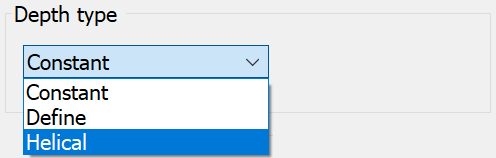
SolidCAM generates a tool path with a constant depth as defined in the Milling levels area.
You can define a different depth at different profile points.
More...
The tool performs spiral movements around the geometry with the continuous lowering along the Z-axis.
More...
Depth cutting type
![]()
This section enables you to define the direction of Z-levels machining and the connection between passes.
More...
|
The Zigzag option cannot be used together with the Clear offset technology. |
Rest Material\Chamfer
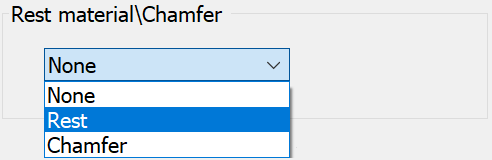
The Rest material option enables you to define parameters to remove the rest material left unmachined after previous operations.
The Chamfer option enables you to add chamfers to the edges of machined profiles.
Fillet size for last cut
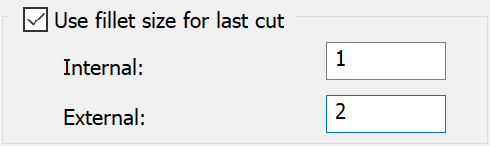
This option enables you to add a radius to a sharp corner without the need to change the geometry.
More...
Offsets
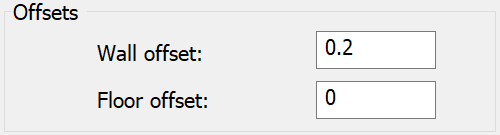
SolidCAM enables you to specify the machining allowances that can be removed by profile finishing in the same operation or in another operation.
More...
|
The Wall offset and Floor offset parameters are available only when the Rough section is activated. |
Equal step down
This option enables you to keep an equal distance between all Z-levels.
More...
Rough
This section enables you to perform the Profile rough machining.
Finish
This section enables you to perform the Profile finish machining.
Clear offset
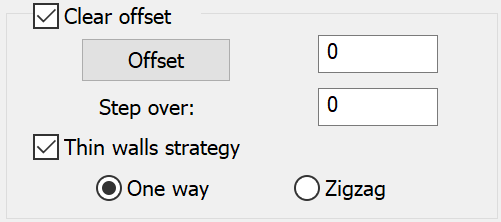
This section enables you to define the parameters of the Clear offset machining for the roughing and finishing passes. The use of the Clear offset option for the Profile finishing enables you to perform the machining of both the Wall and Floor offsets.
More...
Complete Z-level/Sort by chains
These options enable you to define the order of Z-levels milling in the machining of several profiles in one operation.
Related Topics