Milling-STL CAM-Part
This functionality enables you to define the machining projects based on output of 3D scanning devices in the STL format. The received STL file contains data on the shape and visual properties of the scanned real-world object upon which the machining project will be based. Such parts can be machined using the SolidCAM 3D, HSM and 5-Axis milling capabilities. The peculiarity of defining such projects is that the STL graphic body cannot be divided into separate elements in the way a CAD design model can be. Therefore, the definition of such CAM-Parts is different from typical milling projects.
Starting a new Milling-STL CAM-Part
Click SolidCAM, New, Milling STL, or click the corresponding
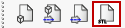 button on the SolidCAM
New toolbar.
button on the SolidCAM
New toolbar.
The New Milling Part dialog box is displayed and enables you to choose the STL file similar to the CAD design file chosen for the CAM-Part definition.
In the Directory section, specify the path to the location where the CAM-Part will be saved by entering manually or by clicking Browse.
In the Model name section, click Browse and choose the required STL file.
In the Name section, enter the name for your machining project.
When you confirm the New Milling Part dialog box, the Milling Part Data dialog box is displayed as for a typical milling project definition. The graphic body is displayed in the SOLIDWORKS Graphics Area. It can be zoomed and rotated.
Coordinate System definition
Similar to a typical milling CAM-Part, the first definition stage is that of Coordinate System. Click CoordSys in the Define section. Since you cannot select separate elements of the STL graphic body, you can only define the Coordinate System by entering the coordinates in the Define mode (X,Y,Z) or by rotating the body into the required view and capturing in the Normal to current view mode.
Stock model definition
When the Coordinate System is defined, a box is calculated surrounding the body. Using this box, you can define the Stock model with the Box option.
Target model definition
The Target model is defined by clicking Browse in the Choose STL dialog box and then by choosing the original STL file from the browser dialog box.
When the CAM-Part definition is completed, you can add HSR, HSM, HSS and 5-Axis Milling operations to define the machining.
Related Topics